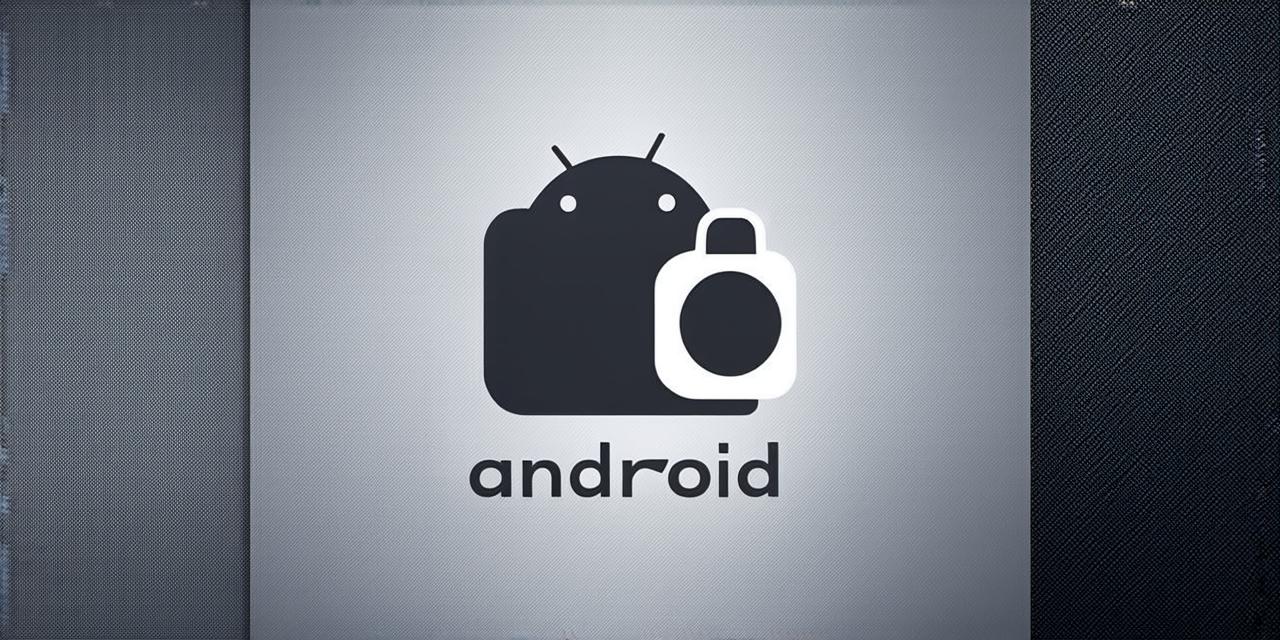Are you an Android Studio developer looking to improve your mobile app development experience? Look no further than virtual devices! In this article, we’ll explore the different virtual device options available for Android Studio and help you determine which one is best suited for your needs.
What are Virtual Devices?
Virtual devices are software-based emulators that simulate a real Android device in a virtual environment. They allow developers to test their apps on various devices without having to own all of them physically. This can save time, money, and resources, making it easier for developers to create high-quality apps that work seamlessly across different devices.
The Pros and Cons of Popular Virtual Devices
Android Emulator
Pros:
- Easy to set up and use
- Comes pre-installed with Android Studio
- Supports a wide range of Android devices and operating systems
Cons:
- Can be slow and unresponsive, especially when running complex apps
- Limited hardware capabilities compared to real devices
- Requires a significant amount of RAM and processing power to run smoothly
BlueStacks
Pros:
- Provides better performance than the Android emulator, especially when running resource-intensive apps
- Allows developers to test their apps on multiple devices simultaneously
- Supports a wide range of Android devices and operating systems
Cons:
- Requires a significant amount of RAM and processing power to run smoothly
- Can be slow to set up and configure
- Limited hardware capabilities compared to real devices
Genymotion
Pros:
- Allows developers to create, share, and test Android applications in the cloud
- Provides better performance than the Android emulator, especially when running resource-intensive apps
- Supports a wide range of Android devices and operating systems
Cons:
- Requires an internet connection to run smoothly
- Can be slow to set up and configure
- Limited hardware capabilities compared to real devices

Choosing the Right Virtual Device for Your Needs
When choosing a virtual device for Android Studio, there are several factors to consider. These include performance, hardware capabilities, ease of use, and cost.
Performance
If you need to test your app on resource-intensive apps or devices with limited hardware capabilities, then a virtual device with better performance is the best option for you.
BlueStacks
and
Genymotion
are generally considered to be faster and more responsive than the Android emulator, but they also require more resources to run smoothly.
Hardware Capabilities
If you need to test your app on devices with specific hardware features or capabilities (such as cameras, sensors, etc.), then a real device is the best option for you. Virtual devices cannot replicate these features, which may lead to bugs or compatibility issues when testing your app on real devices.
Ease of Use
If you’re new to Android development or just want a simple and straightforward way to test your app, then the Android emulator is the best option for you. It’s easy to set up and use.
BlueStacks
and
Genymotion
are more complex to set up and configure, but they also offer more advanced features and better performance.
Cost
If you’re working on a budget or just want to test your app for free, then the Android emulator is the best option for you. It’s free to use and comes pre-installed with Android Studio.
BlueStacks
and
Genymotion
both offer paid plans with additional features, but they also require payment.
Real Life Examples of Virtual Devices in Action
Testing App Compatibility
Developers can use virtual devices to test their apps on multiple devices and operating systems simultaneously, ensuring that the app works seamlessly across all devices. This can save time and resources by reducing the need for physical device testing.
Debugging App Issues
Virtual devices allow developers to reproduce bugs and issues that may occur on real devices, making it easier to debug and fix them. This can help developers create more stable and reliable apps.
Performance Testing
Virtual devices can be used to test the performance of an app under different conditions, such as low battery levels or slow internet connections. This can help developers optimize their app for better performance on real devices.
FAQs
1. Can virtual devices replicate the hardware capabilities of real devices?
No, virtual devices cannot replicate the hardware capabilities of real devices. They are software-based emulators that simulate a device in a virtual environment, but they cannot reproduce physical features such as cameras, sensors, etc.
2. How much RAM and processing power do virtual devices require to run smoothly?
Virtual devices require significant amounts of RAM and processing power to run smoothly, especially when running complex apps or multiple devices simultaneously.
3. Can virtual devices be used for debugging purposes?
Yes, virtual devices can be used for debugging purposes by reproducing bugs and issues that may occur on real devices.
4. Are there any free virtual device options available for Android Studio?
Yes, the Android emulator is a free tool provided by Google that allows developers to run Android applications in an emulated environment.
BlueStacks
and
Genymotion
are also third-party emulators that are free to download and use, although there are also paid versions available with additional features.
Summary
Virtual devices are an essential tool for Android Studio developers looking to improve their mobile app development experience. By choosing the right virtual device for your needs based on performance, hardware capabilities, ease of use, and cost, you can create high-quality apps that work seamlessly across different devices. Remember to test your app thoroughly on both virtual and real devices to ensure compatibility and reliability.