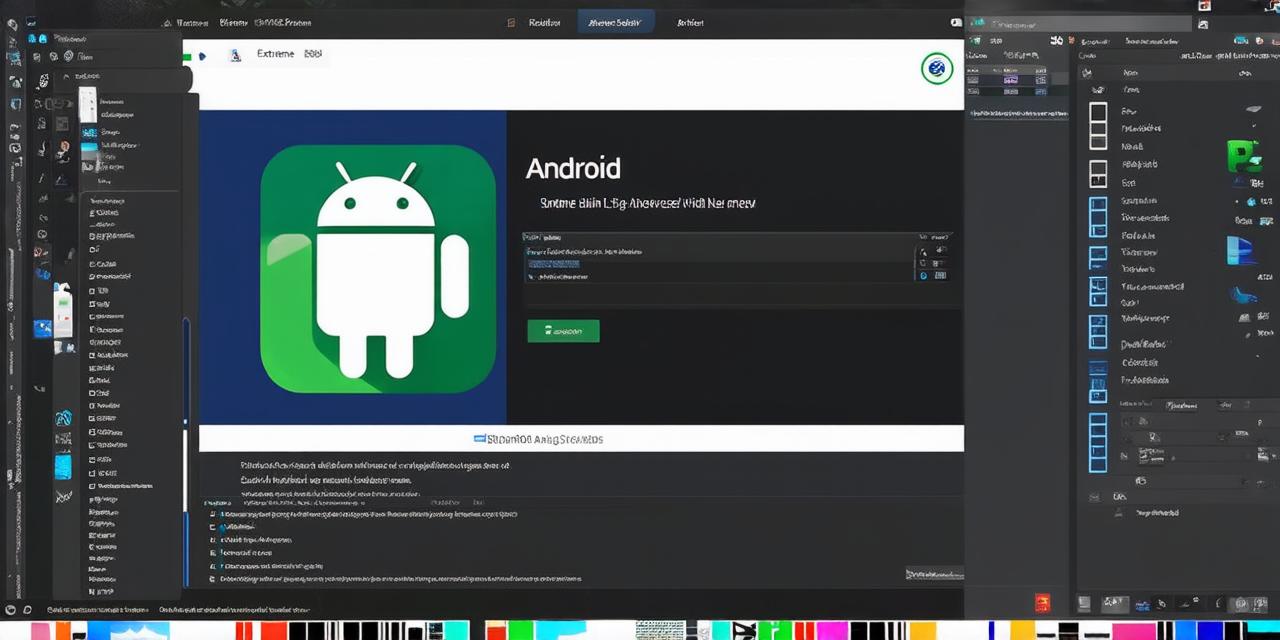In the bustling world of Android development, having a reliable and correctly installed Android Studio is paramount. Here’s a step-by-step guide to ensure your setup is spotless.
Setting Sail with Android Studio
Picture this: You’ve just downloaded Android Studio, eagerly unzipped it, and launched the application. But, is it truly installed correctly? Let’s find out!
The Telltale Signs of a Correct Installation
- Splash Screen: Upon launching Android Studio, you should see the familiar Google logo and the words “Welcome to Android Studio”. If not, there might be an issue with your installation.
- Project Creation: Create a new project. If you can successfully create a new project without encountering any errors, it’s a good sign that Android Studio is functioning correctly.
- Build and Run: Build and run a simple application. If the app builds successfully and runs on an emulator or a physical device, your installation is likely correct.
Troubleshooting Common Issues

Note:
“I can’t create a new project!” fret not, fellow developer. Ensure that you have the latest version of Java Development Kit (JDK) installed. If not, download it from Oracle’s official website and reinstall Android Studio.
“My app won’t build or run!” Don’t despair! Check your Gradle files for syntax errors. Also, ensure that your emulator or device is properly connected and recognized by Android Studio.
The Calm After the Storm
With a correctly installed Android Studio, you can now sail smoothly through the vast seas of Android development, creating innovative apps that captivate millions. Happy coding!
FAQs
Q: What should I do if I encounter errors during project creation or building/running an app?
A: Check for syntax errors in your Gradle files and ensure that you have the latest JDK installed. Also, verify that your emulator or device is properly connected and recognized by Android Studio.
Q: How can I tell if my Android Studio installation is correct?
A: You can check by creating a new project, building it, and running it on an emulator or device without encountering any errors. Additionally, the splash screen upon launching Android Studio should display correctly.