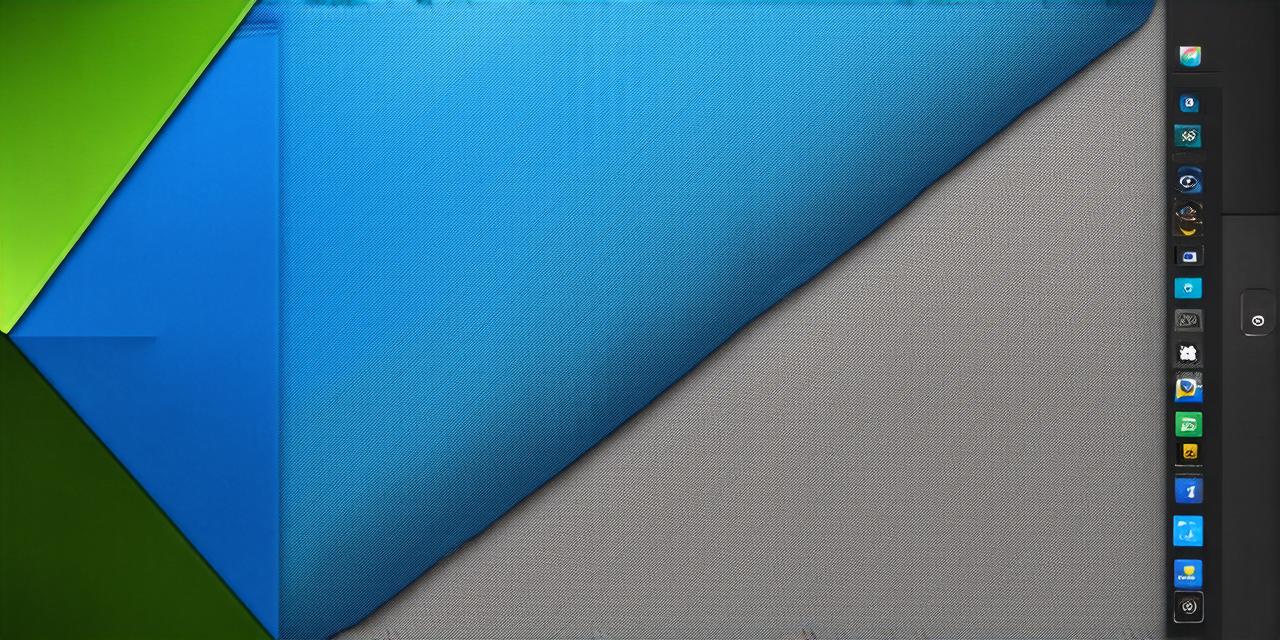Introduction: What is Git?
Git is a distributed version control system that allows developers to track changes made to code and collaborate with others on projects. It was created by Linus Torvalds in 2005 and has since become the most widely used version control system in the software development industry.
One of the key benefits of Git is its ability to handle large, complex projects with ease. It allows developers to work on different parts of the same codebase simultaneously without overwriting each other’s changes. This makes it easy for teams to collaborate and ensures that everyone is working with the latest version of the code.
Another benefit of Git is its ability to handle remote development. With Git, developers can easily share their code with others on a team, even if they’re not physically in the same location. This makes it easy for teams to work together and ensures that everyone has access to the latest version of the code.
Setting Up Git within Android Studio
- Download and install Git from the official website: https://git-scm.com/book/
- Open Android Studio and select “File” > “Settings”.
- Click on the “Version Control” tab.
- Select “Git” as your version control system.
- Click “Add Git repository”.
- Enter the URL of the Git server where your code is stored. This could be a local machine, a remote server, or a cloud-based service like GitHub or GitLab.
- Enter your username and password for the Git server.
- Select the branch you want to use for your project (e.g., “main”).
- Click “OK” to save your settings.

Using Git in Android Studio: Best Practices
- Create a separate branch for each feature or bug fix you’re working on. This allows you to track changes made to specific parts of the code and ensures that everyone is working with the latest version of the code.
- Use descriptive branch names that clearly indicate what changes have been made. For example, “fix-bug-123” or “add-feature-abc”.
- Commit your changes frequently to ensure that you’re always working with the latest version of the code. A good rule of thumb is to commit your changes every time you make a significant change to the code.
- Use descriptive commit messages that clearly indicate what changes have been made. For example, “Fixed bug 123” or “Added feature ABC”.
- Avoid merging branches directly into the main branch. Instead, merge them into a separate branch and then merge that branch into the main branch after thorough testing.
- Keep your repository clean by regularly deleting unnecessary branches and tags.
Case Study: Using Git in an Android Studio Project
Let’s take a look at an example of how Git can be used in an Android Studio project.
Suppose you’re working on a new feature for your app that allows users to create and edit notes. You decide to create a separate branch for this feature, so you can track changes made to the code and collaborate with others on your team.
You name your branch “add-note-feature” and make the necessary changes to the code. Then, you commit your changes with a descriptive message that explains what you’ve done.
Your team members see that you’ve created a new branch and can easily review your changes by pulling the latest version of the code from the repository. They can then make their own changes to the code and create their own branches.
Once everyone has finished working on the feature, you merge your changes into the main branch after thorough testing. This ensures that the latest version of the code includes all the changes made by your team members.
Conclusion: The Importance of Git in Android Studio
Git is an essential tool for any software development team, including those working on Android apps. It allows developers to track changes made to code and collaborate with others on projects, making it easy to work together and ensure that everyone has access to the latest version of the code.
By following best practices for using Git in Android Studio, you can ensure that your project stays organized and runs smoothly. Whether you’re working on a small team or a large project, Git is an invaluable tool that will help you take your Android development to the next level.