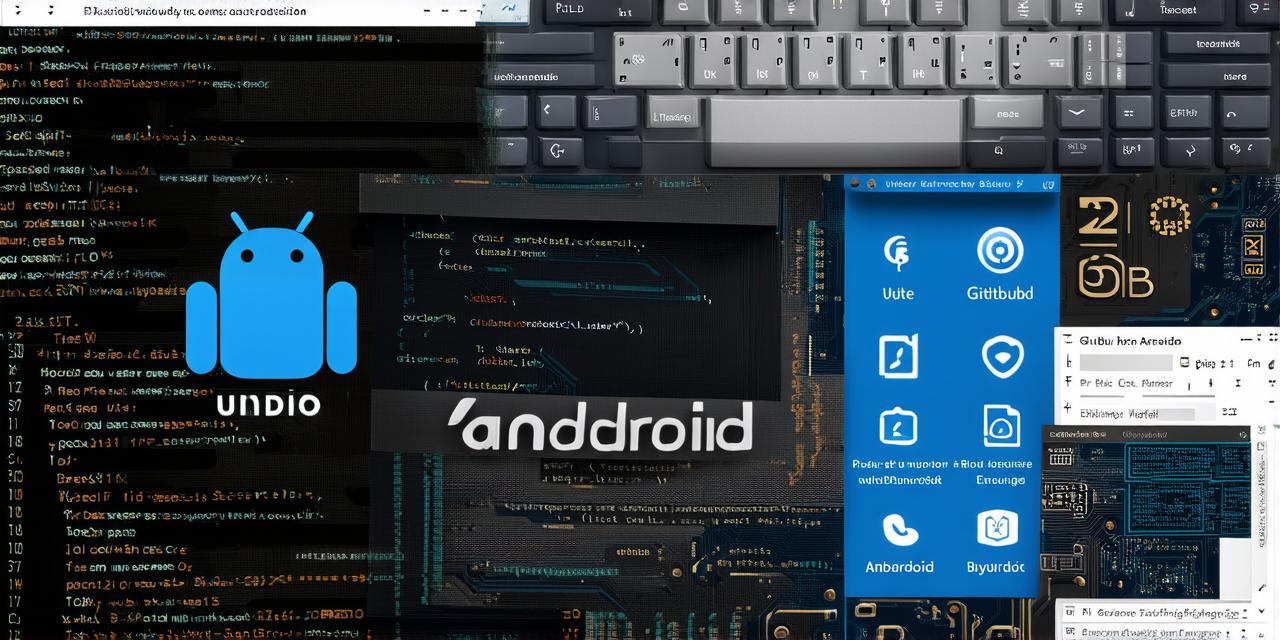Introduction:
GitHub is a powerful platform that allows developers to share and collaborate on their code projects. One of the most popular tools used by Android Studio developers is Git, which is integrated into the Android Studio IDE. In this article, we will guide you through the process of uploading an Android Studio project to GitHub. We will cover the basics of Git, how to set up a repository on GitHub, and how to push your Android Studio project to the repository. By the end of this article, you will have a solid understanding of how to use Git with Android Studio and how to collaborate with other developers on your projects.
Section 1: Understanding Git and GitHub
Before we dive into the process of uploading an Android Studio project to GitHub, it’s important to understand what Git is and how it works. Git is a version control system that allows developers to track changes to their code over time and collaborate with other developers on the same project. GitHub is a web-based platform that provides a visual interface for managing Git repositories and collaborating with other developers.
To get started with Git, you will need to install it on your computer. You can download the latest version of Git from the official website: https://git-scm.com/downloads.
Once you have installed Git, you will need to create a new repository on GitHub. To do this, go to the GitHub website and sign in with your account. Click on the “New Repository” button, give your repository a name, and choose whether you want it to be public or private.
Once you have created your repository, you will need to set up your Android Studio project to work with Git. To do this, open your Android Studio project and go to the “Version Control” menu. Select “Git” from the dropdown menu, and then select “Initialize New Repository” from the submenu. This will create a new Git repository in your project directory.
Section 2: Adding Files to Your Git Repository
Now that you have set up your Android Studio project to work with Git, you can start adding files to your repository. To do this, open your project in Android Studio and select the file you want to add to the repository. Right-click on the file and select “Git” from the context menu. From the submenu that appears, select “Add File to Staging Area”. This will stage the file for committing.
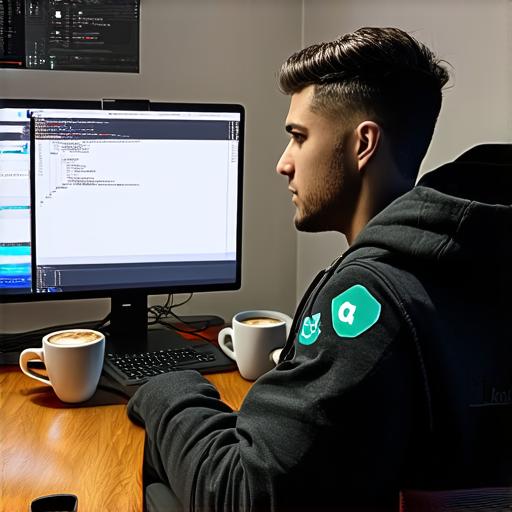
Once you have staged all the files you want to add to the repository, you can commit them. To do this, go back to the “Git” menu in Android Studio and select “Commit All Changes”. In the commit message box that appears, enter a descriptive message that describes the changes you made to your code. For example, if you added a new feature to your app, your commit message might say something like “Add new feature to app”.
After you have committed your changes, you will need to push them to your GitHub repository. To do this, go back to the “Git” menu in Android Studio and select “Push Changes”. In the push dialog box that appears, enter the URL of your GitHub repository and your Git username and password. Click on the “Push All Changes” button to push your changes to the repository.
Section 3: Collaborating with Other Developers
One of the biggest advantages of using Git with Android Studio is the ability to collaborate with other developers on your projects. To do this, you will need to invite other developers to join your GitHub repository. To do this, go to the “Settings” tab in your GitHub repository and click on the “Collaborators” section. Click on the “Add Collaborator” button and enter the email address of the developer you want to invite.