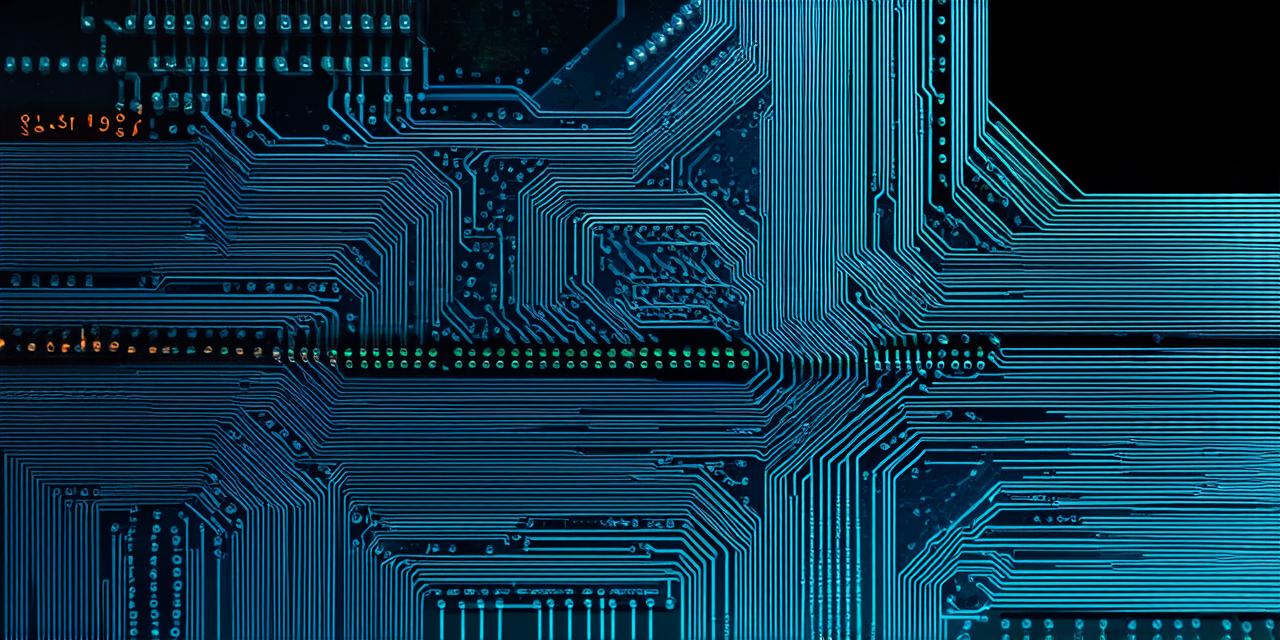Android Studio is a powerful integrated development environment (IDE) that allows developers to create and debug mobile applications for the Android platform. As with any programming language, there are times when you need to substitute a word or phrase in your code to make it more efficient or easier to read. In this article, we will explore how to substitute a word in Android Studio using various methods, including search and replace, refactoring, and automatic code generation.
Search and Replace Method
One of the simplest ways to substitute a word in Android Studio is by using the built-in search and replace feature. To do this, open your project in Android Studio and use the “Find” menu to locate the word or phrase you want to substitute. Once you have found it, use the “Replace All” option to substitute the word with your new text.
For example, if you have a variable named “name” that you want to change to “userName”, you can follow these steps:
- Open your project in Android Studio and navigate to the file where the “name” variable is defined.
- Use the “Find” menu to locate the word “name”.
- Select all instances of “name” in the code.
- Click on the “Replace All” option and type “userName”.
- Android Studio will replace all instances of “name” with “userName”.
Refactoring Method
Another way to substitute a word in Android Studio is by using the refactoring feature. Refactoring allows you to make changes to your code without altering its functionality. To use this method, follow these steps:
- Open your project in Android Studio and navigate to the file where the variable you want to change is defined.
- Right-click on the variable and select “Refactor” from the context menu.
- Select “Rename Variable”.
- Type your new variable name and press enter.
- Android Studio will automatically update all instances of the old variable with the new one.

For example, if you have a variable named “name” that you want to change to “userName”, follow these steps:
- Open your project in Android Studio and navigate to the file where the “name” variable is defined.
- Right-click on the “name” variable and select “Refactor”.
- Select “Rename Variable”.
- Type “userName” and press enter.
- Android Studio will automatically update all instances of the “name” variable with “userName”.
Automatic Code Generation Method
Android Studio also has a feature that allows you to generate code automatically. This can be useful when you need to make multiple changes to your code at once, such as substituting a word in multiple places. To use this method, follow these steps:
- Open your project in Android Studio and navigate to the file where you want to make changes.
- Use the “Find” menu to locate the word or phrase you want to substitute.
- Select all instances of “name” in the code.
- Right-click on the selected text and select “Generate”.
- Select “Replace With”.
- Type your new text and press enter.
- Android Studio will generate new code that replaces all instances of the old text with the new one.
For example, if you have a variable named “name” that you want to change to “userName”, follow these steps:
- Open your project in Android Studio and navigate to the file where the “name” variable is defined.
- Use the “Find” menu to locate the word “name”.
- Select all instances of “name” in the code.
- Right-click on the selected text and select “Generate”.
- Select “Replace With”.
- Type “userName” and press enter.
- Android Studio will generate new code that replaces all instances of “name” with “userName”.
Summary
Substituting a word in Android Studio is a common task that can be done quickly and easily using various methods, including search and replace, refactoring, and automatic code generation.