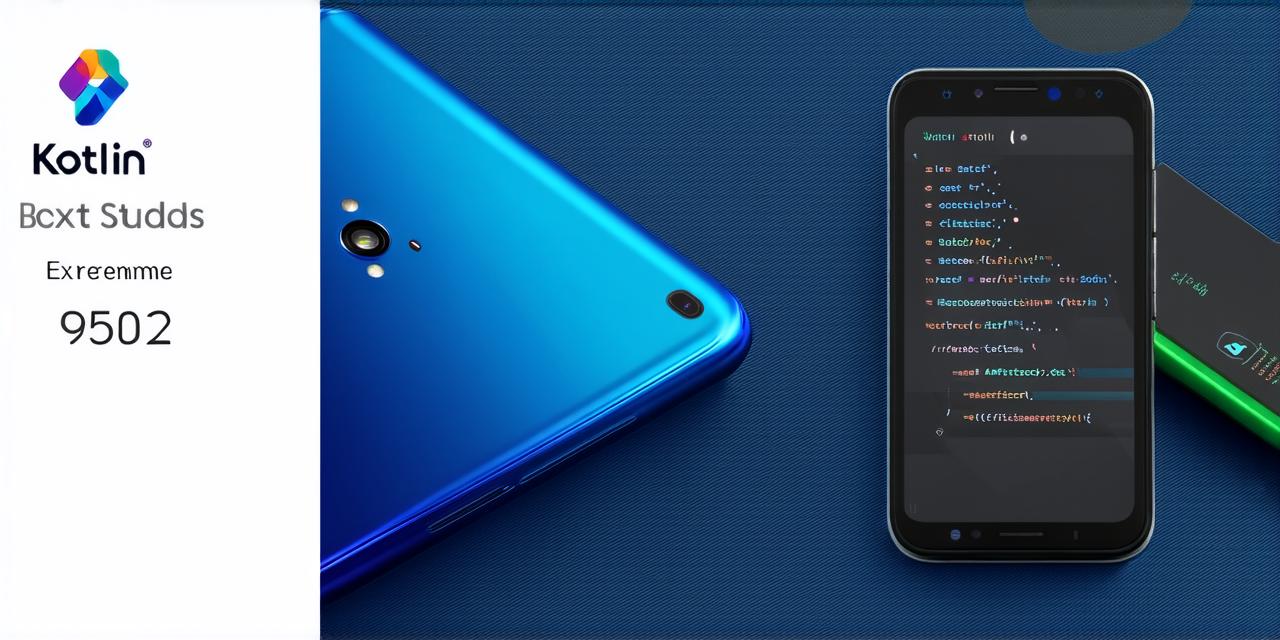Kotlin is a modern, statically typed programming language that is becoming increasingly popular among Android developers.
Installing Android Studio
Before you can start using Android Studio to develop Kotlin projects, you need to download and install the IDE. You can do this by going to the Android Studio website and following the instructions for your operating system. Once installed, open Android Studio and you will be presented with a welcome screen.
Setting Up a Kotlin Project
To set up a Kotlin project in Android Studio, follow these steps:
-
Open Android Studio and create a new project.
-
In the "Project" panel on the left side of the screen, expand the "Java" section and select "Kotlin" as your programming language.
-
Choose your desired project configuration and click "Next".
-
Follow the prompts to complete the project setup.
Building a Weather App
To build a weather app in Kotlin, you can use an API like OpenWeatherMap to get current weather data for a given location. Here’s an example:
-
Sign up for an API key from OpenWeatherMap at https://openweathermap.org/api.
-
Create a new project in Android Studio as described above.
-
Add the necessary dependencies to your
build.gradlefile, including the Retrofit library and any other libraries you need for your app. -
Define an interface that extends the OpenWeatherMap API:
kotlin
import retrofit2.Call
import retrofit2.http.GET
import retrofit2.http.Query
interface OpenWeatherMapApi {
@GET("weather")
fun getCurrentWeather(
@Query("q") city: String,
@Query("appid") apiKey: String,
@Query("units") units: String = "metric"
): Call
} -
Define a data class that represents the weather response from the API:
kotlin
data class WeatherResponse(
val main: Main,
val name: String,
val sys: Sys,
val weather: List
) {
data class Main(val temp: Float, val humidity: Int)
data class Sys(val country: String)
data class Weather(val description: String, val icon: String)
} -
Write the code for your weather app in Kotlin, using Retrofit to make API calls and update the UI with the weather data. Here’s an example:
kotlin
class MainActivity : AppCompatActivity() {
private lateinit var cityTextField: EditText
private lateinit var weatherInfoTextView: TextView
override fun onCreate(savedInstanceState: Bundle?) {
super.onCreate(savedInstanceState)
setContentView(R.layout.activity_main)
cityTextField = findViewById(R.id.city_text_field)
weatherInfoTextView = findViewById(R.id.weather_info_text_view)
val openWeatherMapApi = Retrofit.Builder()
.baseUrl("https://api.openweathermap.org/")
.addConverterFactory(GsonConverterFactory.create())
.build()
.create(OpenWeatherMapApi::class.java)
cityTextField.setOnClickListener {
val city = cityTextField.text.toString()
if (city.isNotEmpty()) {
openWeatherMapApi.getCurrentWeather(city, "YOUR_API_KEY").enqueue(object : Callback {
override fun onResponse(call: Call, response: Response) {
if (response.isSuccessful) {
val weatherResponse = response.body()
val weatherInfo = getString(R.string.weather_info, weatherResponse?.name, weatherResponse?.main?.temp, weatherResponse?.weather[0]?.description)
weatherInfoTextView.text = weatherInfo
} else {
weatherInfoTextView.text = "Error"
}
}
override fun onFailure(call: Call, t: Throwable) {
weatherInfoTextView.text = "Error"
}
})
}
}
}
}
Conclusion
These examples demonstrate how to use Kotlin to build Android apps that interact with APIs and user interfaces. Kotlin is a powerful and expressive language that can make your code more concise, readable, and maintainable. By using Kotlin’s features like functions, lambda expressions, and type inference, you can write cleaner and safer code that is easier to test and debug.