Renaming an Android Studio project is a common task for developers who want to organize and manage their codebase more effectively. In this article, we will provide a comprehensive guide on how to rename an Android Studio project, including the necessary steps and potential pitfalls to avoid.
Step 1: Rename the Project Name in Android Studio IDE
To rename your project in Android Studio, follow these steps:
- Open Android Studio and select “File” from the top menu bar.
- Click on “Project Structure” from the dropdown menu.
- In the left-hand panel, locate the project name (“MyApp”) and right-click on it.
- Select “Rename” from the context menu that appears.
- Type in the new project name (“NewApp”) and press Enter to rename the project.
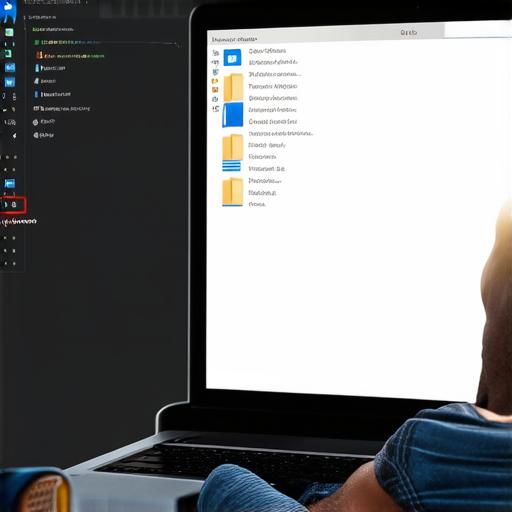
Step 2: Update All References to the Old Project Name in Your Code
Once you have renamed your project in the Android Studio IDE, you need to update all the references to the old project name in your code. Here are some of the key files that you need to update:
- Manifest File: Open the manifest file (AndroidManifest.xml) and search for any instances of the old project name (“MyApp”). Replace them with the new project name (“NewApp”).
- Build.gradle Files: Open the build.gradle files for both the app and build modules. Search for any instances of the old project name (“MyApp”) and replace them with the new project name (“NewApp”).
- Any Other Relevant Files: Check any other relevant files in your codebase, such as Java and XML files, and update any instances of the old project name to the new one.
Step 3: Clean and Rebuild Your Project
Once you have updated all the references to the old project name in your code, it’s time to clean and rebuild your project. Here are the steps you would follow:
- Click on “File” from the top menu bar and select “Invalidate Caches and Restart”. This will clear any cached files that may be causing issues with your project.
- Clean your project by clicking on “Build” from the top menu bar and selecting “Clean Project”. This will remove any unnecessary files from your build directory.
- Rebuild your project by clicking on “Run” from the top menu bar and selecting “Run ‘app'”. This will rebuild your app and apply all the changes you made.
FAQs: Common Questions About Project Name Change in Android Studio
Q: Can I rename my project multiple times?
A: Yes, you can rename your project as many times as you like. Just follow the same steps outlined above each time you need to make a change.
Q: What happens if I forget to update all references to the old project name in my code?
A: If you forget to update all relevant files in your codebase, you may encounter errors when you try to run your app. Make sure you update all relevant files before renaming your project.
Q: Can I rename my project while it’s running?
A: No, you cannot rename a project that is currently running. You need to stop the app first and then follow the steps outlined above to complete the project name change.
Summary: The Benefits of Renaming Your Android Studio Project
Renaming your Android Studio project can be a useful tool for organizing and managing your codebase. By following the steps outlined in this guide, you can easily rename your project and update all the relevant files in your code. This will help you keep your code clean and maintainable, making it easier to work with in the future. So, if you need to rename your Android Studio project, don’t hesitate – follow these steps and enjoy the benefits of a well-organized and easy-to-manage codebase.
