When it comes to Android app development, the action bar is a critical element that provides users with quick access to essential features such as menu options, back button, and search bar. However, sometimes, you may want to remove the action bar from your app for aesthetic or functional reasons. In this guide, we will explore how to remove the action bar in Android Studio step by step.
Step 1: Understanding the Action Bar
The action bar is a critical element of an Android app’s design that appears at the top of the screen on most devices. It provides users with quick access to essential features such as menu options, back button, and search bar. The action bar is customizable, allowing developers to add or remove elements based on their app’s specific needs.
Step 2: Removing the Action Bar in Android Studio
To remove the action bar from your Android app, follow these steps:
Step 1: Open Your App in Android Studio
Open your Android Studio project and select the app you want to modify. Click on the “Run” button to launch the app on an emulator or a real device.
Step 2: Modify the Activity XML File
Next, open the activity XML file that contains the code for your app’s main screen. The activity XML file is typically named “activity_main.xml.” This file is located in the “res/layout” folder of your project.
Step 3: Remove the Action Bar from the XML File
To remove the action bar from your app, you need to modify the activity XML file. Look for the “android:theme” attribute in the root element of the XML file. Replace it with “android:theme@style/Theme.NoActionBar”.
Step 4: Add a Toolbar to Your App
To replace the action bar, you need to add a toolbar to your app. A toolbar is a flexible UI element that allows you to customize its appearance and functionality. To add a toolbar to your app, follow these steps:
In Android Studio, go to “File” -> “Project Structure”.
Select the module that contains the activity XML file you want to modify.
Click on the “res/layout” folder in the left-hand panel and right-click on it. Select “New” -> “Android View” -> “Toolbar”. Name the toolbar file “toolbar_main.xml”.
Drag and drop the toolbar onto the activity XML file.
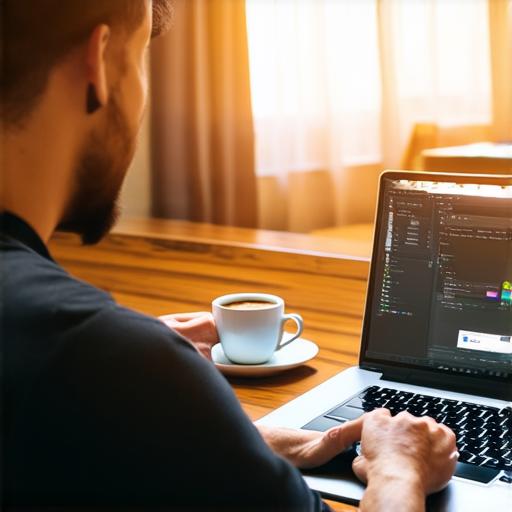
Step 5: Customize the Toolbar
Once you have added the toolbar to your app, you can customize its appearance and functionality. To do this, open the “toolbar_main.xml” file in the designer view of Android Studio. You can add or remove UI elements such as buttons, text views, and images to the toolbar. You can also change the toolbar’s background color, font size, and other attributes.
Step 6: Implement the Toolbar in Your App Code
Finally, you need to implement the toolbar in your app code. To do this, follow these steps:
Open the MainActivity.java file in Android Studio.
Add the following line of code at the top of the file: “setSupportActionBar(toolbar);”
In the onCreate() method, add the following line of code to inflate the toolbar XML file: “setContentView(R.layout.activity_main); toolbar findViewById(R.id.toolbar); setSupportActionBar(toolbar);”
In the onOptionsItemSelected() method, add a case for the back button and handle it accordingly.
1. Benefits of Removing the Action Bar
Removing the action bar from your app can have several benefits, including:
- Improved Visual Appeal: By removing the action bar, you can create a more minimalist and visually appealing design for your app. This can help to attract users who prefer a clean and simple interface.
- Increased Screen Space: Removing the action bar can also increase the amount of screen space available for content. This can be especially useful for apps that require a lot of visual information, such as maps or images.
- Improved User Experience: By removing the action bar, you can simplify the user interface and make it easier for users to navigate your app. This can lead to improved user satisfaction and increased engagement.
Summary
In conclusion, removing the action bar from your Android app can have several benefits, including improved visual appeal, increased screen space, and improved user experience. With these steps, you can easily remove the action bar from your app and create a more customizable and user-friendly interface.
