If you’re new to Android development and are struggling with removing the action bar from your app, this guide is here to help. The action bar is an essential part of Android design, but sometimes, you want to remove it to create a cleaner, more minimalist look for your app. In this article, we will show you how to remove the action bar in Android Studio using code and visual editors.
What is the Action Bar?
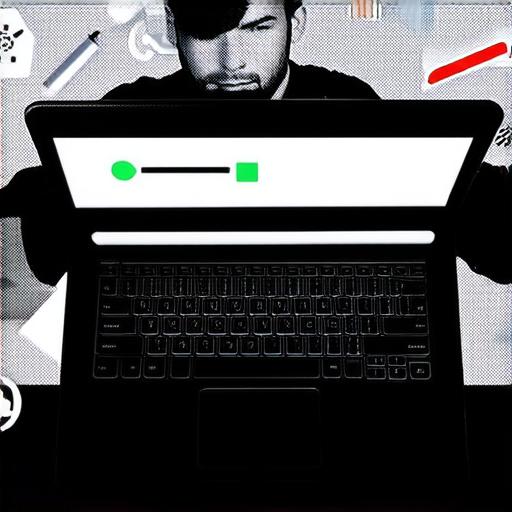
The action bar is a horizontal strip at the top of the screen that contains icons, menu items, and other important elements such as search bars, progress indicators, and toolbars. The action bar is designed to be flexible and customizable, allowing developers to add or remove elements as needed. However, sometimes, you might want to remove it altogether, for example, when you’re creating a full-screen app or a game that doesn’t need an action bar.
Why Remove the Action Bar?
There are several reasons why you might want to remove the action bar from your app. Here are some of them:
- Full-screen mode: If your app is designed for full-screen viewing, removing the action bar can help create a more immersive experience for the user. This is especially true for games or videos that require the user to focus on the screen without any distractions.
- Minimalist design: Some apps prefer a cleaner, more minimalist look, and removing the action bar can help achieve this. By removing the action bar, you can create more space for content and make it easier for users to navigate your app.
- Customization: The action bar is highly customizable, allowing developers to add or remove elements as needed. However, sometimes, you might want complete control over the layout of your app, and removing the action bar can give you that flexibility.
How to Remove the Action Bar in Android Studio
Now that we’ve covered why you might want to remove the action bar let’s see how to do it in Android Studio:
Method 1: Using Code
To remove the action bar using code, you need to add the following line to your <activity android:theme""@style/Theme.AppCompat.NoTitleBar"/>.
This will hide the title bar and the action bar in your app’s main activity. You can customize this by changing the theme to any other theme that doesn’t include an action bar.
Method 2: Using Visual Editors
You can also remove the action bar using visual editors in Android Studio. Here’s how:
- Open your project in Android Studio and select the activity where you want to remove the action bar.
- Go to the design tab in the right-hand panel of the editor.
- Click on the three dots at the top-right corner of the design panel, then select “Show Toolbar.”
- In the toolbar that appears, click on the three dots at the top-right corner again and select “Toggle Full Screen.”
- Now, your app will open in full-screen mode, and the action bar will be hidden.
Method 3: Using XML Layouts
Finally, you can remove the action bar using XML layouts in Android Studio. Here’s how:
- Open your project in Android Studio and select the activity where you want to remove the action bar.
- Go to the design tab in the right-hand panel of the editor.
- Click on the three dots at the top-right corner of the design panel, then select “Show Toolbar.”
- In the toolbar that appears, click on the three dots at the top-right corner again and select “Toggle Full Screen.”
- Now, your app will open in full-screen mode, and the action bar will be hidden.
FAQs
Here are some frequently asked questions about removing the action bar in Android Studio:
Q: Can I remove the action bar from all activities?
<activity android:theme""@style/Theme.AppCompat.NoTitleBar"/>
A: Yes, you can remove the action bar from all activities by setting the theme to <activity android:theme""@style/Theme.AppCompat.NoTitleBar"/> in your AndroidManifest.xml file.
Q: What if I want to keep some elements of the action bar?
A: If you want to keep some elements of the action bar, such as the menu button or the search icon, you can create a custom layout for the action bar and include those elements in it. You can also use themes that allow you to customize individual elements of the action bar.
Q: Is there any way to bring back the action bar after removing it?
A: Yes, you can always bring back the action bar by setting the theme back to one that includes an action bar or by programmatically adding it to your activity using code.
Summary
In conclusion, removing the action bar from your app is a straightforward process in Android Studio. Whether you prefer a more minimalist design or want to create a full-screen experience for your app, there are several ways to remove the action bar, including using code, visual editors, and XML layouts. With these methods, you can customize the look and feel of your app and create a better user experience for your users.
