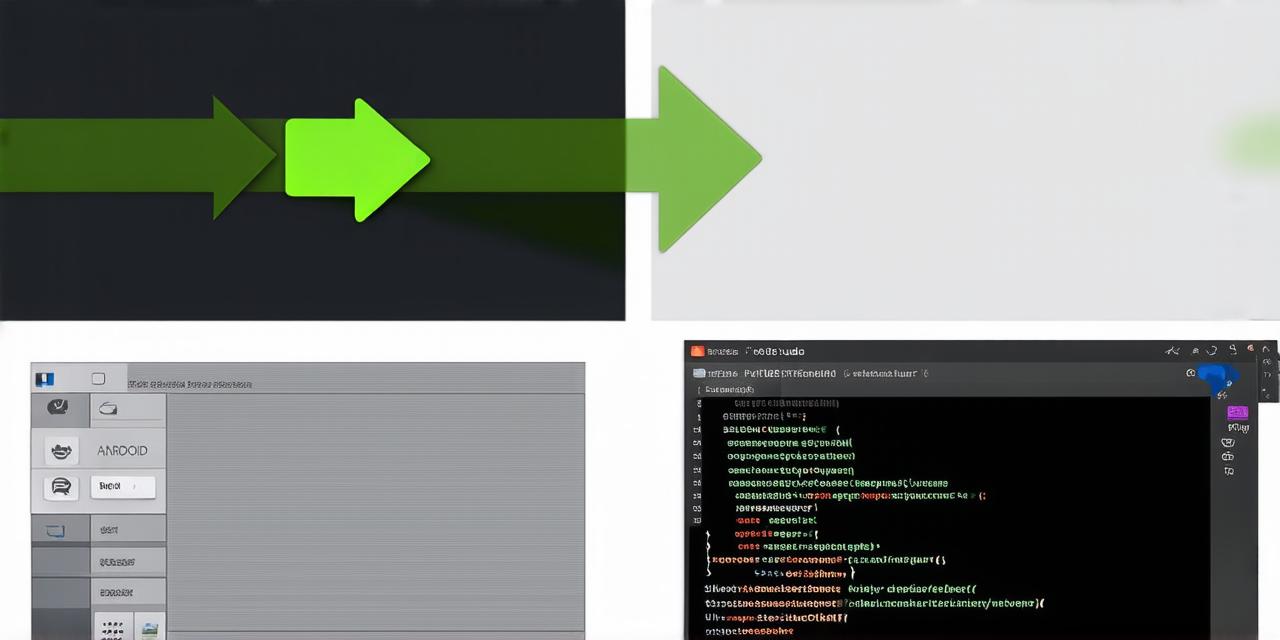Why Remove a Plugin?
There are several reasons why you may want to remove a plugin from Android Studio:
-
Space and Resource Management: Some plugins can take up a lot of space and resources, which can slow down your development process. By removing unused or unnecessary plugins, you can free up more space and improve the performance of your project.
-
Compatibility Issues: Sometimes, certain plugins may not be compatible with the version of Android Studio you’re using, or with other plugins or tools in your development environment. Removing a plugin that is causing compatibility issues can help avoid crashes and errors. For instance, if you’ve upgraded to the latest version of Android Studio, some older plugins may no longer work properly.
-
Personal Preferences: Some plugins may not align with your personal development style or preferences. By removing them, you can focus on the plugins that are most helpful to you and your project. For example, if you prefer a cleaner and simpler interface, removing a plugin that adds unnecessary clutter may be beneficial.
-
Security Concerns: Certain plugins may introduce security vulnerabilities or risks to your project. Removing these plugins can help protect your code and keep your app secure. For instance, if you’re working on a financial app, removing a plugin that handles sensitive data may be necessary for security reasons.
Choosing the Right Plugins
When choosing plugins for your Android Studio project, it’s important to consider the following factors:
-
Functionality: Does the plugin offer the functionality you need? Is it designed to solve a specific problem or challenge in your development process? For instance, if you’re working on a complex app with multiple components, a plugin that offers code generation and automation may be helpful.
-
Compatibility: Will the plugin work with the version of Android Studio you’re using, as well as other tools and frameworks in your development environment? For example, if you’re using a specific IDE or text editor for coding, make sure that the plugin is compatible with it.
-
Performance: Will the plugin slow down your development process or introduce performance issues? Some plugins may introduce unnecessary complexity or overhead, which can slow down your development process. Be mindful of this when choosing plugins and prioritize those that offer a good balance of functionality and performance.
-
Maintainability: Is the plugin well-maintained and updated regularly? This can help ensure that it continues to work with newer versions of Android Studio and other development tools. For instance, if you’re using an older version of a plugin that is no longer supported, it may introduce security vulnerabilities or compatibility issues.
Removing a Plugin from Android Studio
-
Open Android Studio: First, open Android Studio and go to the Settings menu (File > Settings or press Ctrl + ,).
-
Select Plugins: In the left-hand sidebar, select “Plugins” from the list of options.
-
Find the Plugin: Locate the plugin you want to remove in the list of installed plugins. You can search for it using the built-in search bar or browse through the different categories of plugins. For instance, if you’re looking for a specific plugin that handles code generation, you can filter by category and look for it there.
-
Disable the Plugin: Click on the toggle switch next to the plugin to disable it. This will remove it from your list of enabled plugins and prevent it from loading in future sessions of Android Studio. For example, if you’ve disabled a plugin that adds unnecessary clutter to your interface, you can still use its features by enabling it again later.
-
Uninstall the Plugin (Optional): If you want to completely remove the plugin, click the “Uninstall” button next to the plugin. This will remove all files associated with the plugin from your system. For instance, if you’ve uninstalled a plugin that handles code generation, you may need to rewrite certain parts of your code manually.
Conclusion:
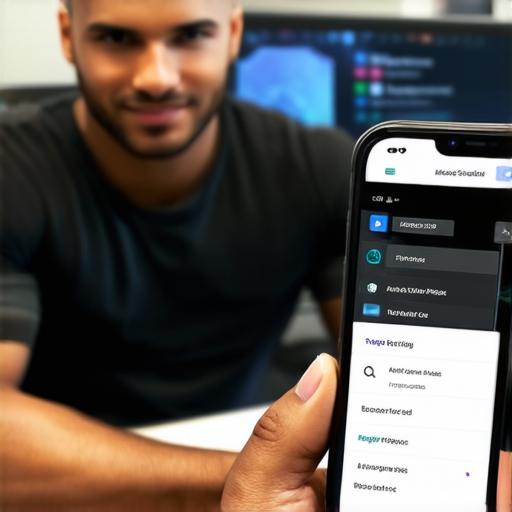
Removing plugins from Android Studio can help free up space and resources, improve performance, and reduce potential security risks. When choosing plugins for your project, it’s important to consider their functionality, compatibility, performance, and maintainability. By following the steps outlined in this article, you can safely remove and manage plugins in your Android Studio development environment.