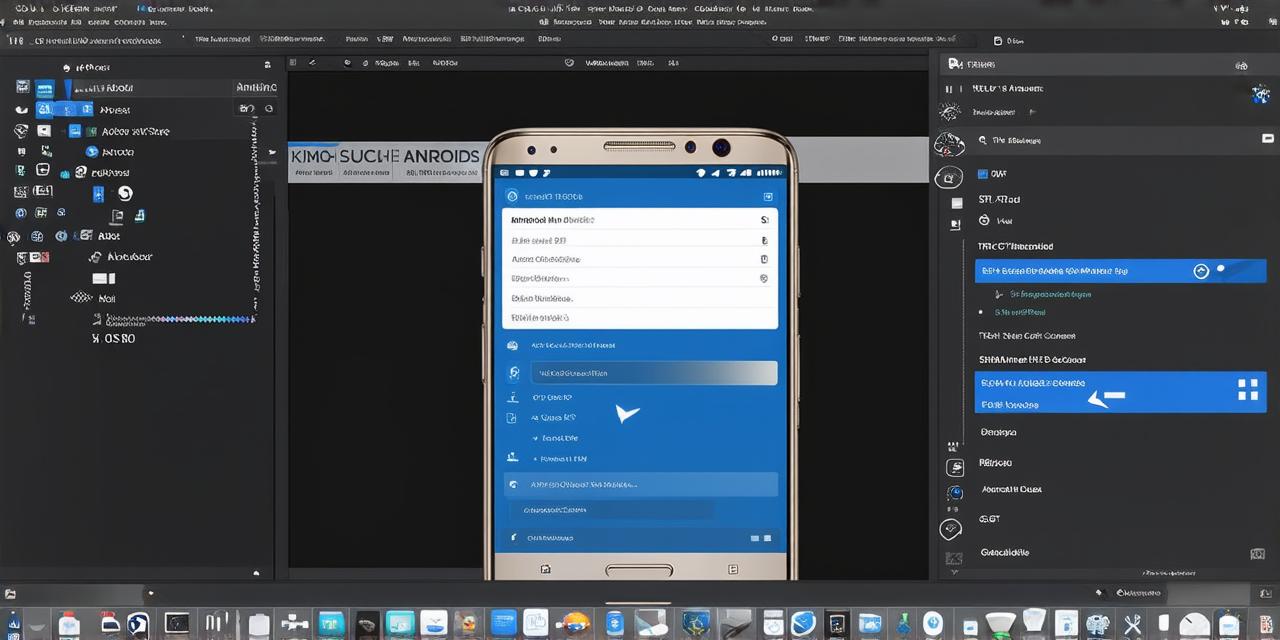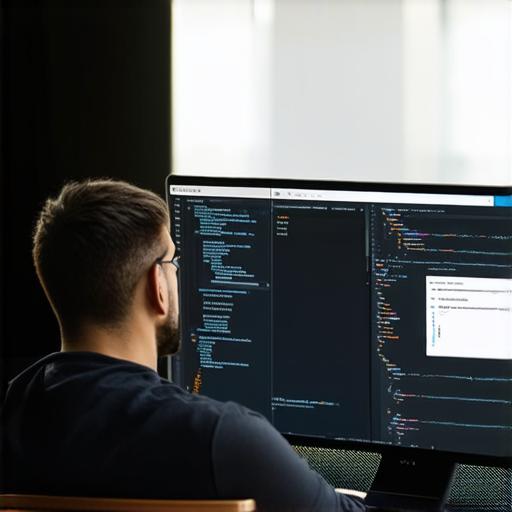Introduction
Before we dive into the details of modifying a package name, let’s first understand what a package name is and why it’s important. A package name is a unique identifier for your app that is used to organize its code and prevent naming conflicts with other apps in the Google Play Store or other app stores.
Types of Package Name Changes
There are two main types of package name changes:
Modifying Existing Package Name
If you want to modify an existing package name, you can do so by following these steps:
- Open your Android Studio project.
- In the Project Explorer on the left-hand side of the screen, right-click on the package name you want to modify and select “Refactor.”
- In the Refactor dialog box that appears, select “Rename Package” from the list of options.
- Enter the new package name you want to use. Make sure the name is unique and does not conflict with any other app names in the Google Play Store or other app stores.
- Click “OK” to complete the renaming process.
Creating a New Package Name
If you want to create a new package name, you can do so by following these steps:
- Open your Android Studio project.
- In the Project Explorer on the left-hand side of the screen, right-click in the “src/main/java” directory and select “New” > “Package.”
- Enter the new package name you want to use. Make sure the name is unique and does not conflict with any other app names in the Google Play Store or other app stores.
- Click “Finish” to complete the creation process.
FAQs
Q: Can I modify the package name of an existing app on the Google Play Store?
No, once an app is published on the Google Play Store, you cannot change its package name. You can only modify the package name of an app while it is still in development mode in Android Studio.
Q: How do I avoid trademark issues when modifying my package name?
Before changing your package name, make sure to check if any similar names already exist on the Google Play Store or other app stores. You can also use tools like the United States Patent and Trademark Office (USPTO) to search for trademarks that may conflict with your proposed name. It’s always a good idea to err on the side of caution and choose a package name that is unique and does not infringe on any existing trademarks.
Q: Do I need to update my app’s code when modifying its package name?
No, you do not need to update your app’s code when modifying its package name. However, you will need to update any references to the old package name in your project’s build files and other configuration files to reflect the new package name.
Q: How do I update my app’s build file when modifying its package name?
To update your app’s build file when modifying its package name, follow these steps:
- Open your Android Studio project.
- In the Project Explorer on the left-hand side of the screen, navigate to the “build.gradle” file in the “src/main/resources” directory.
- Update any references to the old package name with the new package name.