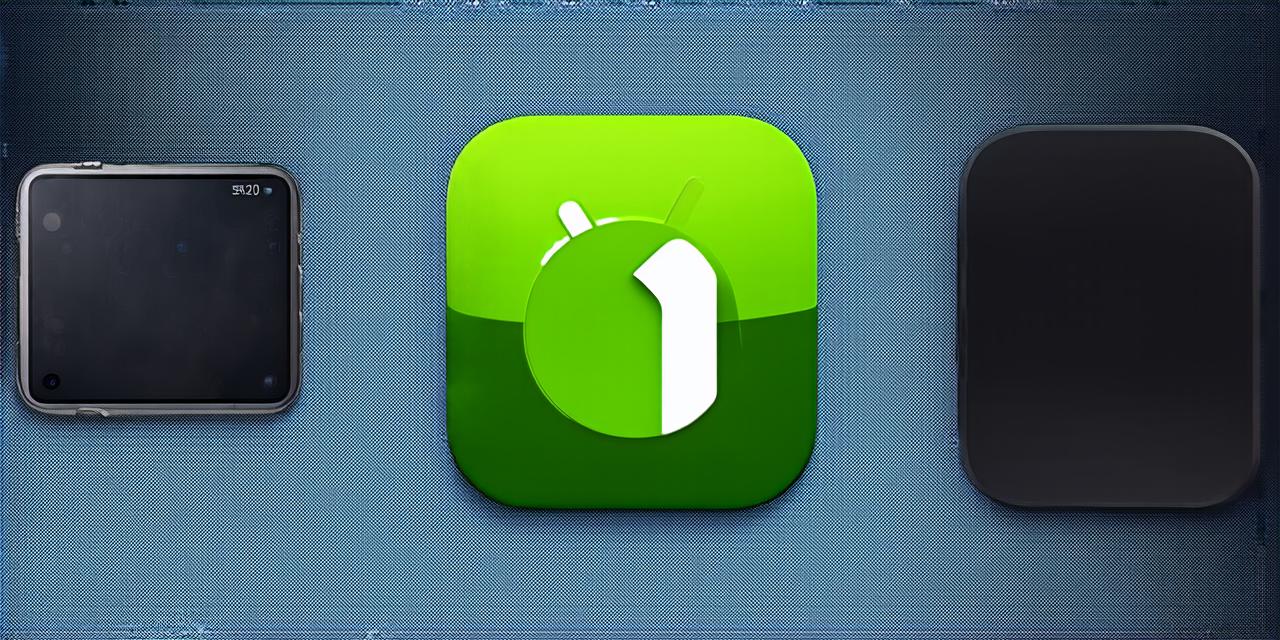If you’re an Android Studio developer, chances are you’ve spent countless hours creating the perfect app icon for your users. But what happens when you want to make a small change to the icon? Or perhaps you need to modify it completely to better fit your branding or design preferences. Whatever the reason, modifying app icons in Android Studio can be a daunting task, especially if you’re new to the process.
What is an App Icon?

An app icon is a visual representation of an app that appears on the home screen of a mobile device. It’s usually a small square or circular image with a specific color scheme and design elements that make it easily recognizable.
Why Modify App Icons?
There are several reasons why you might want to modify your app icon in Android Studio. Perhaps you’ve received feedback from users that your current icon is confusing or doesn’t accurately represent your branding. Or maybe you just want to give your app a fresh look with a new color scheme or design elements. Whatever the reason, modifying your app icon can help make your app more visually appealing and user-friendly.
How to Modify App Icons in Android Studio
- Open Android Studio and open your project.
- In the Project Explorer, locate the “res” folder and expand it to reveal the “drawable-hdpi” subfolder. This is where your current app icon is stored as a PNG file.