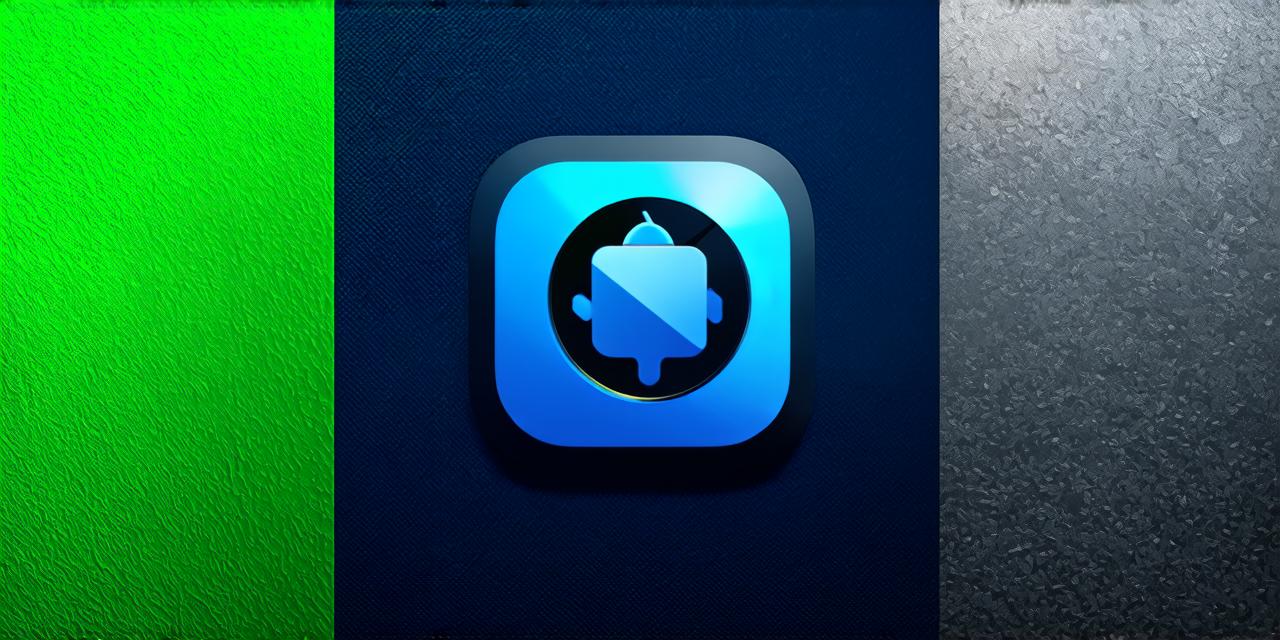In the dynamic world of Android development, standing out from the crowd is crucial. One simple yet impactful way to do this is by customizing your app’s icon. In this article, we’ll walk you through the process of modifying an app’s icon in Android Studio.
Why Customize Your App’s Icon?
A unique and eye-catching icon can significantly boost your app’s visibility on the Google Play Store. It’s like a digital storefront window, attracting potential users to explore what lies within.
Getting Started
-
Design Your Icon: Before diving into Android Studio, design your icon using a vector graphics editor like Adobe Illustrator or Inkscape. Ensure it adheres to Google’s Play Store icon guidelines (36x36dp to 512x512dp).
-
Locate Your Manifest File: Navigate to your project in Android Studio, and open the `AndroidManifest.xml` file. This is the heart of your app, containing essential information about it.
-
Edit the Icon Attribute: Scroll down until you find the
<application>tag. Inside this tag, look for theandroid:iconattribute. Replace the current value with the path to your new icon file. -
Rebuild and Run: Save your changes, then rebuild and run your app on an emulator or a physical device. Your custom icon should now be visible!
Tips and Tricks
-
Use a tool like Android Asset Studio to generate multiple sizes of your icon automatically.
-
Experiment with different color schemes and styles to find the perfect fit for your app.
-
Consider using a consistent design language across all your app’s visual elements for a cohesive look.
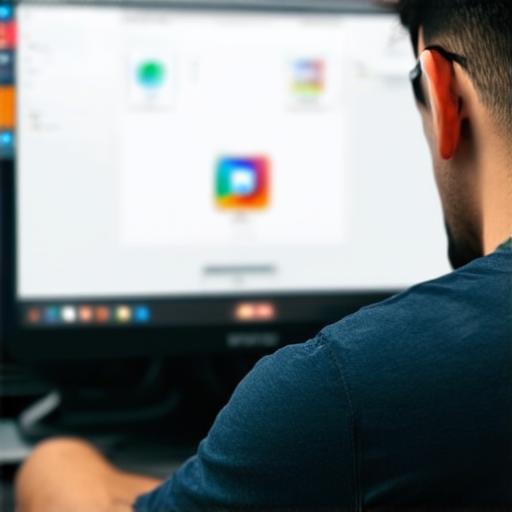
FAQs
1. Q: Can I change my app’s icon without rebuilding the entire project?
A: Yes, you can! Simply follow the steps outlined above to modify your app’s icon in Android Studio.
2. Q: What file format should I use for my custom icon?
A: Use a vector format like PNG or SVG for maximum flexibility and scalability.
In conclusion, customizing your app’s icon is a straightforward yet effective way to enhance its visual appeal and attract more users.