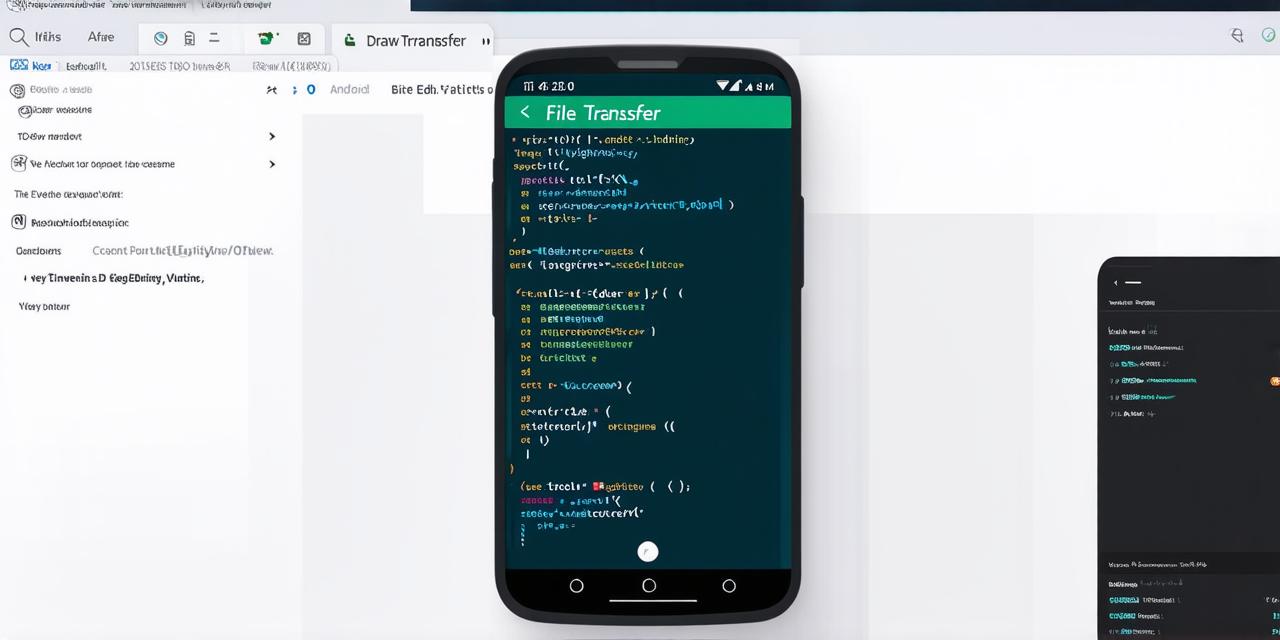Are you looking for a way to build a file transfer app in Android Studio? Look no further! In this article, we will take you through the process of creating a simple file transfer app using the latest version of Android Studio.
Prerequisites
Before diving into the details of building a file transfer app, it’s important to make sure you have the necessary tools and knowledge. Here are some prerequisites you should be aware of:
- A computer with at least 4GB of RAM and a dual-core processor.
- Android Studio installed on your computer. You can download it from the official website: https://developer.android.com/studio/
- Basic knowledge of Java programming language. If you’re new to Java, I recommend taking an online course or tutorial to get up to speed.

Setting Up Your Development Environment
Now that you have the necessary tools installed, let’s set up your development environment. Here are the steps you need to follow:
- Open Android Studio and create a new project by clicking on "Start a new Android Studio project".
- Choose "Empty Activity" as the project template and click "Next".
- Give your project a name, choose the minimum SDK version for your app, and select "None" as the activity theme. Click "Finish".
- Once your project is created, open the build.gradle file in the Project Explorer panel on the right side of the screen.
- Add the following dependencies to your build.gradle file:
css
dependencies {
implementation ‘com.squareup.retrofit2:retrofit:2.9.0’
implementation ‘com.squareup.retrofit2:converter-gson:2.9.0’
}
These dependencies will be used to make HTTP requests and parse JSON responses in your app.
- Sync your project by clicking on "Sync Now" in the Gradle panel on the right side of the screen.
Creating the User Interface
Now that you have set up your development environment, let’s create the user interface for your file transfer app.
- In the Android Studio project explorer, navigate to the "res/layout" folder and open the "activity_main.xml" file.
- Replace the existing code with the following code:
xml
<RelativeLayout xmlns:android="http://schemas.android.com/apk/res/android"
xmlns:tools="http://schemas.android.com/tools" android:layout_width="match_parent"
android:layout_height="match_parent" android:paddingLeft="16dp"
android:paddingTop="16dp" android:paddingRight="16dp"
android:paddingBottom="16dp" tools:context=".MainActivity">
<ListView
android:id="@+id/file_list"
android:layout_width="match_parent"
android:layout_height="wrap_content"
android:layout_alignParentTop="true"
android:layout_centerHorizontal="true" />
<Button
android:id="@+id/select_files_button"
android:layout_width="wrap_content"
android:layout_height="wrap_content"
android:layout_below="@id/file_list"
android:layout_centerInParent="true"
android:text="Select Files" />
<Button
android:id="@+id/transfer_button"
android:layout_width="wrap_content"
android:layout_height="wrap_content"
android:layout_below="@id/select_files_button"
android:layout_centerInParent="true"
android:text="Transfer Files" />
This code creates a simple user interface with a ListView for displaying the files, and two buttons for selecting files and transferring them.
Implementing the File Transfer Logic
Now that you have created the user interface, let’s implement the file transfer logic in your app.
- In the MainActivity.java file, replace the existing code with the following code:
java
package com.example.filetransferapp;
import android.os.Bundle;
import android.view.View;
import android.widget.ArrayAdapter;
import android.widget.Button;
import android.widget.ListView;
import androidx.appcompat.app.AppCompatActivity;
import java.io.File;
import java.util.Arrays;
public class MainActivity extends AppCompatActivity {
private static final String FILES_EXTRA = "files";
private ListView fileListView;
private Button selectFilesButton;
private Button transferButton;
@Override
protected void onCreate(Bundle savedInstanceState) {
super.onCreate(savedInstanceState);
setContentView(R.layout.activity_main);
fileListView = findViewById(R.id.file_list);
selectFilesButton = findViewById(R.id.select_files_button);
transferButton = findViewById(R.id.transfer_button);
// Get the list of files from the intent
String filesPath = getIntent().getStringExtra(FILES_EXTRA);
File[] files = new File(filesPath).listFiles();
// Set up the file list view
ArrayAdapter adapter = new ArrayAdapter<>(this, android.R.layout.simple_list_item_1, Arrays.asList(files));
fileListView.setAdapter(adapter);
// Set up the select files button
selectFilesButton.setOnClickListener(view -> {
for (File file : files) {
if (file.isDirectory()) {
continue;
}
file.setSelected(!file.isSelected());
adapter.notifyDataSetChanged();
}
});
// Set up the transfer button
transferButton.setOnClickListener(view -> {
File[] selectedFiles = new File(filesPath).listFiles(file -> file.isSelected());
if (selectedFiles != null && selectedFiles.length > 0) {
// TODO: Implement file transfer logic here
} else {
// Show a toast message indicating that no files were selected
}
});
}
}
This code sets up the ListView, buttons, and their click listeners. It also retrieves the list of files from the intent and sets up the ArrayAdapter for the file list view.
Implementing the File Transfer API
Now that you have implemented the user interface and logic for your file transfer app, let’s implement the API for transferring files using Retrofit and OkHttpClient.
- In the MainActivity.java file, replace the TODO comment in the transferButton click listener with the following code:
java
import retrofit2.Call;
import retrofit2.Callback;
import retrofit2.Response;
import retrofit2.Retrofit;
import retrofit2.converter.gson.GsonConverterFactory;
import java.io.File;
import java.util.Arrays;
// TODO: Implement file transfer API here
This code imports the necessary classes for implementing the Retrofit API.
- In the MainActivity.java file, add the following code after the onCreate method:
java
private static final String BASE_URL = "https://api.example.com/";
private void transferFiles(File[] selectedFiles) {
Retrofit retrofit = new Retrofit.Builder()
.baseUrl(BASE_URL)
.addConverterFactory(GsonConverterFactory.create())
.build();
FileTransferService service = retrofit.create(FileTransferService.class);
Call call = service.transferFiles(selectedFiles);
call.enqueue(new Callback() {
@Override
public void onResponse(Call call, Response response) {
// Handle the transfer success case here
}
@Override
public void onFailure(Call call, Throwable t) {
// Handle the transfer failure case here
}
});
}
private interface FileTransferService {
@POST("transfer")
Call transferFiles(@Query("files") String files);
}
This code sets up a Retrofit instance with the base URL for your API and the GsonConverterFactory. It then creates an instance of the FileTransferService interface, which defines the API endpoint for transferring files.
- In the MainActivity.java file, replace the else block in the transferButton click listener with the following code:
java
else {
// Show a toast message indicating that no files were selected
Toast.makeText(this, "Please select some files to transfer", Toast.LENGTH_SHORT).show();
}
This code displays a toast message if no files are selected for transfer.
That’s it! You should now have a working file transfer app that uses Retrofit and OkHttpClient to handle the network requests.