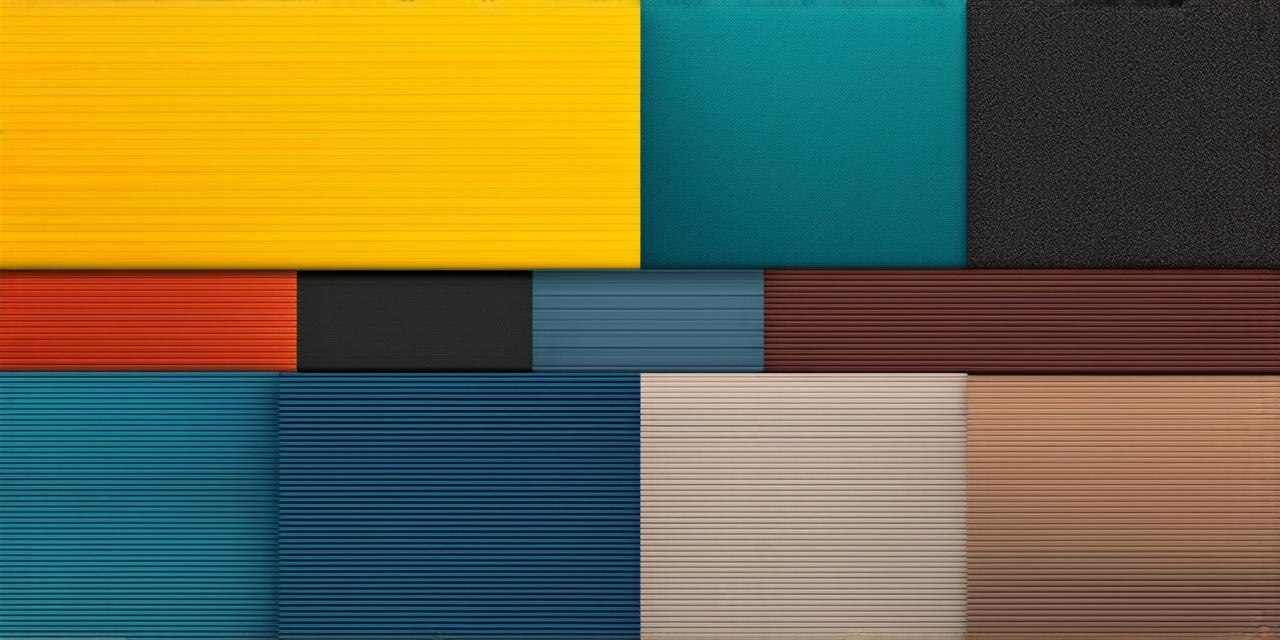Introduction
Before we dive into the details, let’s first understand what source code is.
Source code is the human-readable representation of a computer program or software application. It contains instructions that the computer follows to execute the desired functionality. Loading source code into Android Studio allows you to use existing code as a starting point for your new projects or modify existing code to suit your needs.
Loading Source Code into Android Studio
Android Studio provides several ways to load source code into your project. The most common methods are:
Importing a JAR file
If you have a JAR file that contains the source code you want to use, you can import it into your Android Studio project by following these steps:
- Open your Android Studio project.
- In the Project Explorer, right-click on the app module and select “Open Module Settings”.
- Click on the “Dependencies” tab.
- Click on the “+” button to add a new dependency.
- Select “JAR” as the dependency type.
- Navigate to the directory where your JAR file is located and select it.
- Click “OK” to close the dialog box.

Once you have added the JAR file, you can access the source code by double-clicking on the corresponding Java file in the Project Explorer.
Using Git integration
If the source code you want to use is hosted on a Git repository, you can use Android Studio’s built-in Git integration to load it into your project. Follow these steps:
- Open Android Studio and create a new project or open an existing one.
- Click on “View” in the top menu and select “Tool Windows”.
- In the Tool Windows, click on “Git” and then “Repositories”.
- Click on the “+” button to add a new repository.
- Enter the URL of the Git repository you want to use and click “OK”.
- Android Studio will now download the source code from the repository and import it into your project.
Using Gradle files
If the source code you want to use is available as a Gradle module, you can add it to your project by following these steps:
- Open Android Studio and create a new project or open an existing one.
- Click on “File” in the top menu and select “Project Structure”.
- In the Project Structure window, click on “App” in the left-hand panel and then click on the “+” button to add a new module.
- Select “Gradle Module” as the module type.
- Enter a name for your module and click “Next”.
- In the next dialog box, select “Source” from the list of module types.
- Click on the “+” button to add a source set.
- In the “Source Set” window, enter a name for your source set and click “OK”.
- Android Studio will now download the Gradle files from the source repository and import them into your project.