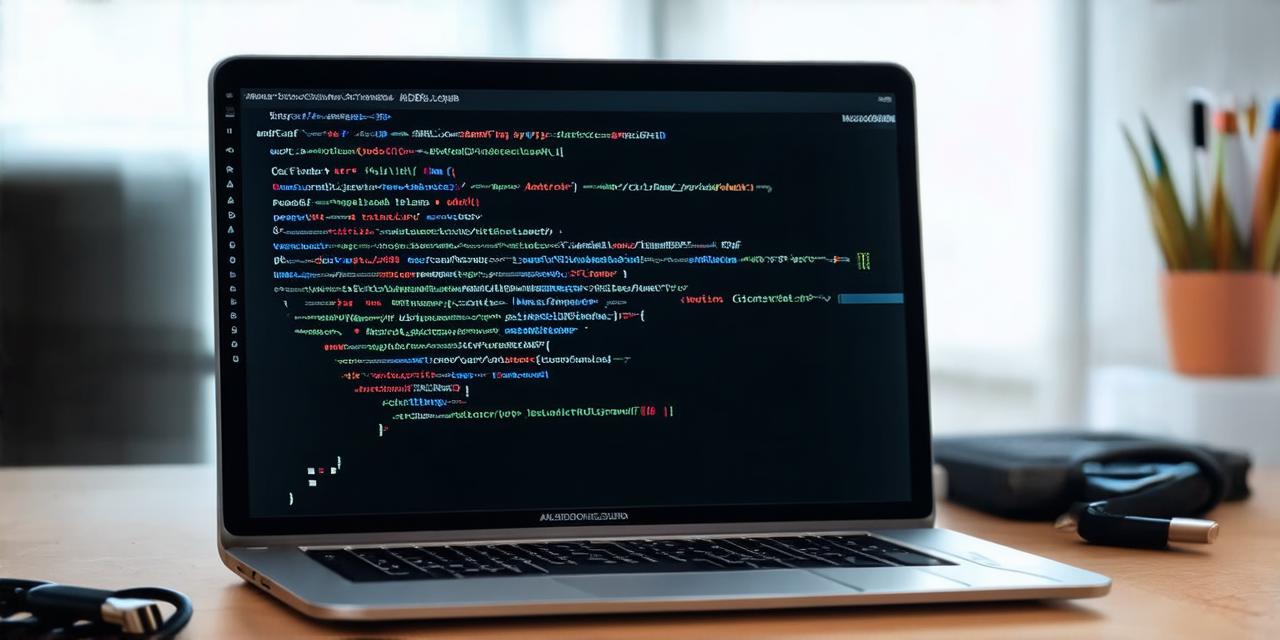Beyond the basics, Android Studio offers several advanced features that can significantly enhance your development experience.
Instant Run
Instant Run is a feature that allows you to see changes in your app without rebuilding and redeploying the entire project every time. This can save a considerable amount of time during the development process. To use Instant Run, simply click on ‘Run’ > ‘Edit Configurations’, select your configuration, and check the ‘Instant Run’ box.
ProGuard
ProGuard is a tool that shrinks, optimizes, and obfuscates your code to make it more secure and efficient. It can help reduce the size of your APK, making it faster to download and install for users. To enable ProGuard, go to ‘Build’ > ‘Generate Signed Bundle / APK’, check the ‘Shrink Code’ and ‘Obfuscate’ options.
Android Profiler
Android Profiler is a powerful tool that allows you to monitor CPU usage, memory allocation, network activity, and more in real-time. This can help you identify and fix performance issues quickly. To access the profiler, click on ‘View’ > ‘Tool Windows’ > ‘Profiler’.
Remote Debugging
Remote debugging allows you to debug your app directly on your device without needing to run it in Android Studio. This can be particularly useful when dealing with complex issues that are difficult to reproduce in the IDE. To enable remote debugging, follow the steps mentioned earlier for linking your phone, then start your app on the device and click on ‘Run’ > ‘Edit Configurations’, select your configuration, and check the ‘Debugger’ option.
Troubleshooting
If you encounter issues during the linking process or while testing your app, don’t panic! Here are some common troubleshooting tips:
- Ensure your USB cable is functioning correctly. Try using a different cable if possible.
- Make sure your device drivers are up-to-date and properly installed on your computer.
- If your device still doesn’t appear in Android Studio, try restarting both your device and your computer.
- If you’re experiencing performance issues or crashes, consider using the Android Profiler to identify the root cause.
In conclusion, mastering Android Studio is a journey of continuous learning and exploration. By understanding its advanced features and troubleshooting common issues, you can become a more efficient and effective Android developer.