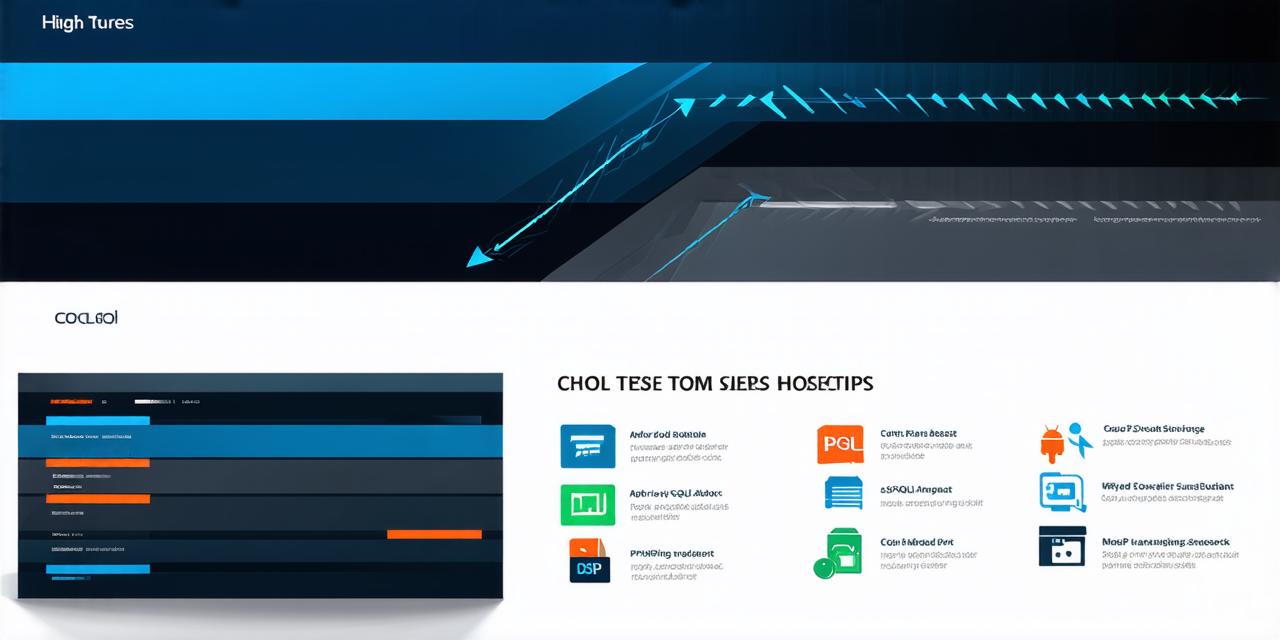Introduction
If you’re an Android Studio developer looking to create a dynamic and engaging application that utilizes a database, you’ll need to know how to link your MySQL database to your app. While there are many different ways to do this, one of the most popular methods is by using PHP to handle server-side logic and interact with the database. However, not everyone wants to use PHP for their app development needs. In this guide, we’ll show you how to link a MySQL database to Android Studio without using PHP, so you can build dynamic and engaging applications without having to learn an entire new language or framework.
Prerequisites
Before you begin, there are a few key prerequisites that you’ll need to meet in order to follow this guide. Firstly, you’ll need to have Android Studio installed on your computer. You can download it for free from the official Google website. Secondly, you’ll need to have a MySQL server running and accessible from your computer. You can download and install MySQL Community Server for free from the official website. Finally, you’ll need to have some basic knowledge of SQL and database management.
Step 1: Create a New Android Studio Project
The first step in linking your MySQL database to Android Studio is to create a new project. Open Android Studio and select "Start a new Android Studio project". Choose the type of project you want to create (e.g. activity, service, broadcast receiver) and fill out the required information. Once you’ve created your project, make sure it’s set up to use the latest version of Android SDK.
Step 2: Set Up Your MySQL Database
Open MySQL Workbench and create a new database by clicking on the "New" button in the top menu bar. Give your database a name and make sure it’s selected as the active database. Then, create a table by right-clicking on the table tab in the left-hand menu and selecting "Create Table". Fill out the required information for your table (e.g. columns, data types, constraints) and click "Apply" to create the table.
Step 3: Add the Required Dependencies
In order to interact with a MySQL database from your Android Studio project, you’ll need to add the required dependencies to your app’s build file (AndroidManifest.xml). Add the following code to your app’s dependencies section:
java
com.mysql
mysql-connector-java
8.0.26
This will add the MySQL Connector/J library to your app, which allows you to interact with a MySQL database from Java code.
Step 4: Write the Code to Connect to Your Database
Now that you’ve added the required dependencies to your app, you can write the code to connect to your database. To do this, create a new class in your project and add the following code:
java
import java.sql.*;
public class MySQLDatabase {
private static final String DB_URL = "jdbc:mysql://localhost:3306/mydatabase";
private static final String DB_USER = "root";
private static final String DB_PASSWORD = "mypassword";
public static Connection getConnection() throws SQLException {
return DriverManager.getConnection(DB_URL, DB_USER, DB_PASSWORD);
}
}
Replace "mydatabase", "root", and "mypassword" with the appropriate values for your database. This code sets up a connection to your MySQL database using the JDBC (Java Database Connectivity) API, which allows you to interact with a wide range of databases from Java code.
Step 5: Write the Code to Query Your Database
With your connection established, you can now write the code to query your database. To do this, create a new method in the MySQLDatabase class and add the following code:
java
public static ResultSet executeQuery(String sql) throws SQLException {
Connection connection = getConnection();
Statement statement = connection.createStatement();
ResultSet resultSet = statement.executeQuery(sql);
return resultSet;
}
This method takes a SQL query as input and returns the corresponding result set. You can then iterate over the result set and retrieve the data you need from your database.
Step 6: Use Your Database in Your App’s Main Activity
Finally, you can use your database in your app’s main activity. To do this, simply call the executeQuery method in the MySQLDatabase class and pass it a SQL query that retrieves the data you need. For example:
java
public class MainActivity extends AppCompatActivity {
@Override
protected void onCreate(Bundle savedInstanceState) {
super.onCreate(savedInstanceState);
setContentView(R.layout.activity_main);
try {
ResultSet resultSet = MySQLDatabase.executeQuery("SELECT * FROM mytable");
while (resultSet.next()) {
int id = resultSet.getInt("id");
String name = resultSet.getString("name");
// Do something with the retrieved data
}
} catch (SQLException e) {
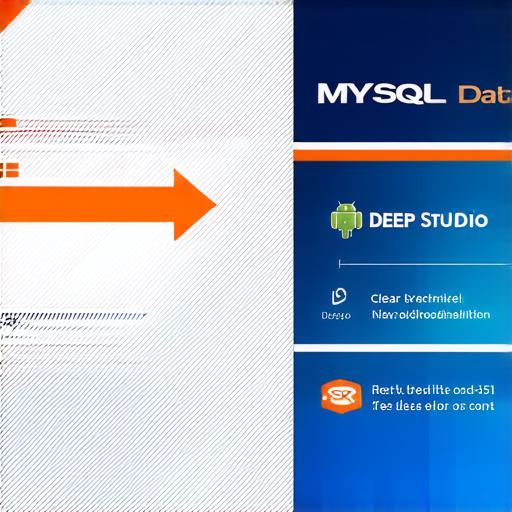
e.printStackTrace();
}
}
}
This code retrieves all rows from a table called "mytable" and iterates over them, printing out each row’s ID and name. You can customize this code to suit your specific needs and retrieve the data you need from your database.
Summary
In conclusion, linking a MySQL database to Android Studio without using PHP is possible with just a few simple steps. By following the instructions in this guide, you’ll be able to create dynamic and engaging applications that utilize a MySQL database without having to learn an entire new language or framework. With your newfound knowledge of how to interact with a MySQL database from Java code, you’re ready to take your app development skills to the next level!
FAQs
1. Can I use PHP with Android Studio?
Yes, you can use PHP with Android Studio by setting up a web server on your computer and connecting to it using an HTTP request from your app. This approach is known as "reverse engineering" and is not recommended for production apps, as it can be vulnerable to security issues and is not well-supported by the Android platform.
2. What are some alternative database solutions for Android apps?
In addition to MySQL, there are several other database solutions that you can use with Android Studio. Some popular options include SQLite (a lightweight database solution that is built into the Android platform), Realm (a