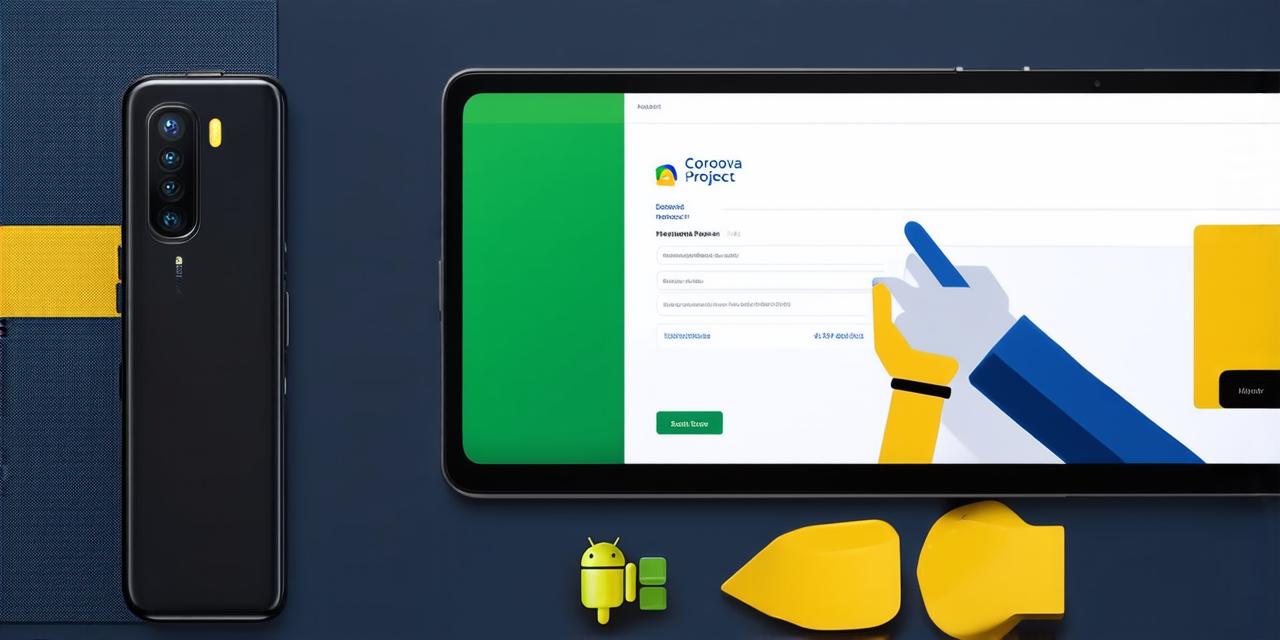Are you tired of writing separate codebases for your mobile app on different platforms? Are you looking for a solution that allows you to develop and deploy your app on multiple devices with just one codebase? If so, then Cordova is the perfect choice for you.
Cordova is an open-source platform for developing cross-platform mobile apps using HTML, CSS, and JavaScript. It allows you to write your code once and deploy it to various platforms such as Android, iOS, Windows, and more. With Cordova, you can use the same codebase to develop and test your app on different devices, making it a great choice for developers who want to save time and effort.
In this article, we will guide you through the process of launching a Cordova project in Android Studio. We will cover everything from setting up the environment to creating your first Cordova app. So, let’s get started!
Setting Up the Environment
Before you can start developing your Cordova app, you need to set up the environment on your computer. Here are the steps you need to follow:
- Install Node.js and npm: Node.js is a JavaScript runtime that allows you to run JavaScript code outside of a web browser. Npm is the package manager for Node.js that allows you to install and manage packages (libraries) for your Cordova app. You can download and install Node.js from the official website: https://nodejs.org/en/download/
- Install Android Studio: Android Studio is the official Integrated Development Environment (IDE) for developing Android apps. You can download it from the official website: https://developer.android.com/studio
- Install the Cordova CLI (Command Line Interface): The Cordova CLI is a set of commands that allow you to manage your Cordova app from the command line. You can install it using npm by running the following command in your terminal:
npm install -g cordova - Create a new Cordova project: Once you have installed all the necessary tools, you can create a new Cordova project by running the following command in your terminal:
cordova create myApp com.example.myapp
Creating Your First Cordova App
Now that you have set up the environment, let’s create your first Cordova app. We will be using a simple “Hello, World!” app as an example.
- Navigate to your project directory: In your terminal, navigate to the directory where your Cordova project is located by running the following command:
cd myApp - Add a new HTML file: Create a new HTML file called “index.html” in your project directory by running the following command:
cordova platform add html - Edit the index.html file: Open the “index.html” file in your favorite text editor and add the following code:

Hello, World!
document.addEventListener(“deviceready”, function() {
console.log(“Device ready!”);
navigator.notification.alert({title: “Hello, World!”, message: “Welcome to the Cordova app!”});
});
This code creates a simple HTML page with a “Hello, World!” heading and a notification alert using the Cordova CLI.
cordova platform add jsjavascript
document.addEventListener(“deviceready”, function() {
console.log(“Device ready!”);
navigator.notification.alert({title: “Hello, World!”, message: “Welcome to the Cordova app!”});
});
This code adds an event listener that is triggered when the device is ready. It then logs a message to the console and displays an alert notification using the Cordova CLI.