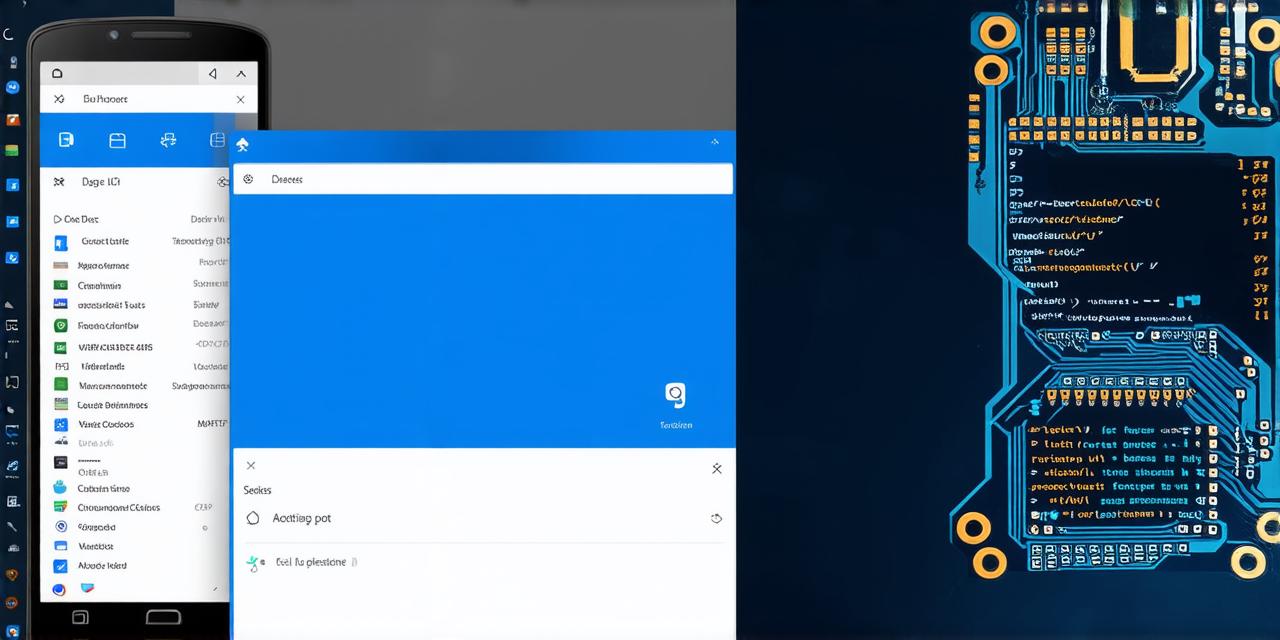In today’s world, mobile apps have become an integral part of our daily lives. From fitness trackers to productivity apps, we rely on them for various purposes. However, not all apps are designed to run continuously in the background.
1. Use Foreground Service
A foreground service is a type of service that runs continuously in the background, even when the user’s device is idle or when they are not actively using the app. This makes it an ideal choice for apps that require constant access to data or services.
Here’s an example of how to implement a foreground service in Android Studio:
java
public class MyForegroundService extends Service {
@Override
public int onStartCommand(Intent intent, int flags, int startId) {
Log.d("MyForegroundService", "App started");
// Start the background task here
return super.onStartCommand(intent, flags, startId);
}
}
In this example, we define a MyForegroundService class that extends the Service class and overrides the onStartCommand() method. In this method, we log a message indicating that the app has started and then start the background task here.
To start the foreground service, you need to create an Intent object with the Service class as the target and call the startService() method on the Context object:
java
Context context = getApplicationContext();
Intent serviceIntent = new Intent(context, MyForegroundService.class);
context.startService(serviceIntent);
One of the main advantages of using a foreground service is that it allows you to keep your app running in the background even when the user’s device is idle or not actively using the app. This makes it ideal for apps that require constant access to data or services.
However, there are some disadvantages to consider as well. For example, if the user explicitly stops the service, the app may crash if it doesn’t handle this gracefully. Additionally, users may find it annoying if the app is constantly running in the background without providing any useful information or services.
2. Use WorkManager
WorkManager is a powerful tool that allows you to schedule background tasks and manage their execution. It provides a way to schedule recurring tasks and handle cancellations, retries, and other edge cases.
To use WorkManager, you need to add the WorkManager dependency to your app’s build file:
groovy
dependencies {
implementation ‘androidx.work:work-runtime-ktx:2.5.0’
}
Once you have added the dependency, you can create a WorkRequest object that describes the task to be executed and schedule it using the WorkManager.
Here’s an example of how to create and schedule a WorkRequest in Android Studio:
java
WorkManager workManager = getWorkManager();
PeriodicWorkRequestBuilder<MyWorker, MyRequest> builder = new PeriodicWorkRequestBuilder<>(15, TimeUnit.MINUTES);
builder.setConstraints(Constraints.Builder()
.setRequiresBatteryNotLow(true)
.build());
MyWorker worker = new MyWorker();
workManager.enqueueUniquePeriodicWork("my-periodic-work", ExistingPeriodicWorkPolicy.KEEP, builder, worker);

In this example, we create a WorkManager object and define a PeriodicWorkRequestBuilder that describes the task to be executed (in this case, every 15 minutes). We then create a MyWorker class that implements the Worker interface and overrides the doWork() method. Finally, we schedule the WorkRequest using the enqueueUniquePeriodicWork() method on the WorkManager.
One of the main advantages of using WorkManager is that it provides a way to schedule recurring tasks without having to worry about managing the execution manually. It also allows you to handle cancellations, retries, and other edge cases.
However, there are some disadvantages to consider as well. For example, if the user explicitly stops the worker, the app may crash if it doesn’t handle this gracefully. Additionally, users may find it annoying if the app is constantly running in the background without providing any useful information or services.
3. Use Broadcast Receivers
Broadcast receivers allow you to receive and respond to system-wide broadcasts. This makes them a good choice for apps that need to keep running in the background, but don’t require constant access to data or services.
To use broadcast receivers, you need to create a BroadcastReceiver class that implements the BroadcastReceiver interface and register it with the Context.
Here’s an example of how to implement a broadcast receiver in Android Studio:
java
public class MyBroadcastReceiver extends BroadcastReceiver {
@Override
public void onReceive(Context context, Intent intent) {
Log.d("MyBroadcastReceiver", "Broadcast received");
// Handle the broadcast here
}
}
In this example, we define a MyBroadcastReceiver class that implements the BroadcastReceiver interface and overrides the onReceive() method. In this method, we log a message indicating that a broadcast has been received and then handle the broadcast here.
To register the broadcast receiver, you need to call the registerReceiver() method on the Context object:
java
Context context = getApplicationContext();
IntentFilter filter = new IntentFilter(IntentFilter.ACTION_HEADSET_PLUG);
context.registerReceiver(new MyBroadcastReceiver(), filter);
In this example, we register the broadcast receiver with the ActionHeadsetPlug broadcast action using an IntentFilter. This means that the app will receive a broadcast every time the headphone jack is plugged in or out of the device.
One of the main advantages of using broadcast receivers is that they allow you to keep your app running in the background without requiring constant access to data or services. They also provide a way to respond to system-wide broadcasts, such as when the headphone jack is plugged in or out of the device.
However, there are some disadvantages to consider as well. For example, if the user unregisters the receiver, the app may crash if it doesn’t handle this gracefully. Additionally, users may find it annoying if the app is constantly running in the background without providing any useful information or services.
Summary
In conclusion, there are several ways to keep your app running in the background on Android devices. Each approach has its own advantages and disadvantages, so you should carefully consider which one is appropriate for your app’s needs. WorkManager and Broadcast Receivers are good options if you need to schedule recurring tasks or respond to system-wide broadcasts, while WorkManager is a more powerful tool that can handle both cases. Finally, if your app doesn’t require constant access to data or services, you may want to consider using Broadcast Receivers to keep it running in the background without annoying users.