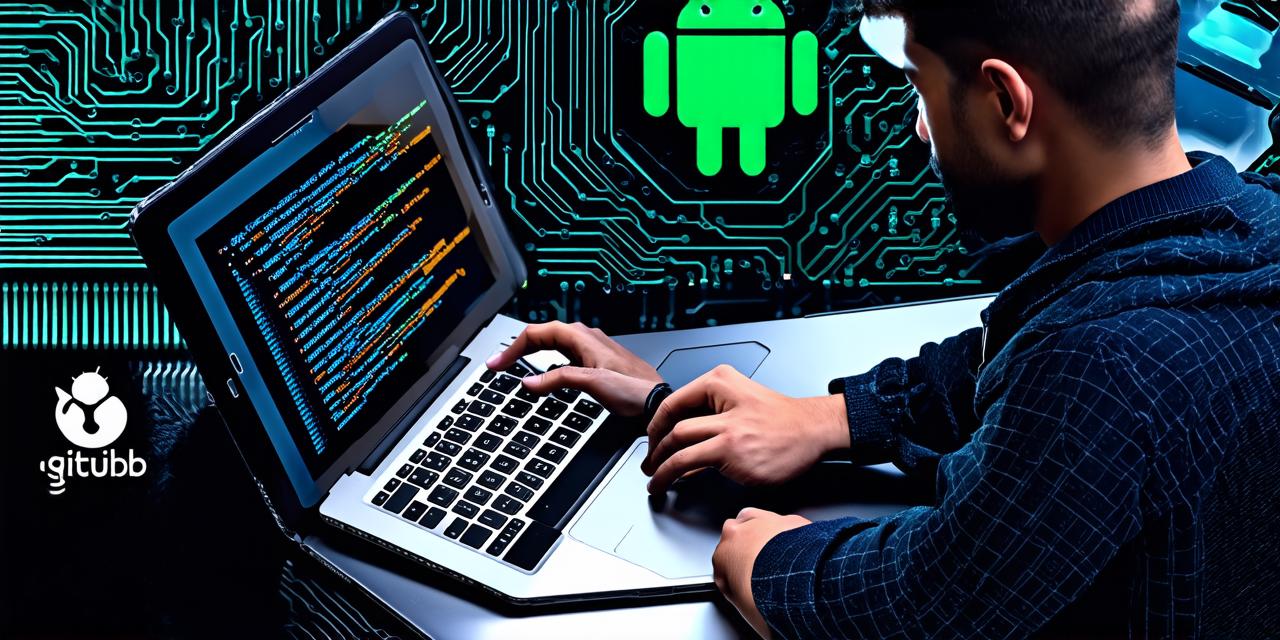Introduction
In today’s fast-paced and dynamic software development landscape, it is crucial for developers to utilize the most effective and efficient tools available. One such tool that has gained immense popularity among Android Studio developers in recent years is GitHub. As a version control system (VCS) and code repository platform, GitHub provides an array of features that make it easier for developers to collaborate on projects, manage code changes, and track the progress of their work.
In this comprehensive guide, we will delve into the various steps required to integrate GitHub with Android Studio. We will discuss the benefits of using GitHub, provide real-life examples and case studies of successful integrations, and answer common questions that may arise during the integration process. By the end of this article, you will have a solid understanding of how to effectively use GitHub in conjunction with Android Studio.
Benefits of Using GitHub with Android Studio
Before we dive into the steps required to integrate GitHub with Android Studio, it is essential to understand the benefits that come with using GitHub. Some of these benefits include:
Collaboration and Communication
One of the primary advantages of using GitHub with Android Studio is the ability to collaborate on projects more effectively. With GitHub, developers can easily share code changes and updates with their team members, allowing for real-time communication and feedback. This helps ensure that everyone involved in the project is on the same page, which can ultimately lead to faster development times and higher-quality output.
Version Control
GitHub serves as a powerful version control system, allowing developers to track changes made to their codebase over time. This enables them to quickly identify when and where problems were introduced, making it easier to resolve issues and maintain the integrity of their codebase.
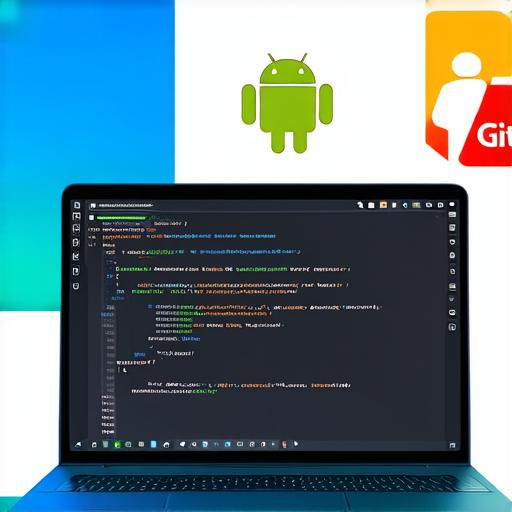
Code Review
GitHub also offers robust code review tools, which allow developers to review each other’s code changes before they are merged into the main codebase. This helps catch errors early on in the development process, reducing the likelihood of issues arising later on and saving time and resources.
Documentation and Knowledge Sharing
GitHub features a built-in wiki system that allows developers to create and share documentation related to their projects. This can be particularly useful for larger teams, as it ensures that everyone has access to the same information and knowledge.
Integrations and Extensions
Finally, GitHub integrates with a wide variety of tools and platforms, including Android Studio. This enables developers to leverage the power of these tools within their development workflow, further streamlining their processes and enhancing productivity.
Steps to Integrate GitHub with Android Studio
Before you begin the integration process, there are a few prerequisites that you should be aware of:
- You must have an account on both GitHub and Android Studio.
- Your GitHub repository should already contain your Android Studio project code.
- You must have the Android Studio Git plugin installed.
- You must have the necessary permissions to push changes to your GitHub repository.
With these prerequisites in place, you can proceed with the following steps:Set Up Your Accounts
The first step in the integration process is to set up your accounts on both GitHub and Android Studio. To do this, simply follow the instructions provided by each platform.
Add a Remote Repository
Once you have created an account on GitHub and linked it with your Android Studio project, the next step is to add a remote repository to your Android Studio project settings. This will allow you to push code changes from Android Studio to your GitHub repository.
To do this, open your Android Studio project in the IDE and navigate to theFilemenu. From there, selectSettings, then click on theVersion Controltab. In this tab, you will find a section labeled "Remotes," where you can click on the "+" button to add a new remote repository.
When prompted, enter the URL of your GitHub repository and provide a name for the remote repository (e.g., "origin"). Once you have entered these details, click "OK" to save your changes.Configure Your Project
After you have added a remote repository to your Android Studio project settings, you will need to configure your project to use this new repository as its primary code source. To do this, open the
build.gradlefile in your project directory and locate theandroid {}block. Within this block, you will find asourceCompatibilityproperty that should be set to the version of Java you are using for your project.
In addition to thesourceCompatibilityproperty, you may also want to consider setting thetargetCompatibilityproperty to ensure that your code is compiled with the appropriate target device in mind. This can help prevent issues related to compatibility with different devices and operating systems.Once you have made these changes, save your file and sync your Android Studio project.
Commit and Push Changes
With your Android Studio project configured to use GitHub as its primary code source, you can now begin committing and pushing changes to your repository. To do this, navigate to the
src/maindirectory in your project and make any necessary code changes. Once you have made your changes, stage them by selectinggit addfrom the Android Studio menu or using the keyboard shortcutCtrl + Shift + A.
Once your changes are staged, you can commit them by runninggit commit -m "Your commit message here"in the terminal. This will create a new commit with your code changes and the specified commit message.
Finally, push your changes to the remote repository by runninggit push origin master. This will upload your code changes to your GitHub repository, allowing your team members to view and collaborate on them.Pull Changes from Remote Repository
If you are working with a team of developers, it is essential that everyone has access to the latest version of your project code. To ensure that this is the case, you will need to periodically pull changes from the remote repository into your local Android Studio project. This can be done by running
git pull origin masterin the terminal.
This command will download the latest version of your project code from GitHub and merge it with your local codebase. This ensures that everyone has access to the same code, preventing issues related to conflicting changes or outdated versions of the code.Real-Life Examples of Successful GitHub Integrations with Android Studio
To further illustrate the benefits of integrating GitHub with Android Studio, let’s take a look at some real-life examples of successful integrations.
Example 1: Collaborative Development on an Open Source Project
One example of a successful integration between GitHub and Android Studio is the popular open source Android project, Retrofit. This library provides a simple way for Android developers to make HTTP requests from their apps, allowing them to access data from APIs and other web services.
Retrofit is developed and maintained by Square, a mobile payments company based in San Francisco. The project is hosted on GitHub, where it is managed using a Git workflow that involves frequent merges and releases. To support this workflow, the Retrofit team uses Android Studio with the Git plugin to manage their code and collaborate with each other.
Example 2: Automated Builds and Testing
Another example of a successful integration between GitHub and Android Studio is the use of automated builds and testing. By setting up a continuous integration (CI) pipeline, developers can ensure that their code is automatically built and tested every time changes are pushed to the GitHub repository. This helps catch issues early on and prevents them from causing problems for users.
To set up this integration, developers can create a.github/workflowsdirectory in their Android Studio project and add a file calledbuild.yml. This file contains instructions for GitHub Actions to follow when building and testing the code changes. By linking this file with your Android Studio project, you can ensure that your code changes are automatically built and tested whenever they are pushed to GitHub.Conclusion
In conclusion, integrating GitHub with Android Studio is an essential part of any modern Android development workflow. By leveraging the power of these two tools, developers can streamline their processes, improve collaboration