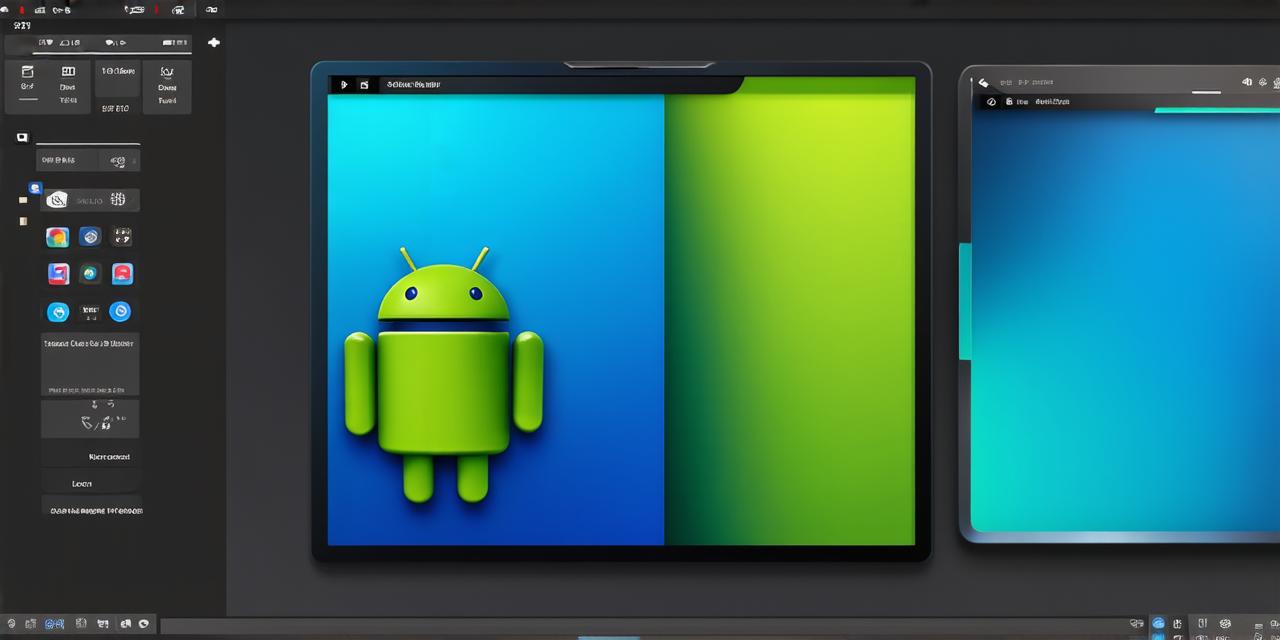Flutter is an open-source mobile development framework created by Google. It allows developers to build natively compiled apps for both iOS and Android platforms using a single codebase. This means that you can use the same codebase to develop your app on both platforms, saving time and effort.
Before we dive in, let’s first discuss why you might want to use Flutter in the first place. Flutter offers several advantages over traditional mobile development frameworks like React Native and Xamarin. For one, it is a more performant framework, as it uses native rendering instead of relying on web technologies. This means that your app will run faster and smoother, even on older devices.
Another advantage of Flutter is its easy-to-use syntax and rapid development cycle. With Flutter, you can quickly prototype and build your app, and then iterate on it as needed. Additionally, the Flutter community is very active, which means that there are plenty of resources available to help you get started.
Now, let’s get started with incorporating Flutter into Android Studio. The first step is to download the Flutter SDK, which includes all the tools and libraries you need to develop your app. You can download the SDK from the official Flutter website (https://flutter.dev/docs/get-started/install).
Once you have the SDK installed, you will need to create a new project in Android Studio. To do this, go to File > New > Project and select the “Empty Activity” template. Give your project a name and choose a minimum SDK level of API 21 (or higher if you want to target older devices).
After creating your project, you will need to add the Flutter plugin to Android Studio. To do this, go to File > Settings and then click on the “Plugins” tab. Search for “Flutter” in the marketplace and install it. Once installed, restart Android Studio.
Now that you have the Flutter plugin installed, you can create a new Flutter app inside your existing Android project. To do this, go to File > New > Flutter App and give your app a name. Choose the “Empty” template and select the default location for your app.

Once you have created your Flutter app, you will need to add the necessary dependencies to your pubspec.yaml file. This file is used by the Dart package manager (pub) to manage your app’s dependencies. To add a dependency, simply add it to the “dependencies” section of your pubspec.yaml file.
For example, if you want to use the flutter_camera package in your app, you would add it like this:
dependencies:
flutter_camera: ^0.3.9+1
Once you have added your dependencies, run the following command in your terminal to update your project’s cache and build your app:
flutter pub get
flutter pub run build-runner build
This will generate the necessary code for your app and build it using Dart. You can now start building your app’s UI using Flutter’s powerful widget library.
One of the great things about Flutter is its ability to use native widgets from both iOS and Android platforms. This means that you can create a consistent look and feel across both platforms, without having to write separate codebases for each platform. To use native widgets in your app, simply import them into your lib/main.dart file and then use them in your app’s UI.
For example, if you want to use the native iOS button widget in your app, you would import it like this:
import ‘package:flutter/services.dart’;
import ‘package:flutter_native_buttons/flutter_native_buttons.dart’;
void main() {
runApp(MyApp());
}
class MyApp extends StatelessWidget {
@override
Widget build(BuildContext context) {
return MaterialApp(
title: ‘Flutter Demo’,
theme: ThemeData(
primarySwatch: Colors.blue,
),
home: MyHomePage(),
);
}
}
class MyHomePage extends StatefulWidget {
@override
_MyHomePageState createState() > _MyHomePageState();
}
class