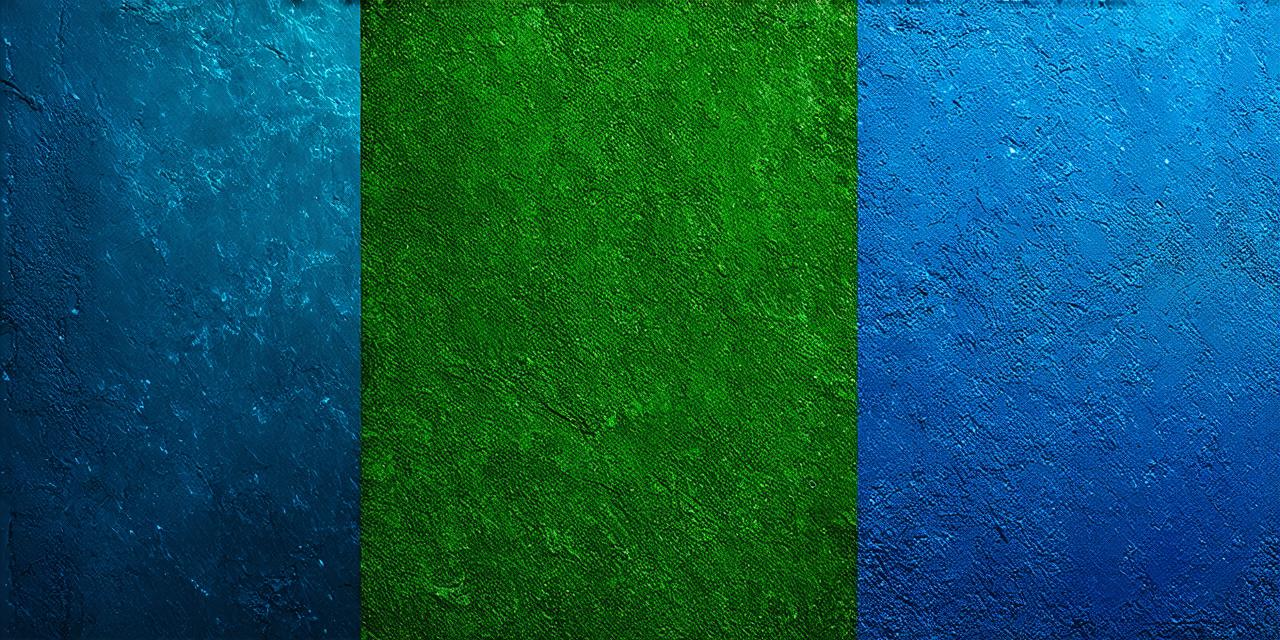Introduction
Android Studio is a powerful Integrated Development Environment (IDE) for building mobile applications. It provides developers with a wide range of features and tools to create engaging and dynamic apps that run smoothly on various devices. One of the most important aspects of app development is the use of external libraries, which can significantly enhance the functionality and performance of an application. In this article, we will explore how to incorporate external libraries in Android Studio, and the benefits they offer for developers.
What are External Libraries?
An external library is a collection of reusable code that can be used by multiple applications to perform specific tasks or functionality. These libraries can be written in any programming language and can be incorporated into an Android Studio project through the use of dependencies.
The Advantages of External Libraries

There are several advantages to using external libraries in Android Studio:
- Time-saving: By using existing code from a library, developers can save time and effort by not having to write everything from scratch. This allows them to focus on other aspects of app development, such as UI design or testing.
- Improved functionality: External libraries offer a wide range of functionality that may not be available in the standard Android SDK. This allows developers to add new features and capabilities to their apps without having to write complex code.
- Cross-platform compatibility: Many external libraries are designed to work across multiple platforms, including iOS and Android. This means that developers can use the same library for both platforms, saving time and effort.
- Reduced bugs: Libraries are often developed and maintained by experienced developers, which means that they are less likely to contain bugs and errors. By using a library, developers can reduce the risk of introducing bugs into their own code.
How to Incorporate External Libraries in Android Studio
Incorporating external libraries in Android Studio is a straightforward process. Here are the steps to follow:
Step 1: Add the Dependency
The first step is to add the dependency for the library to your app’sbuild.gradlefile. This is typically done by adding a line of code that specifies the library name, version, and other relevant information. For example:
yaml
dependencies {
implementation ‘com.squareup.retrofit2:retrofit:2.9.0’
}
This line adds the Retrofit dependency to the app’s build file, which is a popular library for building network requests and APIs in Android apps.
Step 2: Sync the Project
After adding the dependency, you need to sync your project by clicking on the "Sync Now" button in the toolbar or running the ./gradlew clean command in the terminal. This will download any necessary files and update your app’s dependencies.
Step 3: Import the Library
In order to use the library, you need to import it into your code. For example, if you are using Retrofit, you can import it like this:
java
import retrofit2.Retrofit;
import retrofit2.http.GET;
import retrofit2.http.Query;
This imports the Retrofit and GET annotations from the Retrofit library, which you can then use to make network requests in your app.
Case Study: Using External Libraries in a Real-World App
Let’s take a look at an example of how external libraries can be used in a real-world app. Suppose we are building a news app that allows users to browse and read articles from various sources. We want to include a feature that allows users to share articles on social media, so we decide to use the ShareSDK library.
First, we add the dependency for ShareSDK in our build.gradle file:
yaml
dependencies {
implementation ‘com.sharethis:share-sdk-android:7.16.2’
}
Then, sync your project and import the library into your code:
java
import com.sharethis.Share;
// …
// Add a share button to the app
final ShareButton shareButton = new ShareButton(context, getResources().getColor(R.color.share_button));
shareButton.setLayoutParams(new LayoutParams(LayoutParams.WRAP_CONTENT, LayoutParams.WRAP_CONTENT));
shareButton.setOnClickListener(new View.OnClickListener() {
@Override
public void onClick(View v) {
// Share the current page on social media
Share.share(context, "https://www.example.com/", Share.ShareMode.Facebook);
}
});
This code adds a share button to the app that allows users to share the current page on Facebook. When the user clicks the button, ShareSDK automatically generates and shares a link to the current page on Facebook.
Conclusion
Incorporating external libraries in Android Studio is a powerful way to enhance the functionality and performance of your apps. By using existing code from libraries, developers can save time and effort while also adding new features and capabilities to their apps. The process of incorporating external libraries is straightforward and can be done with just a few simple steps.