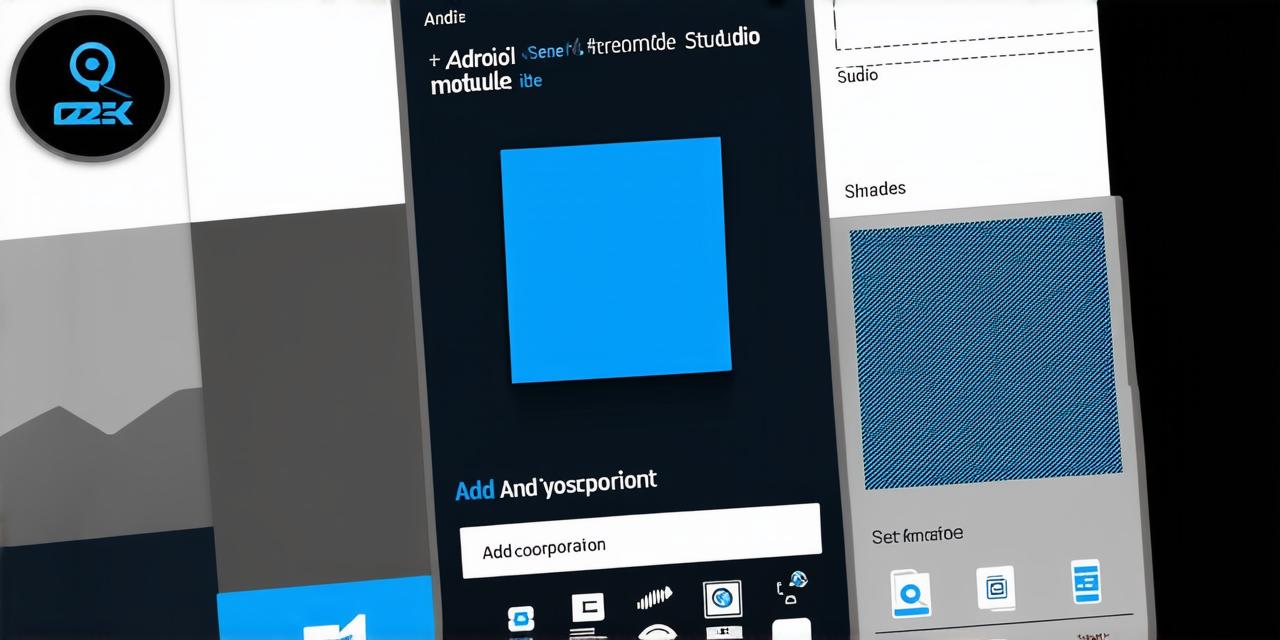What are Modules in Android Studio?
A module is a unit of code that is included in an Android Studio project. It can be a separate class or a collection of classes that work together to achieve a specific goal. Modules are often used to encapsulate functionality that can be shared across different parts of the application, such as authentication, data access, or user interface elements.

Incorporating a Module in Android Studio
To incorporate a module into your Android Studio project, you will need to follow these steps:
- Create a new module: Go to File > New > Module and select the type of module you want to create. You can choose from different types of modules, including libraries, executable JARs, and more. For this example, let’s create a new library module named “MyModule”.
- Add dependencies: Once you have created your module, you will need to add any necessary dependencies that it depends on. To do this, go to File > Project Structure > Modules > MyModule and select the Dependencies tab. From here, you can add existing modules or libraries as dependencies for your module.
- Implement the module: Now that you have created your module and added any necessary dependencies, you can start implementing it. This will typically involve creating classes or methods within the module that perform specific tasks or provide functionality to other parts of the application.
- Export the module: Once your module is implemented, you can export it so that it can be used by other parts of the application. To do this, go to File > Project Structure > Modules > MyModule and select the Exports tab. From here, you can specify which classes or methods should be exposed for use by other modules.
Tips for Optimizing Your Modules
Here are some tips for optimizing your modules for performance and usability:
- Keep your modules small: When creating a module, try to keep it as small as possible. This will make it easier to load and use, and will reduce the overall size of your application. You can achieve this by only including classes or methods that are necessary for the module’s functionality.
- Use clear naming conventions: Use clear and consistent naming conventions for your classes and methods within the module. This will make it easier for other developers to understand the purpose and functionality of the module.
- Implement interfaces: Consider implementing interfaces within your modules to provide a standardized way of interacting with them. This can help to improve code maintainability and reduce the amount of boilerplate code required.
- Use lazy loading: If your module contains classes or methods that are not needed immediately, consider using lazy loading to defer their initialization until they are actually needed. This can help to improve performance by reducing the amount of code that needs to be loaded at startup.
- Test your modules thoroughly: Before incorporating a module into your main application, make sure to test it thoroughly to ensure that it works as expected. This will help to catch any bugs or issues early on and prevent them from affecting the rest of the application.
Real-Life Example
Let’s take a look at an example of how to incorporate a module in Android Studio. Suppose you are building a weather app that displays current temperatures and forecasts for different locations. You could create a module called “WeatherData” that encapsulates all the data related to weather, such as temperature, humidity, wind speed, and more. This module could be implemented as a library module and could provide methods for retrieving weather data from an API or for parsing and formatting the data for display.
To use this module in your main application, you would need to add it as a dependency in your project structure and then import it into your activity or fragment code. You could then call the appropriate methods within the “WeatherData” module to retrieve and display weather data for different locations.