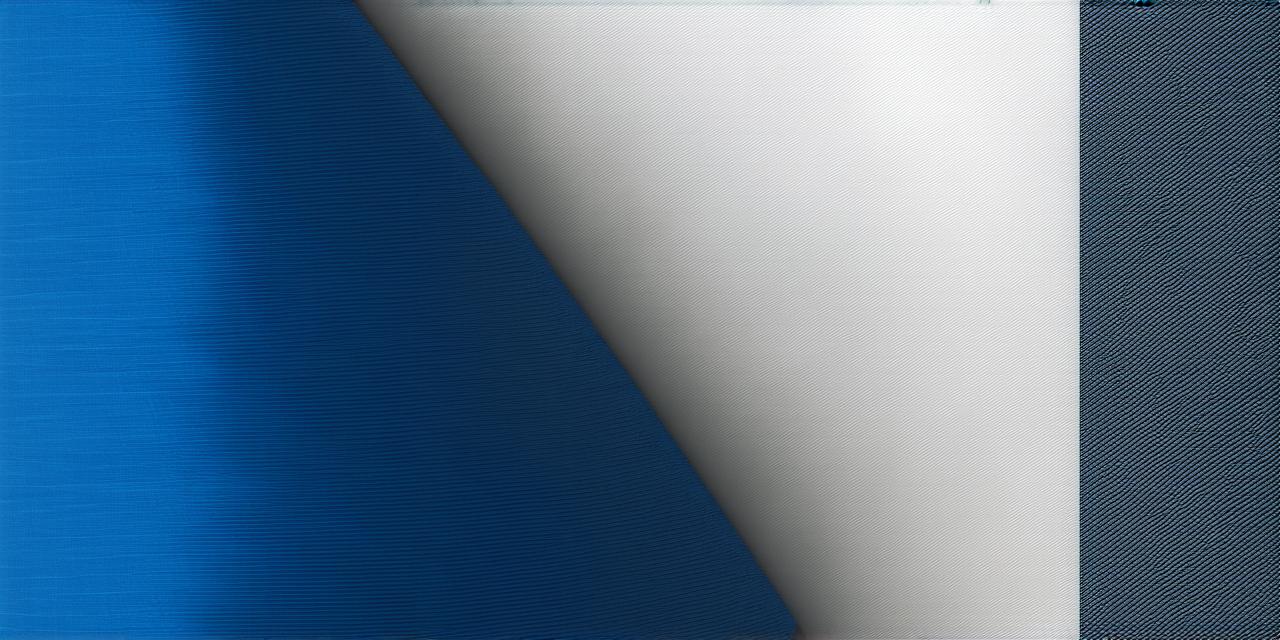Introduction
JUnit testing framework is a popular testing framework used extensively in Java development. It enables developers to write unit tests for their applications that can be run automatically, providing quick feedback on the code’s correctness. Android Studio provides built-in support for JUnit testing, which makes it easy to integrate JUnit into your application development process.
Benefits of JUnit Testing in Android Studio
JUnit testing has several benefits that make it an essential tool for Android developers:
Improved Code Quality
JUnit tests ensure that the code meets the expected requirements and behaves correctly under different conditions. By writing automated tests, developers can catch bugs and errors early in the development process, reducing the risk of problems arising later.
Faster Development Cycle
Automated testing reduces the time and effort required to manually test an application. JUnit tests can be run quickly, providing instant feedback on the code’s correctness. This enables developers to make changes quickly and efficiently, speeding up the development cycle.
Better Maintenance
JUnit tests provide a way to document the code’s behavior, making it easier for other developers to understand and maintain the application. JUnit tests can be used as a reference to ensure that new features and updates do not break existing functionality.
How to Implement JUnit Testing in Android Studio
Step 1: Add the JUnit Library
The first step to implementing JUnit testing in Android Studio is to add the JUnit library to your project. To do this, go to the project settings and select “Add” under the “Libraries” section. Choose “JUnit” from the list of available libraries and click “OK.”
Step 2: Create a Test Class
Once you have added the JUnit library, create a test class for your application. A test class is a special type of Java class that contains methods that are annotated with @Test. These methods are executed by JUnit when the test class is run.
Step 3: Write Test Methods
Write test methods that use the Android SDK to simulate user interactions and verify that your application behaves correctly under different conditions. Use the @Before and @After annotations to set up and tear down the test environment, respectively.
Best Practices for JUnit Testing in Android Studio
Write Meaningful Tests
Write tests that are meaningful and relevant to your application’s functionality. Focus on testing the critical aspects of your application and avoid writing tests that merely verify trivial details.
Keep Tests Short and Sweet
Keep test methods short and focused on a single task. Long and complex test methods can be difficult to understand and maintain.

Use Mocks and Stubs
Use mocks and stubs to simulate external dependencies, such as network connections or database interactions. This enables you to isolate your tests and ensure that your application behaves correctly under different conditions.
Use the @RunWith Annotation
Use the @RunWith annotation to specify which JUnit runner should be used to execute your test class. Android Studio provides several built-in JUnit runners, including the Android JUnit runner, which runs tests on an Android device or emulator.
FAQs
Q: Can I use JUnit testing in a non-Android project?
A: Yes, you can use JUnit testing in any Java project, not just Android projects. JUnit is a popular testing framework used extensively in Java development, and it provides a powerful set of features for writing unit tests for applications.