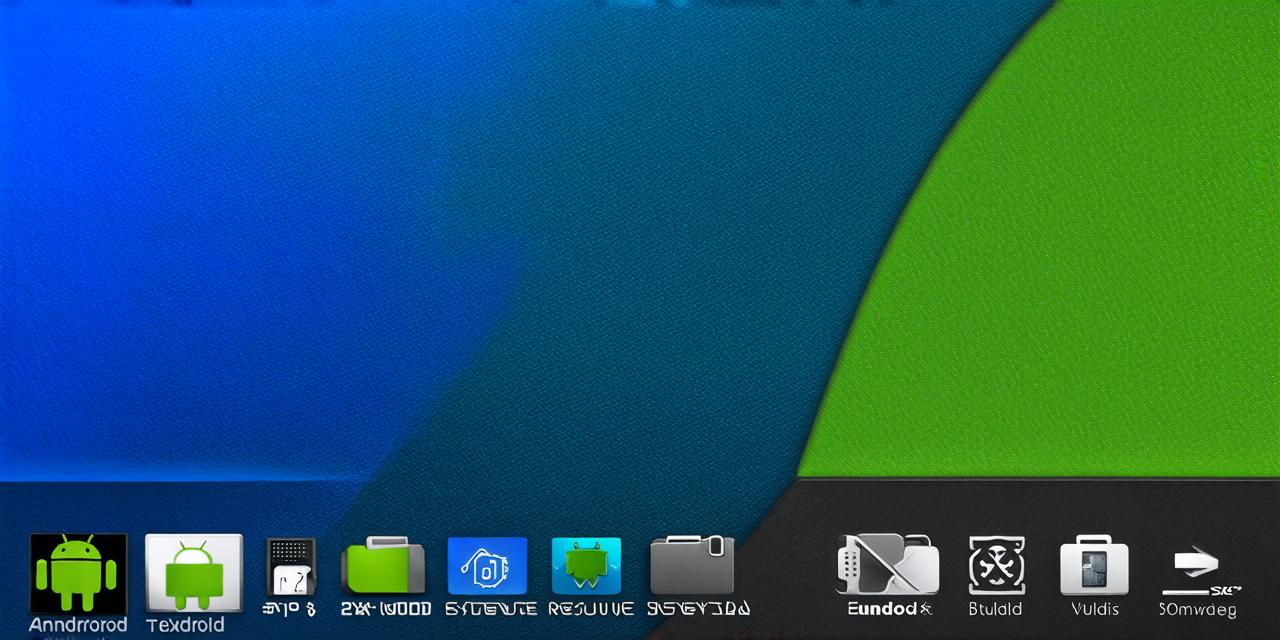As an Android Studio developer, executing a release build is an essential task that you must master.
Releasing your app to the public can be both exciting and nerve-wracking, but with the right knowledge and tools, you can make the process as smooth and efficient as possible. In this article, we will explore the steps involved in executing a release build in Android Studio, including best practices, tips, and tricks to help you get started.
Before we dive into the details of executing a release build in Android Studio, it’s important to understand what the process entails. A release build is the process of creating an app that is ready for distribution to users through the Google Play Store or other channels. The release process involves several stages, including:
- Build configuration: This step involves setting up your app’s build settings and configuring your project for release. You will need to specify the target device and API level, as well as any required dependencies and permissions.
- Code signing: Code signing is a crucial step in the release process that ensures that your app’s code has not been tampered with and that it comes from a trusted source. You will need to create a keystore file and sign your APK using this file.
- Build and packaging: This step involves building and packaging your app into an APK (Android Package Kit) file, which can then be distributed to users.
- Deployment: Once your APK is built and packaged, you will need to deploy it to the appropriate distribution channel, such as the Google Play Store or a third-party website.
Before executing a release build in Android Studio, there are several things you should do to prepare:
- Check your app’s compatibility with target devices and API levels. You can use the Build Variants feature in Android Studio to test your app on different configurations.
- Ensure that all dependencies and permissions are up-to-date and properly configured.
- Test your app thoroughly, including performance testing and user acceptance testing (UAT).
- Create a keystore file and configure it for use with your project. This will allow you to sign your APK and ensure its authenticity.
Now that you are prepared for the release process, it’s time to execute a release build in Android Studio:
- Open Android Studio and navigate to your project directory.
- In the “Build” menu, select “Generate Signed APK”.
- Choose the target device and API level for your app.
- Select the “Release” build configuration.
- Specify the output file location for your signed APK.
- Click “Build” to begin the release build process.
Here are some best practices to keep in mind when releasing your app:
- Test your app thoroughly before releasing it. This will help you catch any bugs or issues that could negatively impact user experience.
- Optimize your app’s performance and UX to ensure a seamless user experience.
- Use clear and concise language in your app’s documentation and marketing materials.
- Ensure that your app is compliant with all relevant laws and regulations, including data privacy laws and copyright laws.
- Consider using A/B testing or other methods to gather feedback from users and improve your app over time.

There are many examples of successful app releases in the Android ecosystem. Here are a few:
- Instagram: Instagram is one of the most popular photo-sharing apps on the planet, with millions of active users worldwide. The app has undergone numerous updates and redesigns over the years, but its core features remain largely unchanged.