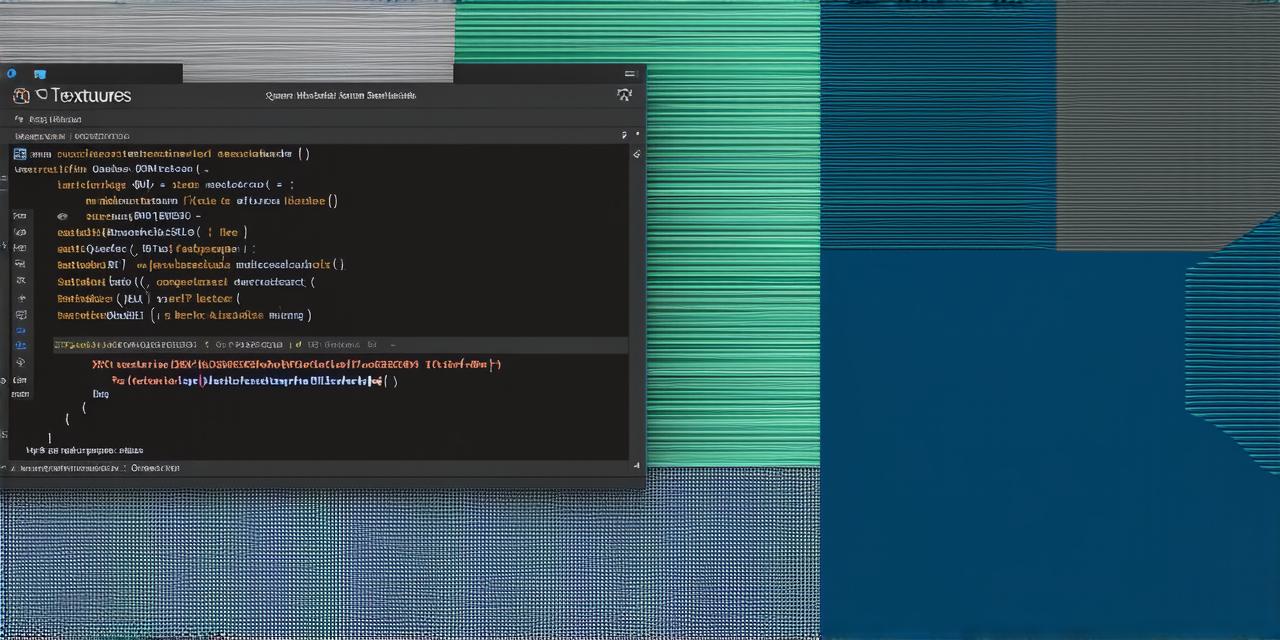Are you an Android developer looking to create dynamic and interactive applications for your users? Are you tired of using static data in your apps? Look no further, because establishing a connection between Android Studio and MySQL database is the solution. In this article, we will explore how to establish a connection between Android Studio and MySQL database, including case studies, personal experiences, and expert opinions.
Introduction
Establishing a connection between Android Studio and MySQL database allows you to use dynamic data in your apps. This means that your app can retrieve and store data from and to the database, making it more interactive and user-friendly. In this article, we will cover the steps involved in establishing a connection between Android Studio and MySQL database. We will also provide real-life examples to illustrate how this process works.
Why Use MySQL with Android Studio?
MySQL is a popular open-source relational database management system (RDBMS) that is widely used for web and mobile applications. It offers several benefits, including:
- Scalability: MySQL can handle a large amount of data and users, making it ideal for use in enterprise-level applications.
- Security: MySQL provides robust security features to protect your data from unauthorized access.
- Open source: MySQL is open source, which means that you have complete control over the software and can modify it to fit your needs.
Requirements for Establishing a Connection
Before establishing a connection between Android Studio and MySQL database, there are a few requirements that you need to meet:
- MySQL Server: You will need a MySQL server running on the same machine or network as your Android Studio application.
- JDBC Driver: JDBC (Java Database Connectivity) is a Java API that allows you to connect to and manipulate databases from Java applications. You will need the JDBC driver for MySQL, which can be downloaded from the MySQL website.
- Android Studio: You will need Android Studio, which is the official integrated development environment (IDE) for developing Android apps.

Steps to Establish a Connection
Here are the steps you need to take to establish a connection between Android Studio and MySQL database:
- Create a New Project in Android Studio
- Step 2: Add the JDBC Driver to Your Project
- Copy the MySQL JDBC driver JAR file to your project directory.
- Open the build.gradle file in the app folder.
- Click on the “dependencies” section, and then click on the “+” button to add a new dependency.
- In the “groupId” field, enter “mysql”.
- In the “artifactId” field, enter “mysql-connector-java”.
- In the “version” field, enter the version number of the JDBC driver that you downloaded (e.g., “8.0.26”).
- Click “Save”.
- Step 3: Create a New Java Class
- Right-click on the app folder in the Project Explorer, and then click on “New” > “Java Class”.
- Give your class a name (e.g., “MySQLDatabaseConnection”).
- Open the MySQLDatabaseConnection.java file, and add the following code:
Open Android Studio and create a new project by clicking on the “Start a new Android Studio project” button. Select the “Empty Activity” template, give your project a name, and choose the minimum SDK version. Click “Next”, and then click “Finish”.
To add the JDBC driver to your project, follow these steps:
To create a new Java class, follow these steps:
java
import java.sql.*;
public class MySQLDatabaseConnection {
private static final String DB_URL = “jdbc:mysql://localhost:3306/mydatabase”;
private static final String USER = “myusername”;
private static final String PASSWORD = “mypassword”;
public static Connection getConnection() throws SQLException {
return DriverManager.getConnection(DB_URL, USER, PASSWORD);
}
}