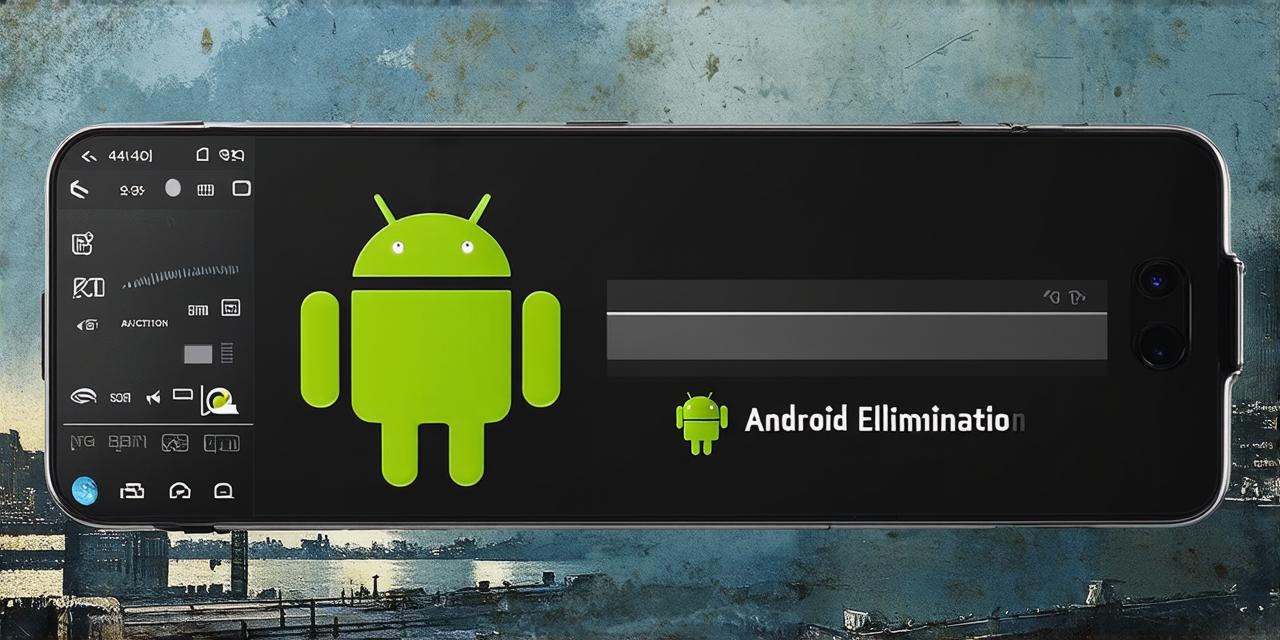The action bar is an essential feature of the Android operating system that appears at the top of the screen and contains important navigation elements. However, sometimes it can be distracting or unnecessary for certain types of apps, especially those with minimalistic designs. In this article, we will explore how to eliminate the action bar in Android Studio and discuss its pros and cons.
Understanding the Action Bar
Before diving into the steps of eliminating the action bar, it’s important to understand what it is and why it exists. The action bar is a horizontal navigation element that appears at the top of the screen and contains important elements such as the app icon, menu button, search icon, and other options. It was introduced in Android 4.0 Ice Cream Sandwich and has since become a staple of the Android platform.
Pros and Cons of Eliminating the Action Bar
Before we dive into the steps of eliminating the action bar, it’s important to weigh the pros and cons of doing so. Here are some key points to consider:
- Pros
- Reduced visual clutter: By eliminating the action bar, you can reduce the amount of visual clutter on the screen, making it easier for users to focus on the content of the app.
- Customizable design: Without the action bar, you have more flexibility in terms of designing your app’s interface. This can be especially useful for apps with minimalistic designs or those that require a lot of screen space.
- Improved performance: Eliminating the action bar can also improve the performance of your app, as it reduces the amount of code and resources needed to render the navigation element.
- Cons
- Reduced usability: The action bar is an important part of the Android platform’s navigation structure, and eliminating it can make it harder for users to find what they need within the app. This could lead to a less intuitive user experience and potentially higher bounce rates.
- Limited functionality: Certain features of the Android platform, such as multi-tasking and share options, are only accessible through the action bar. Eliminating it could limit the functionality of your app.
Steps to Eliminate the Action Bar in Android Studio
Now that we’ve discussed the pros and cons of eliminating the action bar let’s dive into the steps to do so in Android Studio:
- Step 1: Create a New Activity
- Step 2: Remove the Action Bar from the Manifest
- Step 3: Remove the Action Bar from the Java Code
- Step 4: Test Your App
To eliminate the action bar, you will need to create a new activity that doesn’t include it. To do this, open Android Studio and create a new project or select an existing one. Then, go to File > New > Activity and choose “Empty Activity.” Name your activity and click “Finish.”
Next, you will need to remove the action bar from the manifest file. Open the activity_main.xml file in the res/layout folder and locate the actionBar element. Set its visibility to “gone” by adding the following attribute:
android:visibility”gone” />

Finally, you will need to remove the action bar from your Java code. Open the MainActivity.java file and locate the onCreate method. Inside this method, add the following line of code to hide the action bar:
getSupportActionBar().hide();
Once you’ve made these changes, it’s time to test your app and see if the action bar is indeed eliminated. Build and run your app on an emulator or physical device to make sure everything looks and functions as expected.
Frequently Asked Questions (FAQ)
Here are some frequently asked questions about eliminating the action bar in Android Studio:
- Q: Can I eliminate the action bar for all activities in my app?
- Q: What if I need the action bar for certain features of my app?
- Q: Is there a way to restore the action bar after eliminating it?
A: Yes, you can eliminate the action bar for all activities in your app by following the same steps outlined above for each activity.
A: If you need the action bar for certain features of your app, such as multi-tasking or share options, you will need to include it in those activities and leave it out of the ones that don’t require it.
A: Yes, you can restore the action bar by following the same steps outlined above for each activity and setting the visibility attribute to “visible” instead of “gone.”
Conclusion
In conclusion, eliminating the action bar in Android Studio can be a useful feature for certain types of apps. However, it’s important to weigh the pros and cons carefully before making any changes, as it could impact the usability and functionality of your app. By following the steps outlined above, you can easily eliminate the action bar from your app and create a customizable design that suits your needs.