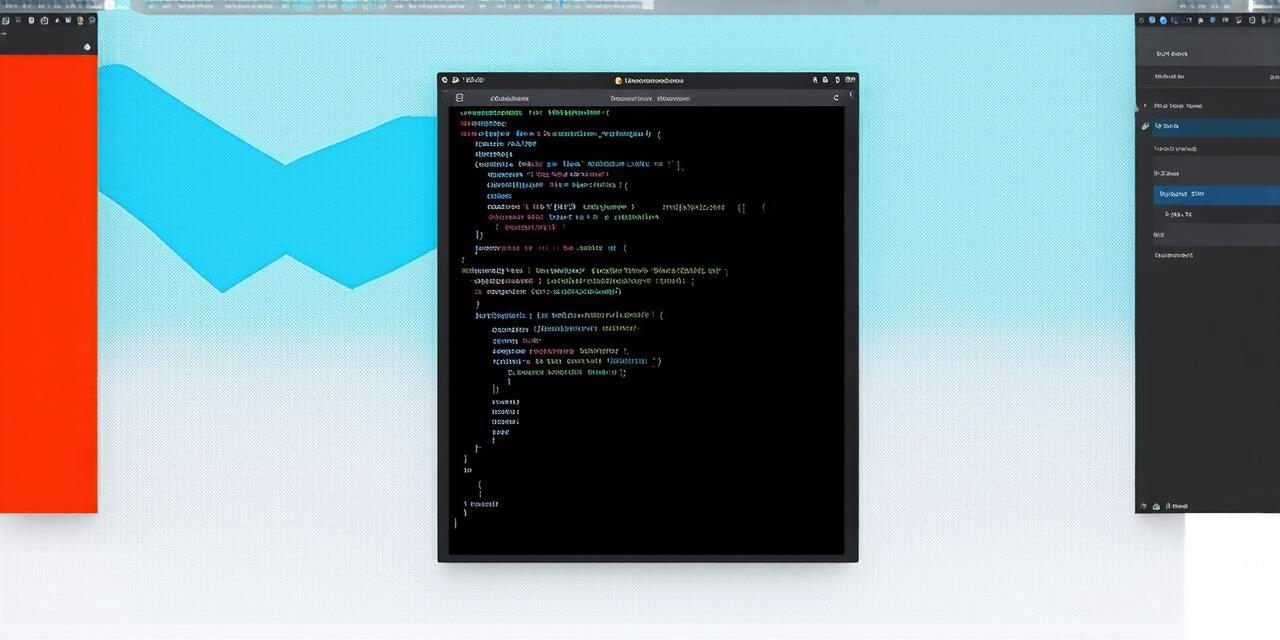Android Studio is a powerful development tool that allows developers to create apps for various platforms, including smartphones and tablets.
Table of Contents
1.
Introduction to Adapter Classes
2.
Why Use Adapter Classes?
3.
Creating a Basic Adapter Class
4.
Implementing ViewHolders and GetView() Method
5. Handling Clicks on Views
6. Updating the Data Set
7. Deleting Items from the List
8. Customizing the View
9. Using RecyclerViews
10. Conclusion
Introduction to Adapter Classes
Android Studio is a powerful development tool that allows developers to create apps for various platforms, including smartphones and tablets.
One of the most important components of Android app development is adapting the app to different screen sizes and resolutions. This can be achieved by using Adapter classes in Android. An Adapter class is a class that converts data into a format that can be displayed in a ListView or GridView. It acts as an intermediary between the data source and the view.
Why Use Adapter Classes?
Adapter classes are used to display data in a list or grid format. They are useful when you have a large amount of data that needs to be displayed in a scrollable list or grid. Without an adapter, it would be difficult to display this data in a user-friendly way. Adapter classes make it easy to bind data to views and update the UI as new data is added or removed from the data source.
Creating a Basic Adapter Class
To create an adapter class, you need to define your data set and inflater in the constructor of the Adapter class. Then, override the getCount() and getView() methods in the Adapter class. Finally, add a ViewHolder class to your adapter. Here is an example:
java
public class Adapter extends BaseAdapter {
private List dataSet;
private LayoutInflater inflater;
public Adapter(List dataSet, LayoutInflater inflater) {
this.dataSet = dataSet;
this.inflater = inflater;
}
@Override
public int getCount() {
return dataSet.size();
}
@Override
public View getView(int position, View convertView, ViewGroup parent) {
// Create a new layout if convertView is null or has been reused
if (convertView == null || convertView.findViewById(R.id.titleTextView) == null) {
convertView = inflater.inflate(R.layout.item_layout, parent, false);
}
// Get the ViewHolder object for the convertView and set the text of the title text view to the title of the item
ViewHolder viewHolder = (ViewHolder) convertView.getTag();
if (viewHolder == null) {
viewHolder = new ViewHolder(convertView);
convertView.setTag(viewHolder);
}
Item item = dataSet.get(position);
TextView titleTextView = viewHolder.titleTextView;
titleTextView.setText(item.getTitle());

return convertView;
}
// Inner class for the ViewHolder object
private static class ViewHolder {
TextView titleTextView;
}
}
Implementing ViewHolders and GetView() Method
To improve performance, you can use a ViewHolder class to cache references to the views in your layout. This avoids having to look up the views every time getView() is called. Here is an example:
java
public class Adapter extends BaseAdapter {
private List dataSet;
private LayoutInflater inflater;
public Adapter(List dataSet, LayoutInflater inflater) {
this.dataSet = dataSet;
this.inflater = inflater;
}
@Override
public int getCount() {
return dataSet.size();
}
@Override
public View getView(int position, View convertView, ViewGroup parent) {
// Create a new layout if convertView is null or has been reused
if (convertView == null || convertView.findViewById(R.id.titleTextView) == null) {
convertView = inflater.inflate(R.layout.item_layout, parent, false);
}
// Get the ViewHolder object for the convertView and set the text of the title text view to the title of the item
ViewHolder viewHolder = (ViewHolder) convertView.getTag();
if (viewHolder == null) {
viewHolder = new ViewHolder(convertView);
convertView.setTag(viewHolder);
}
Item item = dataSet.get(position);
TextView titleTextView = viewHolder.titleTextView;
titleTextView.setText(item.getTitle());
return convertView;
}
// Inner class for the ViewHolder object
private static class ViewHolder {
TextView titleTextView;
}
}
Handling Clicks on Views
To handle clicks on views, you can add an OnClickListener to your adapter. Here is an example:
java
public class Adapter extends BaseAdapter {
private List dataSet;
private LayoutInflater inflater;
public Adapter(List dataSet, LayoutInflater inflater) {
this.dataSet = dataSet;
this.inflater = inflater;
}
@Override
public int getCount() {
return dataSet.size();
}
@Override
public View getView(int position, View convertView, ViewGroup parent) {
// Create a new layout if convertView is null or has been reused
if (convertView == null || convertView.findViewById(R.id.titleTextView) == null) {
convertView = inflater.inflate(R.layout.item_layout, parent, false);
}
// Get the ViewHolder object for the convertView and set the text of the title text view to the title of the item
ViewHolder viewHolder = (ViewHolder) convertView.getTag();
if (viewHolder == null) {
viewHolder = new ViewHolder(convertView);
convertView.setTag(viewHolder);
}
Item item = dataSet.get(position);
TextView titleTextView = viewHolder.titleTextView;
titleTextView.setText(item.getTitle());
// Add an OnClickListener to handle clicks on the view
convertView.setOnClickListener(new View.OnClickListener() {
@Override
public void onClick(View v) {
// Handle click event here
}
});
return convertView;
}
// Inner class for the ViewHolder object
private static class ViewHolder {
TextView titleTextView;
}
}
Updating the Data Set
To update the data set, you can simply call notifyDataSetChanged() on your adapter. This will cause the adapter to rebind all of its views with the new data set. Here is an example:
java
Adapter adapter = new Adapter(dataSet, inflater);
ListView listView = (ListView) findViewById(R.id.listView);
listView.setAdapter(adapter);
// Update the data set and call notifyDataSetChanged() on the adapter to update the UI
Deleting Items from the List
To delete an item from the list, you can remove it from the data set and call notifyDataSetChanged() on your adapter. This will cause the adapter to rebind all of its views with the new data set. Here is an example:
java
Adapter adapter = new Adapter(dataSet, inflater);
ListView listView = (ListView) findViewById(R.id.listView);
listView.setAdapter(adapter);
// Delete an item from the data set and call notifyDataSetChanged() on the adapter to update the UI
Customizing the View
To customize the view, you can add additional views to your layout file and set their properties in your adapter. Here is an example:
java
public class Adapter extends BaseAdapter {
private List dataSet;
private LayoutInflater inflater;
public Adapter(List dataSet, LayoutInflater inflater) {
this.dataSet = dataSet;
this.inflater = inflater;
}
@Override
public int getCount()