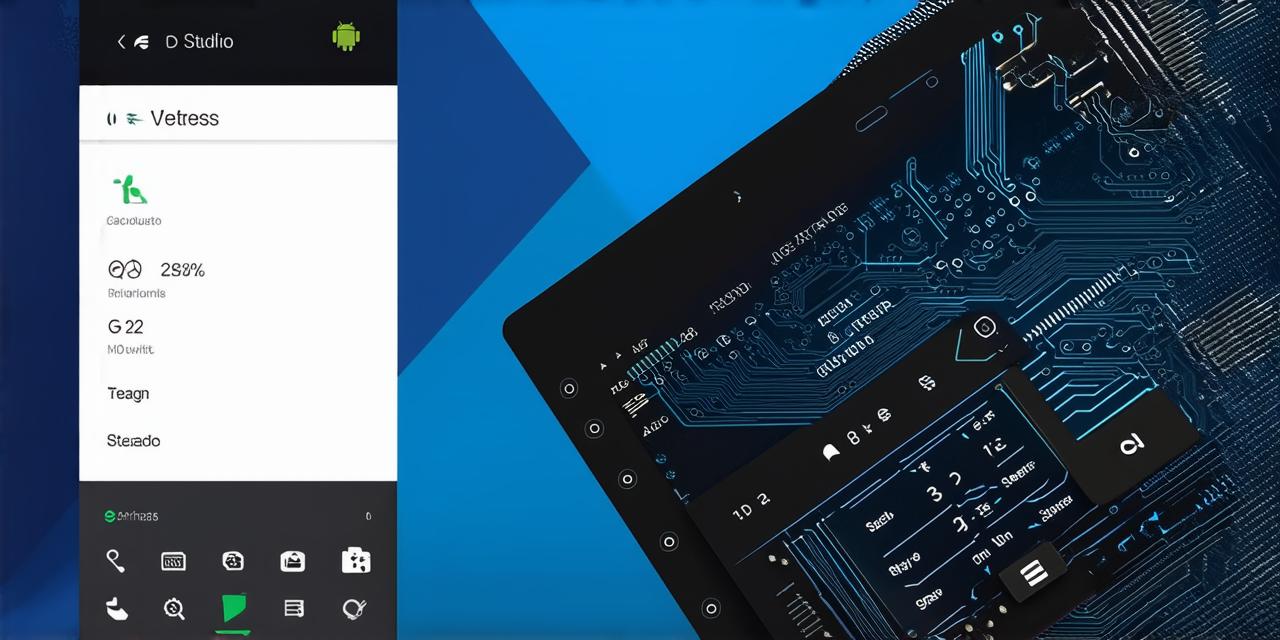How to Develop a Calculator Application Using Android Studio: A Step-by-Step Guide for Android Studio Developers
Developing calculator applications is a common task among Android Studio developers. These apps are used by millions of people every day and can be a great way to showcase your skills as an Android developer.
In this article, we will guide you through the process of developing a calculator application using Android Studio. We will cover everything from setting up the development environment to designing and implementing the user interface.
Getting Started: Setting Up Your Development Environment
Before you can start coding your calculator app, you need to set up your development environment. This involves installing the necessary tools and software, including Android Studio and the Java Development Kit (JDK).
To get started, go to the Android Developers website and download the latest version of Android Studio. Once you have installed Android Studio, open it and create a new project. In the “Create New Project” window, select “Empty Activity” as the project template and click “Next”. Give your app a name (e.g., Calculator) and choose a company domain. Click “Finish” to create your new project.
Once you have created your project, you will need to download the JDK. The JDK is the software that allows you to write Java code and compile it into bytecode that can run on Android devices. You can download the latest version of the JDK from the Oracle website.
Designing the User Interface: Creating a Layout File
The next step in developing your calculator app is to design the user interface. This involves creating a layout file that defines how the buttons and other UI elements will be arranged on the screen.
To create a layout file, open Android Studio and navigate to the “res/layout” folder in your project. Here you will find a file called “activity_main.xml”. Open this file in the editor and start designing your calculator app. You can add buttons, text views, and other UI elements to your layout file using the drag-and-drop interface in the editor. You can also use code to define the properties of these elements, such as their size, position, and color.
Implementing the Calculation Logic: Writing Java Code
Once you have designed your user interface, it’s time to start writing the Java code that will implement the calculation logic for your calculator app.
To write Java code, open Android Studio and navigate to the “src/main/java” folder in your project. Here you will find a file called “MainActivity.java”. Open this file in the editor and start writing your code.
To implement the calculation logic, you will need to use the Java Math class to perform arithmetic operations. For example, to add two numbers together, you can use the following code:
java
int num1 5;
int num2 3;
int sum num1 + num2;
You can also use conditional statements and loops to control the flow of your program. For example, you can use a loop to iterate through an array of numbers and perform calculations on each one:
java
int[] numbers {5, 3, 7};
for (int i 0; i < numbers.length; i++) {
int sum 0;
for (int j 0; j < i; j++) {
sum + numbers[j];
}
System.out.println(“Sum of first ” + (i+1) + ” numbers: ” + sum);
}
Testing and Debugging Your App: Running and Fixing Issues
Once you have written your Java code, you can run your calculator app on an Android device or emulator to test it out. If you encounter any issues, use the debugging tools in Android Studio to step through your code and identify the source of the problem.
Optimizing Your App for Performance
To optimize your calculator app for performance, you can try the following tips:
- Use efficient algorithms for performing arithmetic operations, such as using binary search for finding an element in an array or using matrix multiplication for multiplying large matrices.
- Minimize network requests by caching frequently used data and reusing it when needed. For example, you can cache the result of a calculation so that subsequent calculations with the same inputs don’t have to perform the same operation multiple times.
- Optimize your code for memory usage by minimizing object creation and deallocation. You can do this by reusing objects whenever possible and avoiding unnecessary copying or moving data between objects.