Android Studio is one of the most popular integrated development environments (IDEs) among mobile app developers. It offers a wide range of features and tools that make it easy to develop, debug, and test Android applications.
However, memory leaks are one of the common problems faced by Android developers, which can cause significant performance issues and even crash the application.
In this article, we will explore how to detect memory leaks in Android Studio and some best practices for preventing them from happening.
Understanding Memory Leaks
Memory leaks occur when an application fails to release memory that is no longer needed. This happens when an object or resource is created but not properly disposed of, causing the application to consume more and more memory over time.
Memory leaks can be caused by various reasons, including improper object initialization, incorrect use of garbage collection, and inefficient memory management.
Detecting Memory Leaks in Android Studio
Android Studio provides several tools and features that can help detect memory leaks in your application. Here are some steps you can follow:
-
Use the Memory Profiler tool: The Memory Profiler is a powerful tool in Android Studio that helps analyze and optimize the memory usage of your application. It allows you to identify objects and resources that are consuming too much memory, as well as detect memory leaks. To use the Memory Profiler, go to View > Tools Windows > Memory Profiler from the menu bar.
-
Check for Memory Leaks using DDMS: DDMS (Debug Bridge for Mac/Linux/Windows) is a debugging tool that allows you to inspect and analyze the memory usage of your application in real-time. To use DDMS, connect your Android device to your computer and open DDMS from the command line. Then select the process running your application and check the Memory tab for any leaks.
-
Use LeakCanary: LeakCanary is an open-source memory leak detection library that can be integrated into your Android Studio project. It uses a combination of static analysis and runtime monitoring to detect memory leaks and provides detailed reports on the leaked objects and their causes. To use LeakCanary, add it as a dependency in your app’s build.gradle file and run the leak detection tool during the build process.
-
Use Android NDK: The Android Native Development Kit (NDK) is a set of tools and libraries that allow you to write parts of your application in native code. While this can improve performance, it also increases the risk of memory leaks. To prevent memory leaks when using the NDK, make sure to properly manage memory resources in your native code and use Android’s memory management APIs whenever possible.
-
Use Android Lint: Android Lint is a tool that analyzes your application’s code for errors, bugs, and performance issues. It also includes memory leak detection rules that can help identify potential leaks. To use Android Lint, open the Project Explorer in Android Studio and right-click on your project or module. Select “Analyze” from the context menu and choose “Lint” as the analysis type.
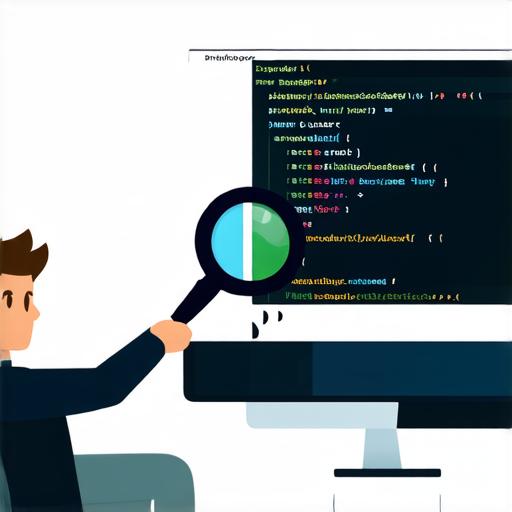
Preventing Memory Leaks
Now that we have discussed some ways to detect memory leaks in Android Studio let’s explore some best practices for preventing them from happening:
-
Use Garbage Collection: Garbage collection is a mechanism used by Java and other programming languages to automatically release memory that is no longer needed by an object or resource. While Android also uses garbage collection, it’s important to ensure that your application’s objects are properly initialized and disposed of to prevent memory leaks.
-
Use Memory Efficient Data Structures: Using efficient data structures such as ArrayList, LinkedList, and HashMap can help reduce the amount of memory used by your application. These data structures are designed to be more memory-efficient than other data structures and can improve the performance of your application.
-
Avoid Overuse of Anonymous Classes: Anonymous classes are classes that are defined inline in other classes or interfaces. While they can be useful for certain purposes, overusing them can cause memory leaks. Instead, use named classes where possible to ensure proper object initialization and disposal.
-
Use Reference Counting: Reference counting is a mechanism used by some programming languages to manage memory usage. It involves keeping track of the number of references to an object and releasing memory when the last reference is removed. While Android uses automatic garbage collection, you can still use reference counting in your code to ensure proper memory management.
-
Use Memory Pools: Memory pools are pre-allocated blocks of memory that can be reused by objects in your application. This can help reduce memory fragmentation and improve the performance of your application.
