Are you looking to add a professional touch to your Android app? A splash screen can be an effective way to make your app stand out and give users a better first impression. In this article, we’ll go through the process of creating a splash screen in Android Studio step by step. We’ll also discuss some best practices and tips for designing an effective splash screen.
What is a Splash Screen?
A splash screen is a brief animation or image that appears on the screen when an app launches. It can be used to showcase branding, create a sense of anticipation, or simply hide unsightly loading screens. Splash screens are commonly used in apps with complex user interfaces or slow loading times.
Designing Your Splash Screen
Before we dive into the code, let’s discuss some best practices for designing your splash screen.
Keep it simple:
A splash screen should be visually appealing and easy to understand. Avoid cluttering your screen with too much text or graphics. Stick to a simple design that reflects your app’s branding.
Make it engaging:
Your splash screen should capture the user’s attention and make them want to interact with your app. Use animations, images, or videos to create an engaging experience.
Keep it short:
A splash screen should only last a few seconds. Users get impatient quickly, so keep your design concise and to the point.
Be consistent:
Your splash screen should match the rest of your app’s design and feel. Use the same colors, fonts, and style throughout your app to create a cohesive user experience.
Creating Your Splash Screen in Android Studio
Now that we’ve discussed some best practices for designing your splash screen, let’s go through the process of creating one in Android Studio.
Step 1: Create a new project
Open Android Studio and create a new project. Choose “Empty Activity” as the template and give your app a name.
Step 2: Add a Splash Screen activity
In the Project Explorer, right-click on your project and select “New” > “Activity”. Name your activity “SplashScreen”.
Step 3: Design Your Splash Screen
Open your SplashScreen activity in the design tab. In the Layout editor, add an ImageView or other widget to your screen. You can also add animations or other visual elements to make your splash screen more engaging.
Step 4: Create a launcher activity
To start your app with a splash screen, you’ll need to create a launcher activity that displays the SplashScreen activity. To do this, right-click on your project in the Project Explorer and select “New” > “Activity”. Name this activity “Launcher”.
In the Launcher activity, add an Intent that starts the SplashScreen activity:
java
Intent intent = new Intent(this, SplashScreen.class);
startActivity(intent);
Step 5: Add a delay before starting the app
To give your splash screen time to load and display, you can add a delay before starting the app’s main activity. To do this, open your SplashScreen activity in the Mainfest file and add the following code inside the <activity> tag:
xml
<meta-data
android:name"android.support.LAUNCHER_ACTIVITY"
android:resource"@+id/launcher" />
Then, add the following code inside your SplashScreen activity’s onCreate() method to start a countdown timer that delays the launch of the app’s main activity:
java
public class SplashScreen extends Activity {
private static final int DELAY = 3000; // delay in milliseconds
@Override
protected void onCreate(Bundle savedInstanceState) {
super.onCreate(savedInstanceState);
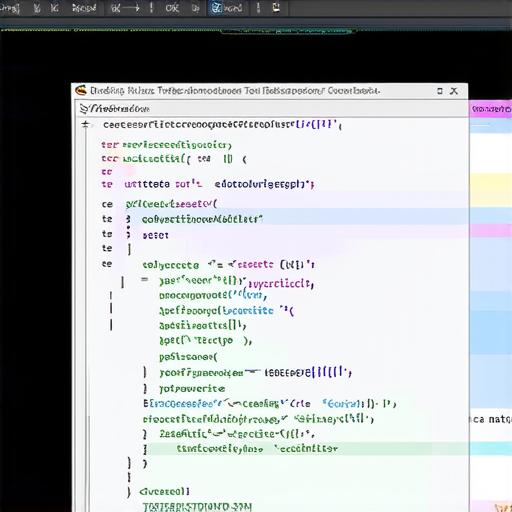
setContentView(R.layout.activity_splash_screen);
// start a countdown timer that delays the launch of the app’s main activity
new Timer(DELAY, new TimerTask() {
@Override
public void run() {
Intent intent = new Intent(SplashScreen.this, MainActivity.class);
startActivity(intent);
finish(); // terminate the splash screen activity
}
}).start();
}
}
Step 6: Add a service to handle the delay
To make sure that your app’s main activity doesn’t start until the splash screen has finished loading, you can add a service that handles the delay. To do this, open your project in Android Studio and create a new class called SplashScreenService. In this class, override the onHandleIntent() method to handle the delay:
java
public class SplashScreenService extends IntentService {
@Override
protected void onHandleIntent(Intent intent) {
super.onHandleIntent(intent);
// start a countdown timer that delays the launch of the app’s main activity
new Timer(DELAY, new TimerTask() {
@Override
public void run() {
Intent intent = new Intent(SplashScreenService.this, MainActivity.class);
startActivity(intent);
stopSelf(); // terminate the service
}
}).start();
}
}
Finally, add the following code inside your AndroidManifest.xml file to register the SplashScreenService:
xml
<service
android:name".SplashScreenService"
android:exported"false">
Summary
With these steps, you can create a splash screen that displays before your app’s main activity launches. By following best practices for design and implementation, you can make a splash screen that engages users and sets the tone for your app.
