Android Studio is a powerful tool that allows developers to create high-quality applications for the Android platform. With its intuitive interface, extensive documentation, and built-in features, Android Studio makes it easy for developers of all skill levels to build professional-grade apps for mobile devices.
Setting Up Your Development Environment
Before you start coding your app, you need to set up your development environment. This involves installing the latest version of Android Studio and setting up your project in the IDE. Here are the steps to do this:
- Download and install Android Studio from the official website (https://developer.android.com/studio).
- Once you’ve installed Android Studio, open it up and create a new project by clicking on "Start a new Android Studio project".
- Choose your project template (e.g., Empty Activity) and fill in the necessary details such as application name, package name, minimum SDK version, etc.
- Once you’ve created your project, click on "Sync Now" to download any required dependencies and configure your build settings.
Designing Your App’s User Interface
The user interface (UI) is one of the most important aspects of your app. It should be intuitive, easy to navigate, and visually appealing. To design your app’s UI, you can use Android Studio’s built-in layout editor or third-party tools such as Sketch or Figma.
Here are some tips for designing an effective app UI:
- Use a consistent color scheme throughout your app to make it look professional and cohesive.
- Keep your buttons and text large enough to be easily tapped and read, especially on smaller screens.
- Use icons and images sparingly to avoid overwhelming the user with too much visual information.
- Make sure your app’s layout is scalable so that it can adapt to different screen sizes and resolutions.
Coding Your App
Once you have designed your app’s UI, it’s time to start coding. Android Studio uses Java as its primary programming language, with support for Kotlin as well. Here are some best practices for coding your app:
- Write clean and concise code that follows standard Java conventions and naming conventions.
- Use comments to explain your code and make it easier for others to understand.
- Test your code thoroughly using unit tests and integration tests to ensure it functions as expected.
- Use error handling techniques to gracefully handle exceptions and prevent crashes.
Optimizing Your App for Performance and User Experience
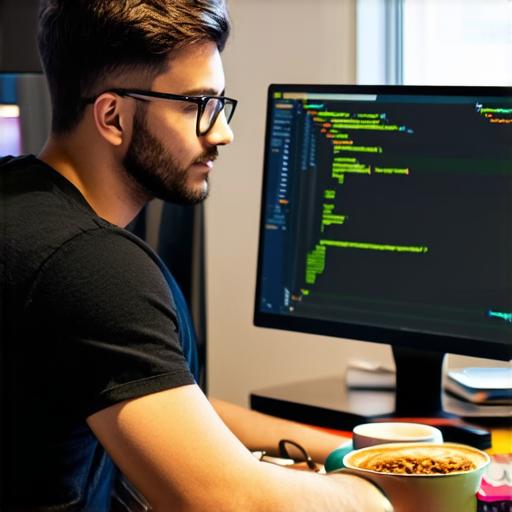
To create an app that stands out from the competition, you need to optimize it for performance and user experience. Here are some best practices for optimizing your app: - Use efficient algorithms and data structures to minimize processing time and memory usage.
- Minimize the use of resources such as battery life, storage space, and network bandwidth.
- Use caching techniques to reduce the number of database queries and improve loading times.
- Optimize your app’s images and other media assets for faster loading times and smaller file sizes.
Case Study: Uber
Uber is a great example of an app that was designed with performance and user experience in mind. Here are some key features of Uber’s app that make it stand out from its competitors:
- The app uses a simple, intuitive interface that makes it easy to request a ride or view your driver’s location in real-time.
- Uber has implemented advanced routing algorithms that allow them to optimize their drivers’ routes for faster pickups and drop-offs.
- The app uses caching to store frequently accessed data such as user information and payment details, reducing network latency and improving performance.
- Uber also implements various optimization techniques such as lazy loading of images, efficient use of resources, and real-time updates to ensure a seamless user experience.
FAQs
Here are some common questions you may have about building an Android app using Android Studio:
Q: What is the best way to design my app’s UI?
A: Use Android Studio’s built-in layout editor or third-party tools such as Sketch or Figma to create a professional and intuitive UI.
Q: How do I optimize my app for performance and user experience?
A: Minimize resource usage, use caching techniques, optimize images and other media assets, and implement advanced routing algorithms.
Q: What is the best way to learn Android Studio?
A: Start with the official documentation (https://developer.android.com/guide) and work through tutorials and sample projects to gain hands-on experience.
Summary
Creating an application using Android Studio can be a challenging but rewarding process if you follow these best practices for design, coding, and optimization. By focusing on user experience and performance, you can create an app that stands out from the competition and attracts more users over time. With its powerful features, extensive documentation, and supportive community, Android Studio is an excellent choice for developers of all
