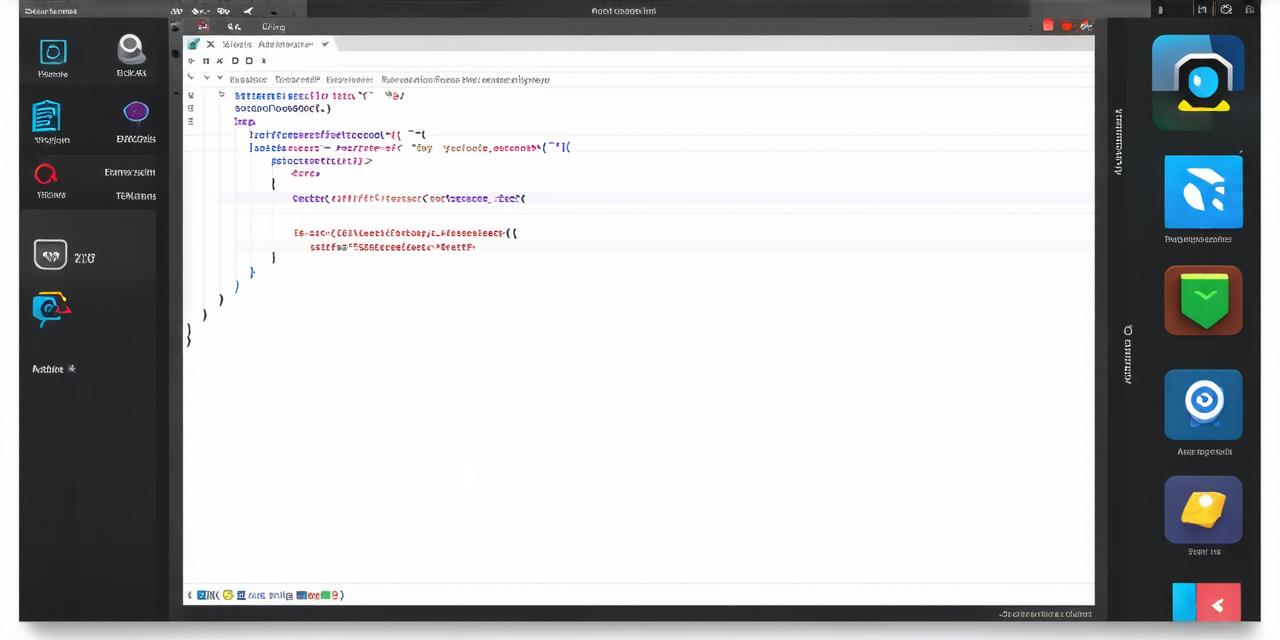Android applications are built using Java code and a tool called Android Studio. When it’s time to release the app, developers must create an APK file (Android Package Kit) that can be downloaded and installed by users.
Before We Begin: What is an APK File?
An APK file is a compressed archive of your Android application that contains all the necessary files to run the app on a device. When a user downloads the APK file, it will be automatically installed on their device by the operating system.
To Create an APK File in Android Studio: Step-by-Step Guide
Before you can create an APK file, you need to connect your device (smartphone or tablet) to your computer. You will use your device as a testing environment for the app during development, and to sign the APK file before it is released.
Step 1: Create a New Project in Android Studio
Open Android Studio and create a new project. Choose “Empty Activity” and name it something descriptive like “My App”. Select the language as Java and choose the API level for your app. This will determine what features of the Android operating system are available to use in your app.
Step 2: Design Your User Interface (UI)
Once you have created a new project, it’s time to design the user interface (UI) for your app. Use the layout editor in Android Studio to create screens for your app, including buttons, text fields, and other UI elements. You can also use images and animations to make your app more engaging.
Step 3: Write Your App’s Code
With your UI designed, it’s time to start writing the code for your app. Use Java to write the logic for each screen in your app, including data validation, error handling, and user input processing.
Step 4: Build and Test Your App
Once you have written the code for your app, you can build and test it using Android Studio. Use the “Build” menu to generate an APK file for your app, or to install the app on your device so you can test it.
Step 5: Publish Your App on the Google Play Store
When your app is ready for release, you need to publish it on the Google Play Store. Before you do this, you need to sign the APK file to ensure that it comes from a trusted source. You will also need to fill out some details about your app, including its title, description, and screenshots.
The Benefits of Creating an APK File in Android Studio
Easily Distribute Your App

Once you have created an APK file for your app, it can be easily distributed to users via the Google Play Store or other channels. This allows you to reach a wider audience and grow your user base.
Improved Security
APK files are signed before they are released, which helps to prevent malicious code from being installed on devices. This improves the security of your app and protects users from potential threats.
More Control Over Your App’s Distribution
By creating an APK file for your app, you have more control over its distribution. You can choose which channels to distribute your app through, and you can also set pricing or other restrictions on the app.
FAQs About Creating an APK File in Android Studio
Q: What is an APK file?
A: An APK file is a compressed archive of your Android application that contains all the necessary files to run the app on a device. When a user downloads the APK file, it will be automatically installed on their device by the operating system.
Q: How do I create an APK file in Android Studio?
A: To create an APK file in Android Studio, you need to connect your device to your computer, design the UI for your app, write the code for your app, build and test the app, and publish it on the Google Play Store.
Q: What is the benefit of creating an APK file?
A: The benefits of creating an APK file include easy distribution of your app, improved security, and more control over your app’s distribution.