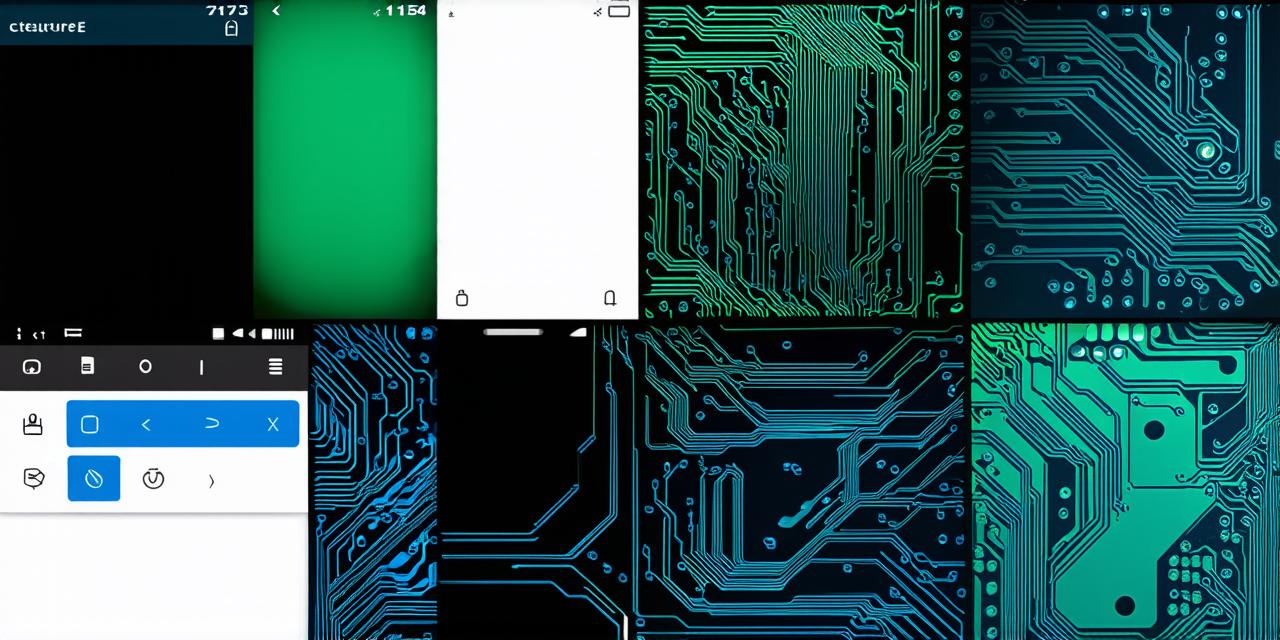Android Studio is a powerful Integrated Development Environment (IDE) that allows developers to create, test, and publish Android applications.
One of the most important aspects of Android development is creating the application package file, or APK, which contains all the necessary files and resources for an app to run on a device. In this article, we’ll take you through the process of creating an APK file using Android Studio.
Step 1: Set up a New Project in Android Studio
The first step to creating an APK file is to set up a new project in Android Studio. To do this, open Android Studio and click on “Start a new Android Studio project.” You’ll be prompted to enter the name of your project, choose the project location, select the minimum SDK version required for your app, and choose an activity template (such as “Empty Activity” or “List Activity”).

Once you’ve set up your project, you can start adding files and resources to it. Android Studio has a built-in file explorer that allows you to navigate through your project directory and add new files as needed. You can also use the editor to create and edit code files, design user interfaces, and manage resources such as images, sounds, and styles.
Step 2: Build and Generate Signed APK File
Once your app is ready to be packaged into an APK file, you can build it using Android Studio’s build system. To do this, click on “Build” in the menu bar and select “Generate Signed APK.” This will generate a signed APK file that can be distributed to users.
Before generating the signed APK, you’ll need to create a keystore file that contains your app’s digital signature. This file is used to verify the authenticity of your app and prevent unauthorized modifications. To create a keystore file, click on “Build” in the menu bar and select “Create New.” From there, follow the prompts to enter a name for your keystore file, choose a location, and set a password.
Once you’ve created your keystore file, you can use it to sign your APK by selecting it from the list of available keystores when generating the signed APK. This will create a new file with a “.apk” extension that is ready for distribution.
Step 3: Export and Publish Your App
Now that you have a signed APK file, you can export it from Android Studio and publish it to the Google Play Store or other app stores. To do this, click on “Build” in the menu bar and select “Export Signed APK.” This will create an uncompressed version of your APK file that can be uploaded to the app store.
Before exporting your APK, make sure you’ve read and agreed to the terms of service for the app store you plan to publish to. Each store has its own submission process and requirements, so be sure to familiarize yourself with them before submitting your app.
Step 4: Test Your App on a Device or Emulator
Before publishing your app, it’s important to test it thoroughly to ensure that it works as expected. Android Studio includes a built-in emulator that allows you to run your app on an virtual device. You can also connect your own physical device to your computer and use it to run your app.
To test your app, simply click on “Run” in the menu bar and select “Run App on Device.” This will launch your app on your device or emulator. You can then navigate through the app and make any necessary changes or fixes.
Step 5: Optimize Your APK for Performance and Size
One of the most important aspects of creating an APK file is optimizing it for performance and size. Large APK files can take a long time to download and install, which can frustrate users. To minimize the size of your APK, you can use Android Studio’s build system to remove unnecessary files and resources, compress images and sounds, and enable code obfuscation.
To optimize your APK, click on “Build” in the menu bar and select “Generate Signed APK.” From there, select the “Optimization” tab and make any necessary changes to reduce the size of your APK without compromising performance. This will create a smaller file that can be distributed more quickly and efficiently.
Conclusion
Creating an APK file using Android Studio is a straightforward process that can be broken down into just a few simple steps. By following these steps and optimizing your app for performance and size, you can create a high-quality, efficient, and engaging Android application that users will love.