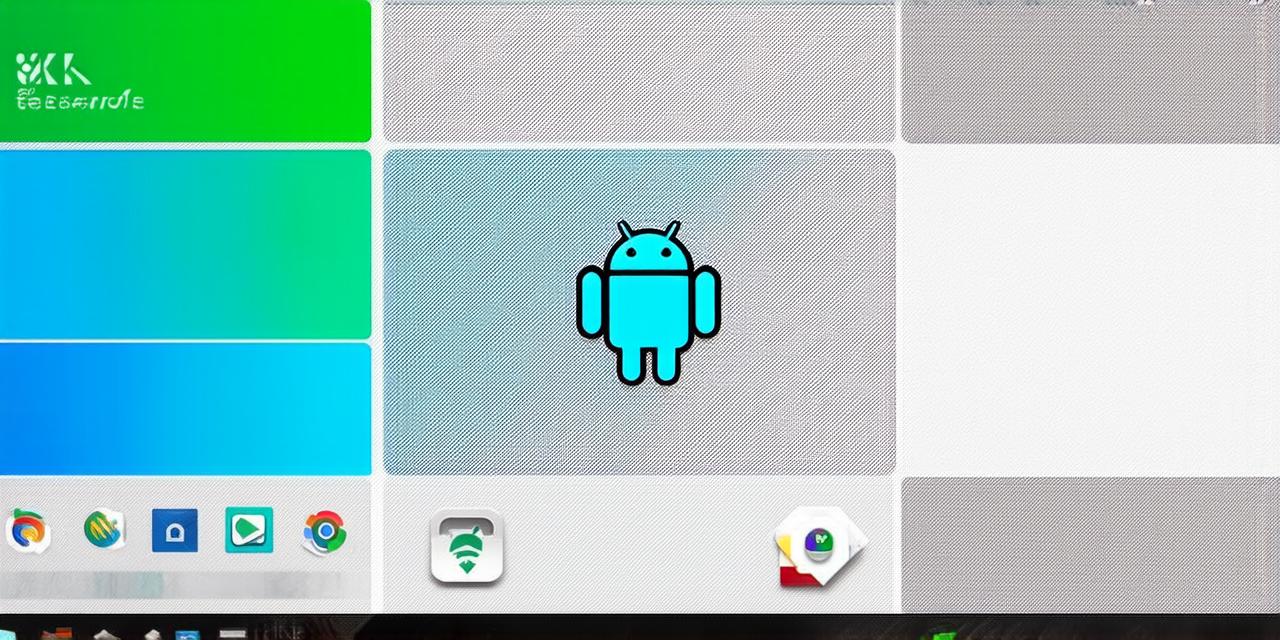As an Android Studio developer, creating a responsive layout for your app is crucial. A well-designed layout can significantly improve the user experience and increase engagement with your app. However, with so many different screen sizes and orientations to consider, it can be challenging to create a layout that works seamlessly across all devices.
Understanding Responsive Design
Before diving into the specifics of creating a responsive layout in Android Studio, it’s important to understand what responsive design is and why it’s so important. Responsive design refers to the practice of designing web pages or apps that can adapt to different screen sizes and orientations.
There are a few key reasons why responsive design is so important for Android apps:
-
User experience: A responsive layout can greatly improve the user experience of your app. When users switch between devices or orientations, a poorly designed layout can make it difficult to navigate and use your app. On the other hand, a well-designed layout can make your app feel seamless and intuitive across all devices.
-
Engagement: Studies have shown that users are more likely to engage with apps that have a responsive design. This is because a responsive design makes it easier for users to find what they’re looking for, navigate through the app, and complete tasks.
-
Search engine optimization (SEO): In addition to improving the user experience and engagement of your app, a responsive design can also improve its SEO. Search engines like Google prioritize mobile-friendly websites and apps in their search results, so having a responsive design can help your app rank higher in search results and attract more users.
Best Practices for Creating Responsive Layouts in Android Studio
Now that we’ve discussed the importance of responsive design, let’s take a look at some best practices for creating responsive layouts in Android Studio:
-
Use flexible units: One of the most important principles of responsive design is using flexible units like percentages and dp (density-independent pixels) instead of fixed units like pixels. This allows your layout to scale automatically to fit different screen sizes and densities.
-
Use relative layouts: In addition to using flexible units, you should also use relative layouts like LinearLayout, FrameLayout, and RelativeLayout. These layouts allow you to position elements based on their relationship to each other, rather than their absolute positions on the screen.
-
Use adaptive views: Android Studio provides a number of built-in adaptive views that can help you create responsive layouts more easily. For example, the TextView and ImageView adaptive views allow you to specify different styles for different screen sizes and densities.
-
Test on multiple devices: When creating a responsive layout, it’s important to test your app on as many different devices as possible. This will help you identify any potential issues and ensure that your layout works seamlessly across all devices.
-
Use media queries: Media queries are a powerful tool for creating responsive layouts in Android Studio. They allow you to define different styles for different screen sizes and orientations, so you can create a layout that is optimized for each device.
Common Pitfalls to Avoid
While creating a responsive layout can be challenging, there are also a few common pitfalls to avoid. Here are a few of the most common:
-
Overusing fixed units: Using too many fixed units in your layout can make it difficult to scale your app for different devices. Instead, use flexible units like percentages and dp to create a layout that is scalable and responsive.