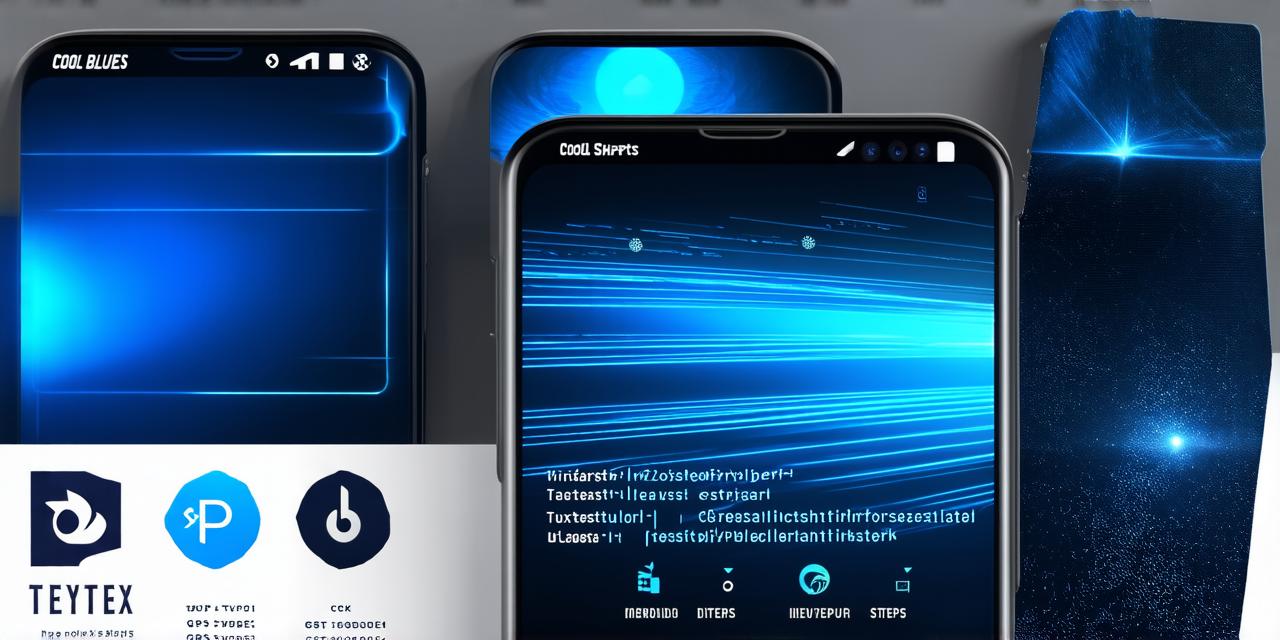As an Android Studio developer, you may have noticed that GPS tracking is becoming increasingly popular in our daily lives. Whether it’s for fitness tracking, navigation, or safety purposes, GPS tracking has many applications. In this article, we will explore how to create a GPS tracking application using Android Studio.
What is GPS?
GPS (Global Positioning System) is a satellite-based navigation system that provides location information anywhere in the world. It was developed by the United States Department of Defense as a military tool but has since become widely available for civilian use. The GPS system uses a network of satellites to transmit signals to GPS receivers, which can be used to calculate the user’s exact location.
How does GPS work?
GPS works by using trilateration to determine the user’s location. Trilateration is the process of measuring the distance between two points in space using the time it takes for a signal to travel between them. In the case of GPS, the two points are the satellite and the receiver. The satellite sends a signal to the receiver, which measures the time it takes for the signal to travel from the satellite to the receiver. By measuring the time it takes for the signal to travel from the satellite to the receiver at three different locations (from three different satellites), the receiver can calculate the user’s location using trilateration.
How to create a GPS tracking application using Android Studio
To create a GPS tracking application using Android Studio, you will need to follow these steps:
-
Set up your development environment
-
Create a new project in Android Studio
-
Add the necessary permissions to your app
-
Implement the GPS receiver
-
Display the location data
Setting up your development environment
To create a GPS tracking application using Android Studio, you will need to have the latest version of Android Studio installed on your computer. You can download Android Studio from the official website: https://developer.android.com/studio
Creating a new project in Android Studio
Once you have Android Studio installed, open the program and create a new project. Choose “Empty Activity” as the project template and select the minimum SDK version that supports GPS tracking (Android 4.3 Jelly Bean or higher). Give your project a name and click “Finish”.
Adding the necessary permissions to your app
To access the user’s location data, you will need to add the following permissions to your app’s manifest file:
php
<manifest xmlns:android"http://schemas.android.com/apk/res/android"
package"your.package.name">
<uses-permission android:name"android.permission.ACCESS_FINE_LOCATION" />
The `ACCESS_FINE_LOCATION` permission is required to access the GPS receiver and allow it to receive location updates.
Implementing the GPS receiver
To implement the GPS receiver in your app, you will need to create a new class that extends the `LocationListener` interface. This interface provides methods for handling location updates, which are sent by the GPS receiver. Here is an example of how to implement the `LocationListener` interface:
java
public class GPSReceiver implements LocationListener {
private LocationManager manager;
private Location loc;
private TextView speedTextView;
private TextView distanceTextView;
private TextView timeTextView;
public GPSReceiver(Context context) {
manager = (LocationManager) context.getSystemService(Context.LOCATION_SERVICE);
speedTextView = (TextView) context.findViewById(R.id.speedText);
distanceTextView = (TextView) context.findViewById(R.id.distanceText);
timeTextView = (TextView) context.findViewById(R.id.timeText);
}
@Override
public void onStatusChanged(String provider, int status, Bundle extras) {
// Handle location update
}
@Override
public void onProviderEnabled(String provider) {
loc = manager.getLastKnownLocation(provider);
speedTextView.setText("Speed: " + String.format("%.2f", loc.getSpeed()));
distanceTextView.setText("Distance: " + String.format("%.2f", loc.getDistance()));
timeTextView.setText("Time: " + String.format("%.2f", System.currentTimeMillis() / 1000));
}
@Override
public void onProviderDisabled(String provider) {
// Handle location disable
}
}
This class initializes the `LocationManager` and creates new instances of the `TextView` widgets. When the provider is enabled, it retrieves the user’s last known location and updates the `TextView` widgets with the new location information.
Displaying the location data
To display the location data in this app, you can use the `TextView` widgets to show the user’s speed, distance, and time. Here is an example of how to do this:
java
public class MainActivity extends AppCompatActivity {
private GPSReceiver receiver;
@Override
protected void onCreate(Bundle savedInstanceState) {
super.onCreate(savedInstanceState);
setContentView(R.layout.activity_main);
receiver = new GPSReceiver(this);

}
@Override
protected void onResume() {
super.onResume();
receiver.startUpdatingLocation();
}
@Override
protected void onPause() {
super.onPause();
receiver.stopUpdatingLocation();
}
}
This code initializes the `GPSReceiver` class and starts updating the user’s location data when the `onResume()` method is called. It also stops updating the location data when the `onPause()` method is called.
Summary
In this tutorial, we have learned how to create a GPS tracking application using Android Studio. We have discussed the necessary permissions, implemented the GPS receiver, and displayed the location data in the app. By following these steps, you can create your own GPS tracking application for runners or any other activity that requires location tracking.