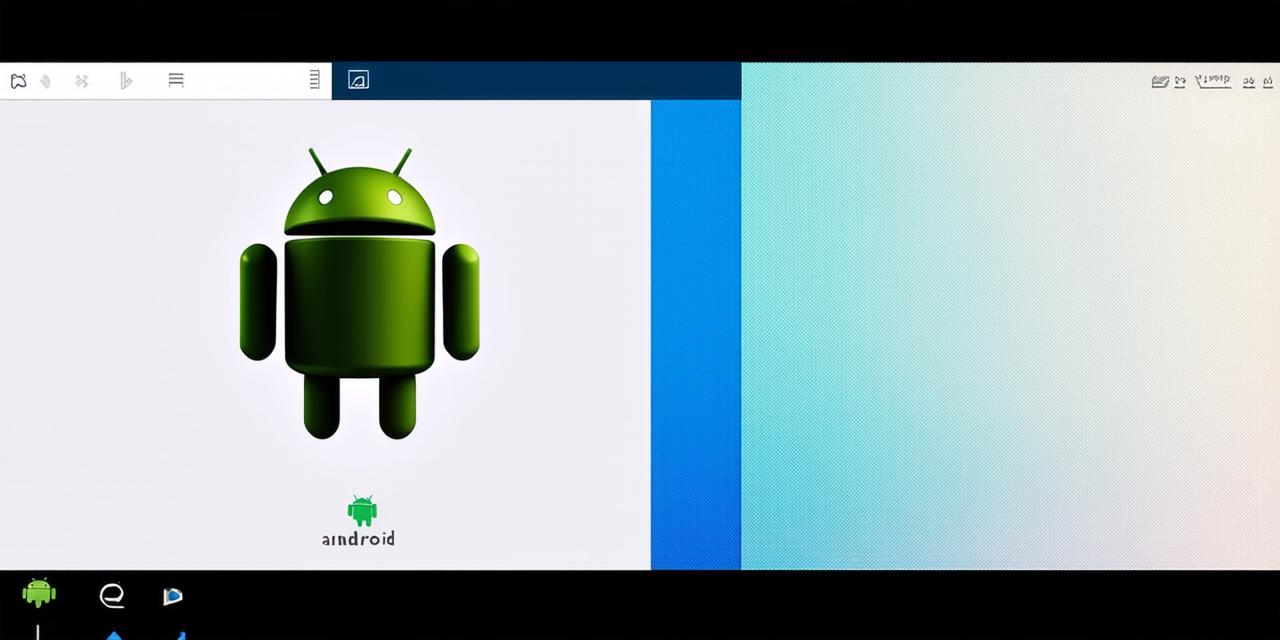If you are building an Android app and want to give users the ability to select items from a list, then creating a drop-down box is a great way to do it. In this article, we will walk through the process of creating a drop-down box in Android Studio step by step. We will also cover some best practices and tips for optimizing your drop-down boxes to make them more user-friendly and engaging.
What are Drop-Down Boxes?
A drop-down box, also known as a select list or picker, is a type of input field that allows users to select an item from a list of options. Drop-down boxes are commonly used in forms and surveys to gather information from users. They are easy to use and can be customized to fit the needs of your app.
How to Create a Drop-Down Box in Android Studio
To create a drop-down box in Android Studio, follow these steps:
- Open Android Studio and create a new project or open an existing one.
- In your project, locate the layout file where you want to add the drop-down box. This is usually in the “res/layout” folder.
- Add a TextView and an ImageView to the layout file. These will be used as the labels for the drop-down list items.
- Create an array of strings that contains the options for the drop-down list. For example, if you want to create a drop-down list of fruits, you could create an array like this:

<String[] fruits = {“Apple”, “Banana”, “Orange”, “Grapes”};>
<ArrayAdapter<String> fruitAdapter = new ArrayAdapter<String>(this, android.R.layout.simple_spinner_dropdown_item, fruits);>
fruitAdapter.setDropDownViewResource(android.R.layout.simple_spinner_dropdown_popup_item);
This code creates an array adapter that uses the "simple_spinner_dropdown_item" layout for the drop-down list items and the "simple_spinner_dropdown_popup_item" layout for the drop-down menu.
<Spinner spinner = new Spinner(this);>
spinner.setAdapter(fruitAdapter);
This code creates a Spinner object and sets its adapter to the ArrayAdapter we created in step 4. You can then add the Spinner to your layout file wherever you want it to appear.
Best Practices for Drop-Down Boxes
Here are some best practices to keep in mind when creating drop-down boxes:
- Keep it simple: Don’t overwhelm users with too many options. Stick to the most important items and try to keep the drop-down list as short as possible.
- Use clear labels: Make sure the labels for each option are clear and easy to understand. Avoid using jargon or technical terms that users may not be familiar with.
- Make it visible: Ensure that the drop-down box is visible and easily accessible to users. Don’t hide it in a corner or behind other elements on the screen.
- Be consistent: Use the same layout and style for all of your drop-down boxes to maintain consistency throughout your app.
- Provide feedback: Let users know when they have made a selection by changing the color or highlighting the selected item. This will help them keep track of their choices and reduce errors.
- Test it out: Before releasing your app, test the drop-down boxes to make sure they are working properly and providing a good user experience.
Real-Life Examples of Drop-Down Boxes in Action
Drop-down boxes are commonly used in many different types of apps, including e-commerce websites, social media platforms, and productivity tools. Here are some real-life examples of drop-down boxes in action:
- Amazon’s Product Search: Amazon uses a drop-down box to allow users to filter products by category, brand, price range, and other criteria. This makes it easy for users to find the products they are looking for quickly.