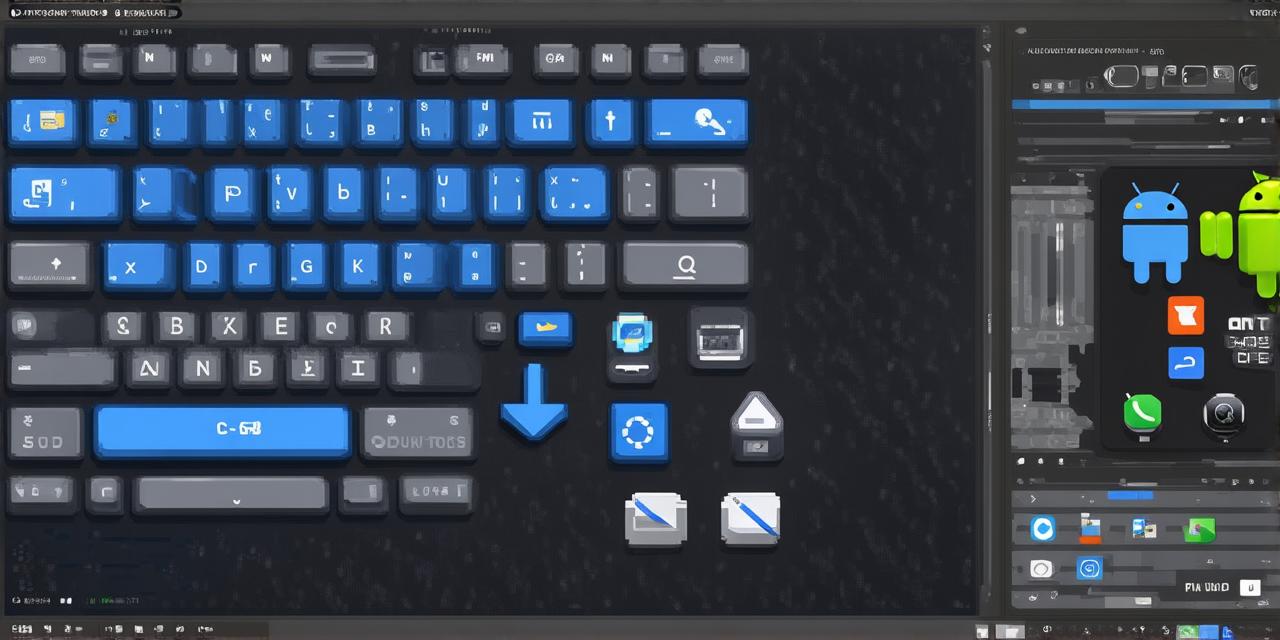Creating a Calling Application Using Android Studio

In this tutorial, we will learn how to create a calling application using Android Studio, specifically for making voice calls over the internet.
Prerequisites
Before you can start building your calling application, there are a few things you need to know:
- You must have an Android development kit (SDK) installed on your computer.
- You must have an Android Studio project set up in your SDK.
- You must have an internet connection with sufficient bandwidth to support voice calls.
- You must have a phone number or a SIP address that you can use to test the calling functionality.
Setting Up Your Project
Once you have all of the prerequisites in place, you can start building your calling application using Android Studio. The first step is to set up your project and add the necessary dependencies.
- Open Android Studio and select “Start a new Android Studio project.”
- Choose the type of project you want to create (e.g., Empty Activity) and click “Next.”
- Enter your project name, package name, save location, language (Java or Kotlin), minimum SDK version, target SDK version, and select “Empty Activity” as the activity template.
- Click “Finish” to create your new project.
Once you have created your project, you will need to add the necessary dependencies. To do this, open your `build.gradle` file (located in the `app/src/main/` directory) and add the following lines:
xml
dependencies {
implementation ‘com.squareup.retrofit2:retrofit:2.9.0’
implementation ‘com.squareup.retrofit2:converter-gson:2.9.0’
implementation ‘com.google.android.gms:play-services-voice:17.0.1’
}
Implementing the Calling Functionality
Now that you have set up your project and added the necessary dependencies, it’s time to start implementing the calling functionality.
Creating the User Interface
To create the UI for your calling application, open `activity_main.xml` in the `res/layout` directory of your project. This file contains the basic layout for your main activity. You will need to add a few more views to this layout to allow users to initiate and receive calls.
Implementing Signaling
To implement signaling in your app, you will need to use a server that handles the exchange of signaling messages between clients. There are many different options available for this, including WebSockets, SIP servers, and proprietary protocols.
For this example, we will use WebSockets. To implement WebSocket communication in your app, you will need to use a library such as Retrofit or OkHttp to make HTTP requests.
Implementing Voice Calls with Google Play Services Voice
To implement voice calls in your app, you will need to use the Google Play Services Voice API. This API provides a simple way to make and receive voice calls over the internet using the user’s device microphone and speaker.
To use the Google Play Services Voice API, you will need to add the following dependency to your `build.gradle` file:
xml
implementation ‘com.google.android.gms:play-services-voice:17.0.1’
You can then initialize the voice service in your app by calling the following method:
java
val mVoiceManager = VoiceManager.from(this)
mVoiceManager.requestPermission()
mVoiceManager.setVoiceCallHandler(new VoiceCallHandler())
To make an outgoing voice call, you will need to use the following method:
java
mVoiceManager.requestPermission()
mVoiceManager.createCall(callId)
.addOnSuccessListener {
it.toAudioSession()
startAudioSession(audioSessionId, AudioSession.MODE_INCOMING, audioSessionId)
startCall(callId)
}
.addOnFailureListener { e -> e.printStackTrace() }
Conclusion
In this tutorial, we have learned how to implement a simple calling application using Retrofit for signaling, WebSockets for exchanging data, and the Google Play Services Voice API for handling voice calls.