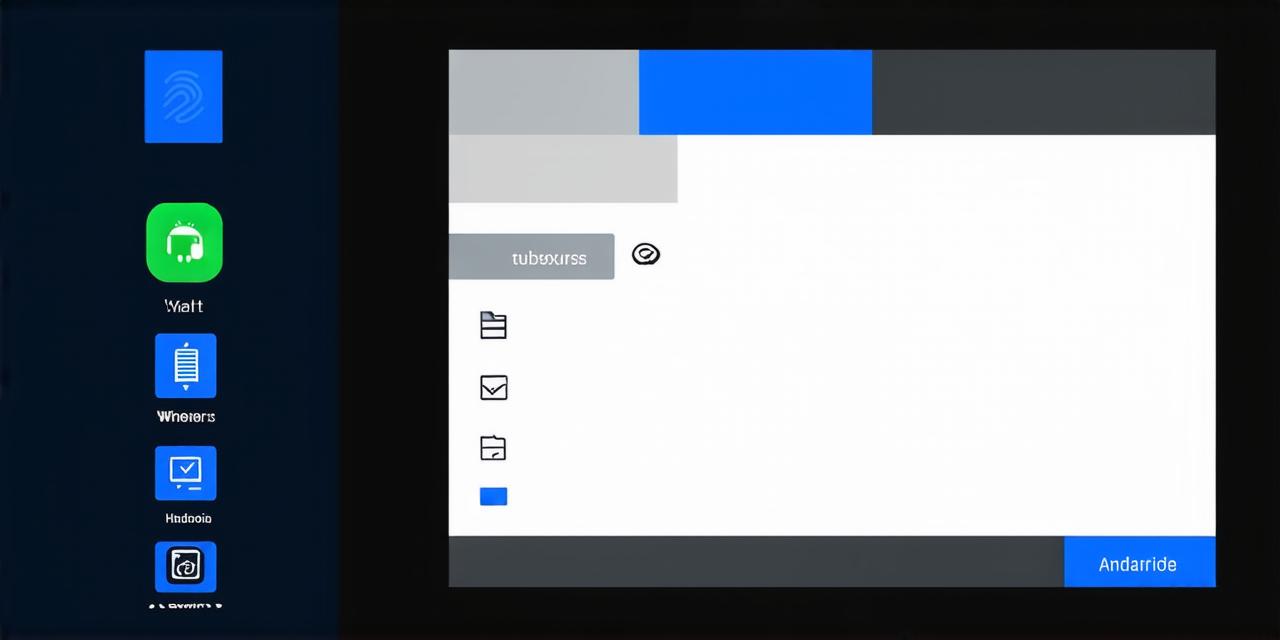If you’re an Android Studio developer looking to create a chat application, you’ve come to the right place. In this article, we will guide you through the process of creating a basic chat application using Android Studio.
We will cover everything from setting up your development environment to implementing key features such as user authentication and message sending.
Getting Started with Android Studio
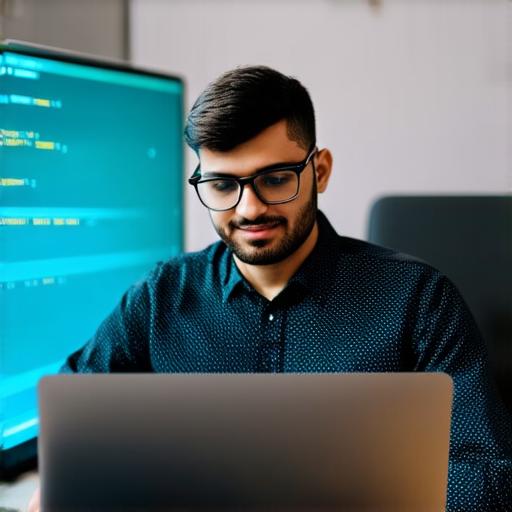
Before you start building your chat application, you need to set up your development environment. Here are the steps you need to follow:
- Download and install Android Studio from the official website: https://developer.android.com/studio
- Once installed, open Android Studio and create a new project. You can choose any project template, but we recommend selecting “Empty Activity” as it will give you a blank canvas to work with.
- Give your project a name and choose the minimum SDK version for your target devices. For example, if you want your application to run on Android 4.1 Jelly Bean or later, select API Level 16 or higher.
- Choose the “Java” language as your coding language. Java is the primary language used for developing Android applications.
- Click “Finish” to create your project.
Designing the User Interface
Now that you have set up your development environment, it’s time to design the user interface (UI) of your chat application. Here are some key elements you should include in your UI:
- A title bar with a logo or app name.
- A search bar for searching contacts and messages.
- A list view for displaying contacts and recent messages.
- A message input field for sending new messages.
- A send button to trigger the message sending process.
- A notification area for displaying incoming messages and other important information.
You can customize your UI by adding or removing elements as per your requirements. For example, you can add a feature to customize the font size and color of messages.
Implementing Key Features
Now that you have designed your UI, it’s time to implement key features such as user authentication and message sending. Here are the steps you need to follow:
- Create a registration form for new users. The form should include fields for name, email, password, and phone number. You can use Firebase Authentication to handle user authentication. Firebase is a free and scalable mobile and web application development platform that provides real-time database, hosting, and authentication services.
- Implement login functionality using the registration form data. Users should be able to log in using their email or phone number and password.
- Create a chat room for sending and receiving messages. You can use Firebase Realtime Database to store and synchronize messages in real-time. Firebase Realtime Database is a NoSQL document database that provides fast and reliable data storage and syncing services.
- Implement message sending functionality using the chat room. Users should be able to send messages to other users in the same chat room. You can use Firebase Cloud Messaging (FCM) to handle push notifications for incoming messages. FCM is a free and scalable messaging service that provides instant and offline-enabled messaging capabilities.
- Implement user authentication for incoming messages. Users should only be able to see messages sent by users they are following or have added to their contacts list.
Optimizing Your Chat Application
Now that you have implemented key features in your chat application, it’s time to optimize it for performance and user experience. Here are some tips you can follow:
- Use lazy loading to improve app performance. Lazy loading is a technique where you only load data when it is needed, rather than loading everything at once. This reduces the amount of data that needs to be transferred over the network and improves overall app speed.
- Optimize your UI for better user experience. You can use animations and transitions to make your app more engaging and interactive.