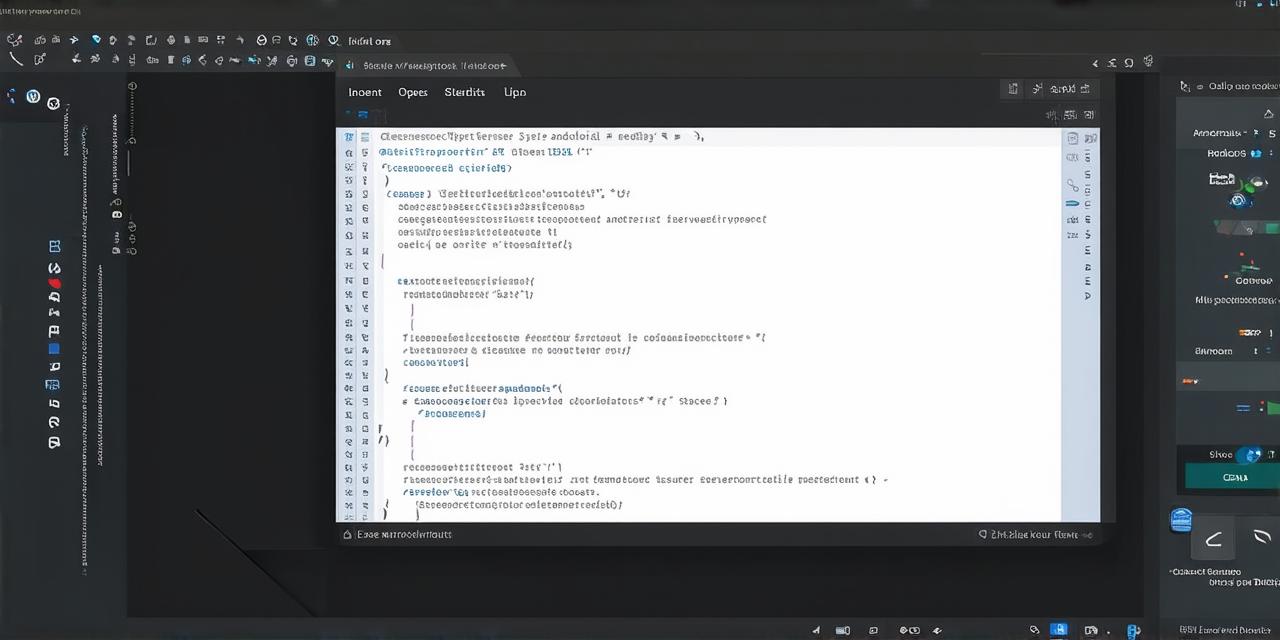Table of Contents
- Introduction
- Understanding Activities in Android Studio
- Creating Two Activities
- Designing the User Interface of the Activities
- Adding Intents to Connect the Activities
- Handling Activity Results
Introduction
Android Studio is a powerful development environment that allows developers to build complex applications quickly and easily. One common task that developers need to perform is connecting two activities within an application.
Understanding Activities in Android Studio
Before we delve into the process of connecting two activities, it is important to have a basic understanding of what activities are in Android Studio. An activity is a single screen that can be interacted with by the user.
Creating Two Activities
- Open Android Studio and open the project that you want to modify.
- Go to the “File” menu and select “New” and then “Activity.”
- In the “Create New Activity” dialog box, give your activity a name and select a layout file. This is where you will design the user interface of your activity.
- Click “Finish” to create your new activity.
Designing the User Interface of the Activities
Once you have created two activities, you can begin designing their user interfaces. In order to ensure that the two activities work seamlessly together, it is important to design the interfaces in a consistent and intuitive way.
1. Use clear and concise labels for buttons and other UI elements. This will make it easy for users to understand what each element does.
2. Make sure that the layouts of the two activities are similar, with common elements placed in a consistent manner. This will help users navigate between the activities quickly and easily.
3. Use colors and typography that are easy on the eyes and consistent throughout your application.
4. Consider using animations or other visual effects to make the transition between the two activities more engaging for the user.
Adding Intents to Connect the Activities
Once you have designed the user interface of your activities, it is time to add the code that will allow users to navigate between them. In order to do this, you will need to use intents.
- Open the activity that you want to launch the new activity from.
- In the Java code of the activity, use the “startActivity” method to start the new activity. For example:
- In the Java code of the new activity that you just created, you can then use the “onCreate” method to perform any necessary actions when the activity is first launched. For example:

java
Intent intent = new Intent(this, MyNewActivity.class);
startActivity(intent);
java
@Override
protected void onCreate(Bundle savedInstanceState) {
super.onCreate(savedInstanceState);
setContentView(R.layout.activity_my_new_activity);
// Perform any necessary actions here
}
Handling Activity Results
In addition to launching a new activity, you may also need to retrieve data or perform other actions that are initiated from the new activity. In order to do this, you can use the “startActivityForResult” method instead of the “startActivity” method.