Changing the Package Name in Android Studio
As an Android Studio developer, you may find yourself needing to change the package name of your application at some point. This can be for various reasons, such as merging multiple applications or simply wanting to avoid naming conflicts with other developers. Regardless of the reason, changing the package name is a relatively straightforward process that can be completed in just a few steps.
Why Change the Package Name?
Before diving into the process of changing the package name in Android Studio, it’s important to understand why you might need to do this. Here are some common reasons:
- Naming conflicts with other developers: If you are merging multiple applications or working on a project with other developers, you may find that your chosen package name is already taken by another developer. In this case, it’s essential to choose a unique and unambiguous package name to avoid any naming conflicts.
- Merging multiple applications: If you are merging multiple applications into one larger application, you may need to change the package name of some or all of the merged components. This is especially true if you want to keep the code organized and maintainable.
- Avoiding potential legal issues: If your application has a similar name to another popular application, it’s possible that the other developer could take legal action against you. By changing the package name, you can avoid any potential legal disputes and ensure that your application is unique and distinct from others in the market.
Step 1: Back up Your Code
Before you start making any changes to your code, it’s important to back up all of your files. This will ensure that you can restore your code if anything goes wrong during the process. You can back up your code using a variety of methods, such as version control systems like Git or cloud storage services like Dropbox or Google Drive.
Step 2: Update Your Project Settings
To change the package name in Android Studio, you’ll need to update your project settings. Here’s how:
- Open your Android Studio project and navigate to the “build.gradle” file.
- In the “build.gradle” file, click on the “app” section under the “modules” section.
- Click on the “defaultConfig” section under the “app” section.
- Find the “applicationId” property and change its value to your new package name. Make sure that the new package name is unique and unambiguous, and that it does not conflict with any other applications in the market.
- Save the changes to the “build.gradle” file.
Step 3: Update Your Code
Once you’ve updated your project settings, you’ll need to update your code to use the new package name. Here’s how:
- Open the file that you want to change the package name in.
- In the top menu bar, click on “File” and then select “Project Structure”.
- In the “Project Structure” window, navigate to the “app/src/main/java” directory.
- Find the file that you want to change the package name for and right-click on it.
- Select “Refactor” from the dropdown menu.
- Click on “Rename”.
- In the “New Name” field, enter your new package name.
- Click “OK” to save the changes.
- Repeat this process for all of the files that need to be updated with the new package name.
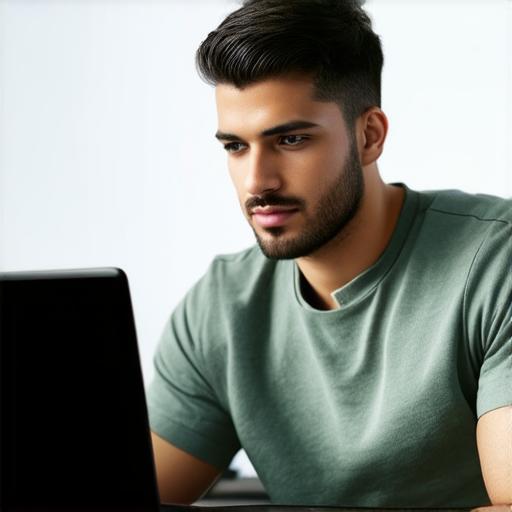
Step 4: Rebuild Your Application
After you’ve updated your project settings and code, it’s time to rebuild your application. Here’s how:
- In Android Studio, click on the “Run” button in the top menu bar.
- Select “Run ‘app/build/run-app.bat'” or “Run ‘app/build/run-app.sh'” depending on your operating system.
- Wait for your application to build and run on an emulator or a real device.
- Test your application to make sure that everything is working as expected with the new package name.
Optimizing Your Article for Search Engines
Now that you’ve completed the process of changing the package name in Android Studio, it’s time to optimize your article for search engines. Here are some tips to help you do this:
- Choose relevant keywords: Think about the keywords and phrases that people might use when searching for information related to your application. Use these keywords throughout your article, but be sure to do so in a natural way.
- …
