Prerequisites
Before you start, make sure that you have the following prerequisites:
- Android Studio installed on your computer
- An Android project open in Android Studio
- A valid XML file to be renamed
Step 1: Locate the XML File
The first step in renaming an XML file is to locate it in your project directory. In Android Studio, you can navigate to the project directory by clicking on the “Project” menu at the top of the editor and selecting “Open Project Folder”. Once you are inside the project directory, look for the folder containing the XML file that you want to rename.
Step 2: Rename the File
Once you have located the XML file, right-click on it and select “Rename” from the context menu. After that, type in the new name for the file and press enter. Android Studio will automatically update any references to the old name in the project, so you do not need to worry about breaking any functionality.
Step 3: Update the XML File Code
After renaming the XML file, you may need to update the code that uses it in your application. This is especially true if you have references to the old name of the file in your code. To update the code, simply find all instances of the old name and replace them with the new name. If you are using a version control system such as Git, make sure to commit your changes before pushing them to the remote repository.
Step 4: Build and Run the Application
Once you have updated the code that uses the XML file, it’s time to build and run your application to ensure that everything is working correctly. In Android Studio, go to the “Build” menu at the top of the editor and select “Rebuild All”. After that, click on the “Run” button to launch your application. If everything is working correctly, you should see no errors or issues in the console output.
Tips for Renaming XML Files in Android Studio
- Use descriptive and consistent naming conventions: When naming XML files, it’s important to use descriptive and consistent naming conventions that accurately reflect their purpose and content. This will make your code more readable and maintainable in the long run.
- Be careful with casing: In Android development, casing (i.e., whether a word is capitalized or not) can affect how an XML file is loaded and used by the application. Make sure to use consistent casing throughout your project to avoid any issues.
- Test your application thoroughly: When making changes to your code, it’s important to test your application thoroughly to ensure that everything is working correctly. This includes testing different devices, operating systems, and screen sizes to ensure that your application is compatible with a wide range of users and use cases.
- Use version control: If you are working on a team or collaborating with others, it’s important to use version control such as Git to track changes to your code and collaborate more effectively. This will also help you keep track of different versions of your code and revert changes if necessary.
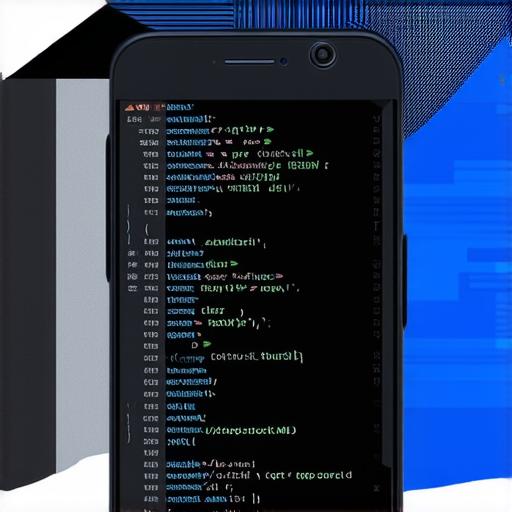
Summary
Renaming an XML file in Android Studio is a straightforward process that can be completed in just a few simple steps. By following the guidelines outlined in this article, you can ensure that your application continues to function correctly after making changes to your code.
