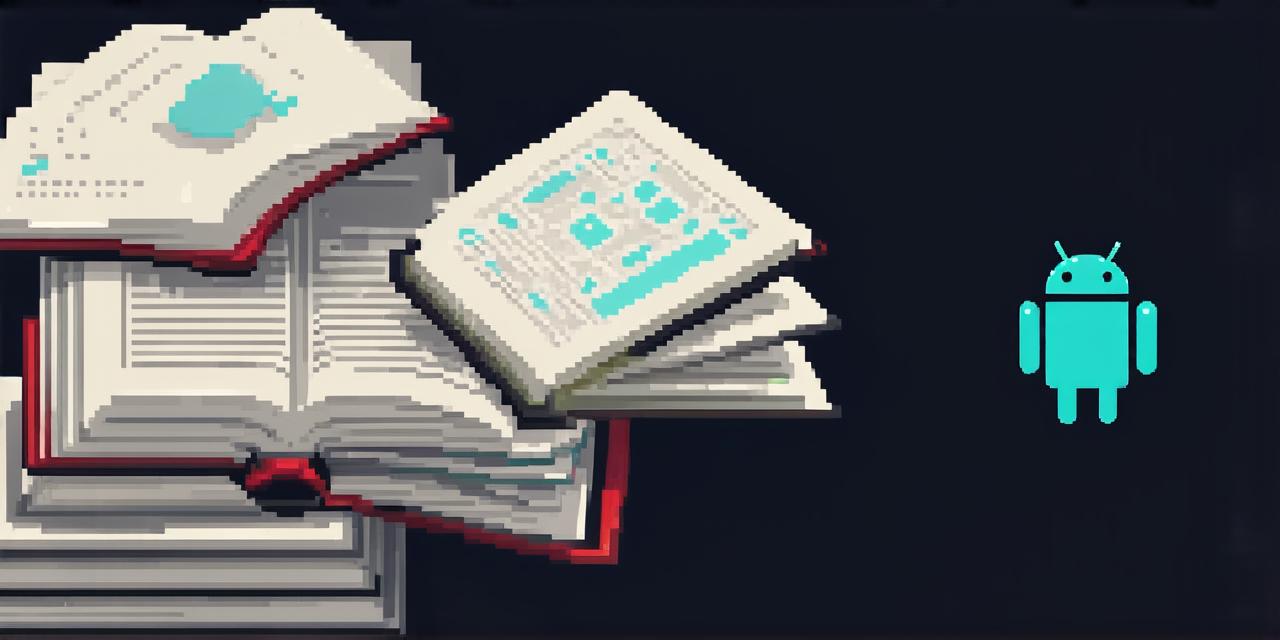Table of Contents
The Importance of Updating Your Android Library
How to Update Your Android Library in Android Studio
Step 1: Check for Updates
Step 2: Apply the Update
Step 3: Test Your App After the Update
Best Practices for Updating Your Android Library
Keep a Log of Updates
Test Your App Thoroughly
Consider the Impact on Users
Real-Life Examples of Updating Android Libraries
FAQs About Updating Your Android Library in Android Studio
What happens if I don’t update my library?
How often should I update my library?
Can I update only specific parts of my library?
The Importance of Updating Your Android Library
Updating your Android library is a critical step in maintaining the stability and performance of your app. Libraries are essential for providing developers with pre-built functionality, such as UI components, networking, and security features. However, outdated libraries can lead to bugs, security vulnerabilities, and compatibility issues. In addition, new versions of libraries often include new features and improvements that can help you create better apps.
How to Update Your Android Library in Android Studio
Step 1: Check for Updates
Before updating your library, it’s essential to check if there are any available updates. You can do this by opening the Gradle file for your project and navigating to the dependencies section. Look for the library you want to update and check if there is a newer version available. If there is, make note of the new version number.
Step 2: Apply the Update
Once you’ve identified the library you want to update, you can apply the update by adding it to your Gradle file. To do this, add the following code snippet under the dependencies section for that library:
implementation ‘com.squareup.retrofit2:retrofit:2.9.0’ // replace with the new version number
Save the changes to your Gradle file and run the build process again. Android Studio will download the update automatically, and you should see a message indicating that the update was successful.
Step 3: Test Your App After the Update
After updating your library, it’s essential to test your app thoroughly to ensure that everything is working as expected. Make sure to run your app on different devices and operating systems to identify any compatibility issues or bugs that may have been introduced by the update. You can also use automated testing tools like JUnit and Espresso to test your app more efficiently.
Best Practices for Updating Your Android Library
Keep a Log of Updates
It’s essential to keep a log of updates you make to your library, including the version number, date, and any issues or bugs that arise. This information can help you track changes over time and identify patterns or trends in updates. You can use a spreadsheet or a dedicated tool like Jira or Trello to manage your update logs.
Test Your App Thoroughly
When updating your library, it’s essential to test your app thoroughly to ensure that everything is working as expected. This includes testing for compatibility issues, bugs, and performance improvements. Make sure to test your app on different devices and operating systems, and use automated testing tools like JUnit and Espresso to streamline the process.
Consider the Impact on Users
When updating your library, it’s essential to consider the impact on your users. Outdated libraries can lead to compatibility issues and security vulnerabilities that can negatively affect user experience. However, introducing too many changes too quickly can also be overwhelming for users. Make sure to communicate any updates or changes with your users and provide them with clear instructions on how to update their apps.
Real-Life Examples of Updating Android Libraries
Example 1: Updating Retrofit in an eCommerce App
An eCommerce app relies heavily on network requests to fetch products, orders, and user data. Using an outdated version of Retrofit can lead to compatibility issues and security vulnerabilities that can negatively affect user experience. In this example, the development team updated Retrofit from version 2.4.0 to version 2.9.0 to take advantage of new features and improvements. They also tested their app thoroughly to ensure that everything was working as expected.
Example 2: Updating Firebase in a Social Media App
A social media app relies on real-time data, such as user posts, likes, and comments. Using an outdated version of Firebase can lead to compatibility issues and security vulnerabilities that can negatively affect user experience. In this example, the development team updated Firebase from version 16.0.4 to version 17.2.2 to take advantage of new features and improvements. They also tested their app thoroughly to ensure that everything was working as expected.
FAQs About Updating Your Android Library in Android Studio
What happens if I don’t update my library?
Using an outdated version of your library can lead to compatibility issues, security vulnerabilities, and performance issues that can negatively affect user experience. In addition, you may miss out on new features and improvements that could help you create better apps.
How often should I update my library?
You should update your library whenever a new version is released. This ensures that you have access to the latest features and improvements and helps prevent compatibility issues and security vulnerabilities from arising.
Can I update my library without affecting my app’s functionality?
Yes, it’s possible to update your library without affecting your app’s functionality. However, it’s essential to test your app thoroughly after the update to ensure that everything is working as expected.
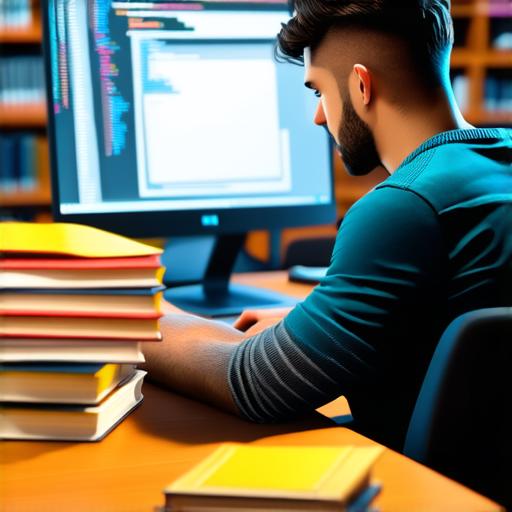
Conclusion
Updating your Android library is a critical step in maintaining the stability and performance of your app. By following best practices and testing your app thoroughly, you can ensure that updates are smooth and don’t negatively impact user experience