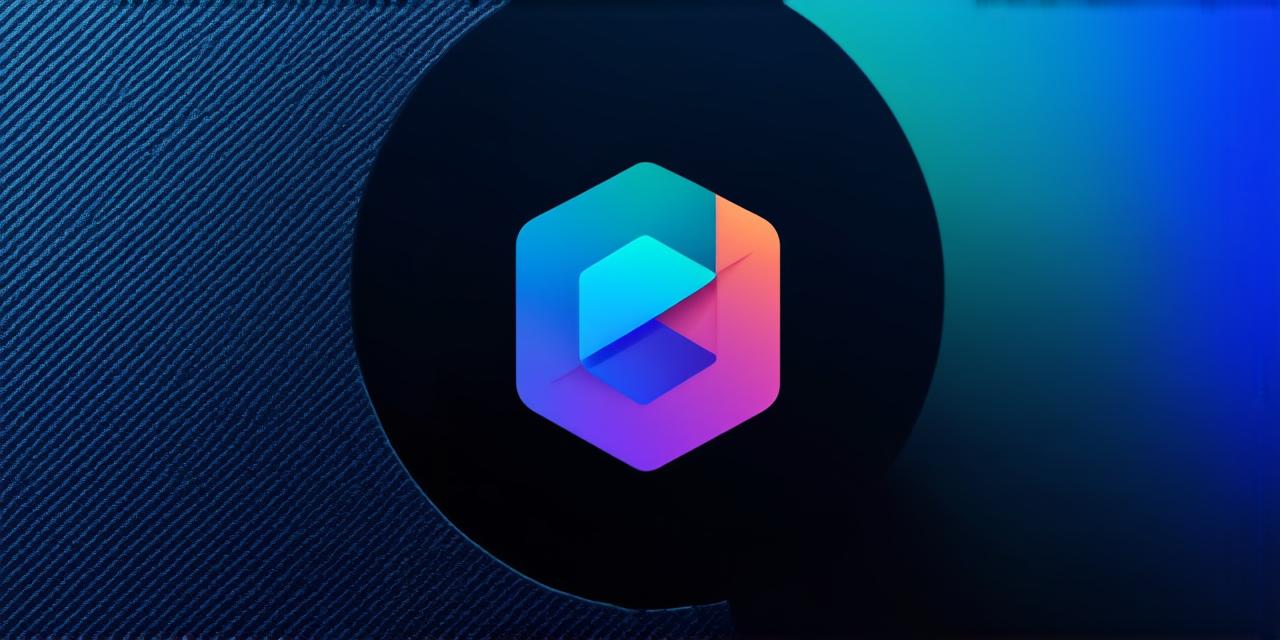As an Android Studio developer, you are always looking for ways to improve your coding experience and create better apps. One way to do this is by upgrading the Kotlin version in Android Studio.
What is Kotlin?
Kotlin is a statically typed programming language that was developed by JetBrains. It was designed to be more concise and expressive than Java, the traditional programming language used for Android development. Kotlin is interoperable with Java, which means you can use both languages in your codebase without any issues.
Kotlin offers several benefits over Java, including better performance, improved readability, and enhanced safety. Kotlin is also a more concise language than Java, which makes it easier to write and maintain code.
Why Upgrade Kotlin Version in Android Studio?
There are several reasons why you should upgrade the Kotlin version in Android Studio. Here are some of them:
-
Improved performance: Kotlin is designed to be faster and more efficient than Java. When you upgrade your Kotlin version, you can take advantage of these performance improvements to create better-performing apps.
-
Better safety: Kotlin offers enhanced type safety and null safety, which means that your code will catch errors earlier in the development process. This helps you avoid runtime errors and makes your code more reliable.
-
Improved readability: Kotlin is a more concise language than Java, which makes it easier to read and understand. This can make your code more maintainable over time.
-
Enhanced developer productivity: With Kotlin’s improved performance and better safety features, you can write code faster and with fewer errors. This can help you deliver apps more quickly and efficiently.
How to Upgrade Kotlin Version in Android Studio
Now that we’ve covered some of the reasons why you should upgrade your Kotlin version in Android Studio let’s take a look at how to do it. Here are the steps you need to follow:
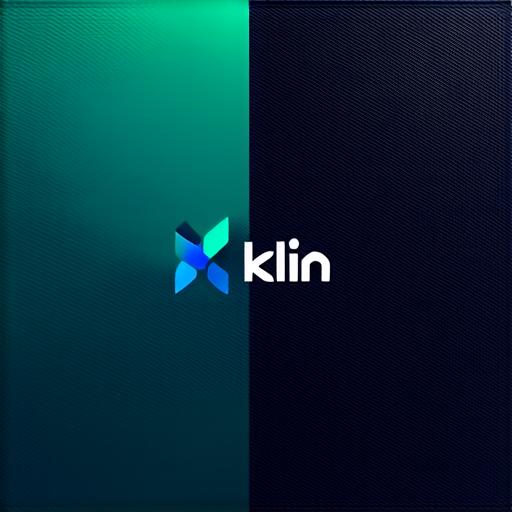
-
Open Android Studio and go to “File” > “Project Structure.”
-
In the left-hand panel, click on your project name to expand it.
-
Scroll down until you find the “build.gradle (Module: app)” file. Click on it to open it.
-
Find the “dependencies” block in the “build.gradle” file and look for the “kotlin” line. It should look something like this: “implementation ‘org.jetbrains.kotlinx:kotlin-stdlib:1.5.21”
-
Update the version number to the latest version of Kotlin. For example, if you want to use Kotlin version 1.6.0, the line should look like this: “implementation ‘org.jetbrains.kotlinx: