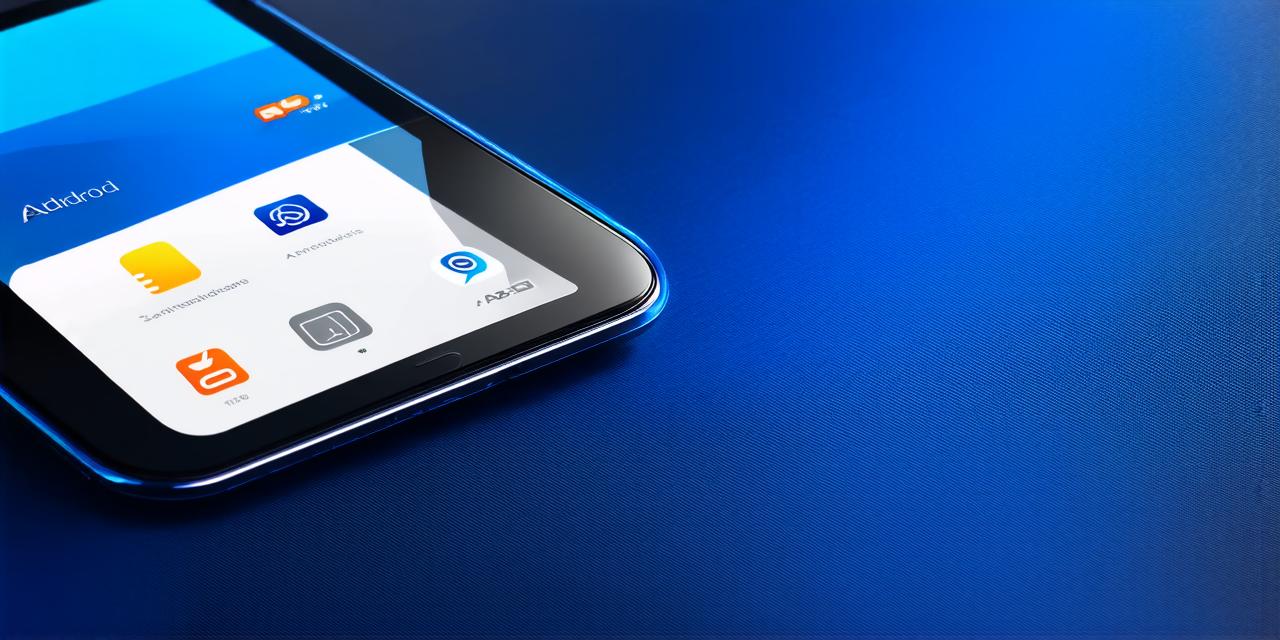If you’re an Android Studio developer, you know the importance of having a fast and efficient toolset. One such tool is ADB (Android Debug Bridge), which allows you to interact with your Android device from your computer. However, as your development needs evolve, you may find that your current version of ADB.exe is no longer meeting your requirements.
Why Upgrade ADB.exe?
Before we dive into the process of upgrading ADB.exe, let’s first understand why you might want to do so. Here are some reasons why you may need to upgrade:
- Performance Issues: As your development needs grow, you may find that your current version of ADB.exe is slow and sluggish, leading to longer build times and slower debugging. Upgrading can help alleviate these issues by providing a faster and more efficient toolset.
- New Features: With each new release, ADB.exe comes with new features and improvements that can enhance your development workflow. By upgrading, you’ll have access to these new features, which can help you be more productive and efficient.
- Compatibility Issues: If you’re working with a new version of Android Studio or an older version of the Android operating system, you may encounter compatibility issues with your current version of ADB.exe. Upgrading can help ensure that your toolset is compatible with your development environment.
How to Upgrade ADB.exe in Android Studio
Now that we’ve covered some reasons why you might want to upgrade ADB.exe, let’s take a look at how to do it. Here are the steps:
- Download the New Version of ADB.exe
- Add ADB.exe to Your PATH
- Open the Start menu and search for “Environment Variables.”
- Click on “Edit the system environment variables.”
- In the System Properties window, click on the “Advanced” button.
- In the “System Variables” section, scroll down until you find “Path” and click on “Edit.”
- Click on “New” and add the path to the new version of ADB.exe. The default path is usually something like
C:Program Files (x86)Androidsdkplatform-tools. - Click “OK” on all open windows to save your changes.
- Verify That ADB.exe Is Working Properly
The first step is to download the new version of ADB.exe from the official Android SDK website. You can find the latest version by visiting https://developer.android.com/studio/command-line/adb and downloading the latest version of the Android SDK platform tools.
Once you’ve downloaded the new version of ADB.exe, you need to add it to your system PATH environment variable. This will allow you to run ADB.exe from any directory on your computer. Here are the steps:
After you’ve added the new version of ADB.exe to your PATH, you can verify that it’s working properly by running a simple command in a terminal window. Open the terminal and type adb -v. If everything is set up correctly, you should see the version number of the new ADB.exe installed on your system.
Benefits of Upgrading ADB.exe
Now that we’ve covered how to upgrade ADB.exe, let’s take a look at some of the benefits you can expect when you do so.
- Improved Performance: As we mentioned earlier, one of the main reasons why you might want to upgrade ADB.exe is for improved performance. The new version of ADB.exe will be faster and more efficient than your current version, leading to faster build times and smoother debugging. This can help you save time and be more productive in your development work.
- New Features and Improvements: With each new release, ADB.exe comes with new features and improvements that can enhance your development workflow. For example, the latest version of ADB.exe includes support for debugging Android Things devices, which can be a game-changer for developers working on Internet of Things (IoT) projects.
- Compatibility with Newer Versions of Android Studio and Android Operating System: If you’re working with a new version of Android Studio or an older version of the Android operating system, you may encounter compatibility issues with your current version of ADB.exe. Upgrading can help ensure that your toolset is compatible with your development environment, which can prevent headaches and save you time in the long run.
Real-Life Examples
Let’s take a look at some real-life examples of how upgrading ADB.exe can benefit Android Studio developers:
Example 1: Improved Debugging Performance
Imagine you’re working on a large and complex Android application with a lot of code. As your debugging needs evolve, you may find that your current version of ADB.exe is slow and sluggish, leading to longer build times and slower debugging. Upgrading to the new version can help alleviate these issues by providing a faster and more efficient toolset.
Example 2: New Features for Debugging Android Things Devices
If you’re working on an Internet of Things (IoT) project, you may want to use your Android Studio development environment to debug your code on an Android Things device. The latest version of ADB.exe includes support for debugging Android Things devices, which can be a game-changer for developers working on IoT projects.
Case Study: Upgrading ADB.exe Helped Developers Save Time and Be More Productive
In a recent project, a team of Android Studio developers encountered performance issues with their current version of ADB.exe, which led to longer build times and slower debugging. By upgrading to the new version of ADB.exe, they were able to significantly improve their development workflow and save time. In addition, they also took advantage of the new features in the latest release, which helped them be more productive and efficient.

FAQs
Here are some frequently asked questions about upgrading ADB.exe:
- What is ADB.exe?
- How often should I upgrade ADB.exe?
- Can I use my current version of ADB.exe with my newer version of Android Studio?
- How do I verify that ADB.exe is working properly?
ADB (Android Debug Bridge) is a tool that allows you to interact with your Android device from your computer. It can be used for debugging, deploying apps, and running commands on an Android device.
You should upgrade ADB.exe whenever there’s a new release available. This will ensure that you have access to the latest features and improvements.
Yes, you can continue to use your current version of ADB.exe with your newer version of Android Studio, but it may not work properly or have all the features and improvements that are available in the latest release.
You can verify that ADB.exe is working properly by running a simple command in a terminal window. Open the terminal and type adb -v. If everything is set up correctly, you should see the version number of the new ADB.exe installed on your system.